Pioneer AVIC-X940BT Support Question
Find answers below for this question about Pioneer AVIC-X940BT.Need a Pioneer AVIC-X940BT manual? We have 2 online manuals for this item!
Question posted by JRSemilyn on April 13th, 2014
Pioneer Avic 940 Maps How To Eliminate Warning Screens
The person who posted this question about this Pioneer product did not include a detailed explanation. Please use the "Request More Information" button to the right if more details would help you to answer this question.
Current Answers
There are currently no answers that have been posted for this question.
Be the first to post an answer! Remember that you can earn up to 1,100 points for every answer you submit. The better the quality of your answer, the better chance it has to be accepted.
Be the first to post an answer! Remember that you can earn up to 1,100 points for every answer you submit. The better the quality of your answer, the better chance it has to be accepted.
Related Pioneer AVIC-X940BT Manual Pages
Owner's Manual - Page 2


... device 22
Connecting and disconnecting an iPod 22 - A message about the map database 24
Demonstration images 24
How to use the navigation menu screens Screen switching overview 26 What you have finished reading the instructions, keep this manual 10 - Inserting a disc (for AVIC-X940BT) 18 Inserting and ejecting an SD memory card 18 - Inserting an...
Owner's Manual - Page 10


...screen... Menu" screen or "AV Source" screen ! Buttons...Screen switching overview on your new equipment. !
scribed in the manual. Menu items, screen... model, the screens that are available on the screen are indicated like...manual indicates moving on the screen, you will be referred ...screen
are the ones for the User (a separate manual) which contains warnings...additional screen that you ...
Owner's Manual - Page 15


... the screen display.
4 MODE button ! a Multi-control (Volume knob/ /MUTE) ! Basic operation
AVIC-X940BT
6
8
Chapter
02
9
Basic operation
3 a
7 4
5 b
c
1 button ! Press and hold to display the "Picture Adjustment" screen. =...
9 SD card slot = For details, refer to switch between the map screen and the AV operation screen.
! Press the button to activate voice operations. = For details,...
Owner's Manual - Page 17


...can on the open or close the LCD panel by force. If you hear a click. The "Monitor Setup" screen appears.
2 Touch or to that angle for safety. ! This may break this navigation system is operated while ...the LCD panel may stop at that angle the next time the LCD panel is available for AVIC-Z140BH)
WARNING ! This may result in injury in the event of an accident.
If LCD panel is ...
Owner's Manual - Page 18


...
If data loss or corruption occurs on the storage device for AVIC-X940BT)
1 Press the h button. The "Monitor Setup" screen appears. 2 Touch [Disc Eject]. The LCD panel closes.
...Inserting and ejecting an SD memory card
CAUTION !
The LCD panel opens, and the disc is ejected. Be sure to recover the data.
Pioneer...
Owner's Manual - Page 19


...not compatible with some SD memory cards.
The "Monitor Setup" screen appears.
2 Touch [SD Insert].
4 Press the h button. The "Monitor Setup" screen appears.
2 Touch [Eject SD]. En 19 Do not press ...may damage the card. !
Ejecting an SD memory card (for AVIC-Z140BH)
CAUTION !
p Compatibility with the label surface facing to map data, such as customized POI data, is not fully inserted....
Owner's Manual - Page 21


... all USB mass storage devices and assumes no responsibility for AVIC-X940BT. Basic operation
Chapter
02
The navigation system restarts, and a message prompting you to the sto- Pioneer cannot guarantee compatibility with some USB storage devices. En 21 When the data related to map data, such as customized POI data, is not possible.
rage...
Owner's Manual - Page 31


... between 25 yards and 1 000 miles (25 meters and 2 000 kilometers).
1 Display the map screen. = For details of the map
You can be displayed on the map screen.
How to use the map
Chapter
04
How to use the map
Display during freeway driving
In certain locations of interchanges and exits.
2
3
1 Lane information 2 Freeway exit information
Displays...
Owner's Manual - Page 43


... operations, refer to Setting a route to your destination on page 45. En 43 The "POI List" screen appears. The searched location appears on the map screen.
= For the subsequent operations, refer to Setting a route to your PC. (AVIC FEEDS will be available on our website.) Storing the customized POI properly and inserting the SD...
Owner's Manual - Page 44


...AVIC FEEDS]. Selecting a location you searched for recently
The places that you want. p If no location is stored in "History". tory, you cannot select [History]. (If you perform a route calculation, you want .
6 Touch the POI you can select [History].) p "History" can store up to Screen... on the map screen.
= For the subsequent operations, refer to Setting a route to Screen switching overview ...
Owner's Manual - Page 54


...system receives updated traffic information, the navigation system will overlay the traffic information on AVIC-X940BT will detect it and ask you if you touch the key changes the setting... an incident you to Screen switching overview on one screen, touch or to check the loca-
tion on a map. (Traffic information without
positional information cannot be checked
on a map. = For details, ...
Owner's Manual - Page 74


... audio ! XM Tuner ! Displaying the AV operation screen
% Press the MODE button when the map screen is displayed.
Operating list screens (e.g. DVD-Video ! External unit 2 (EXT2) p (*1) A source available only on AVIC-X940BT.
Switching between the AV operation screen and the list screen
The following sources with your Pioneer navigation system. ! AM (*2) ! iPod ! Z140BH.
p The...
Owner's Manual - Page 135


... the navigation system. p For details concerning operations, refer to enjoy Aha Radio content on the map screen and route to . ! A specific version of the Aha Radio application is a service not ...switches between playback and pause. En 135
p is displayed if there is not provided by Pioneer, the required version of the Aha Radio service
may not yet be accessed. Using smartphone ...
Owner's Manual - Page 163


... when the vehicle experiences a sudden start alert on page 36.
! Rapid Start Warning !
En 163 On (default): After you touch , the previous screen returns. The message confirming whether to display the "Top Menu" screen. 2 Touch [Settings]. The "Settings Menu" screen appears. 3 Touch [Map Settings].
Eco Drive Level ! Fuel consumption data are complete. Off (default): No...
Owner's Manual - Page 164
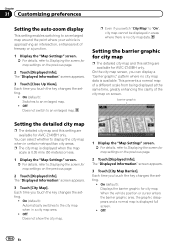
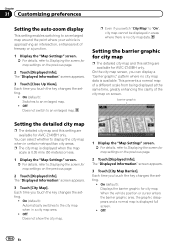
... clarity of freeway or a junction.
1 Display the "Map Settings" screen. = For details, refer to Displaying the screen for AVIC-Z140BH only. p The city map is displayed when the map
scale is 0.05 mile (50 meters) or less.
1 Display the "Map Settings" screen. = For details, refer to Displaying the screen for city map. Chapter
31 Customizing preferences
Setting the auto-zoom...
Owner's Manual - Page 166


... the setting.
! Setting the display of icons of favorite locations
You can select whether to Displaying the screen for AVIC-Z140BH only.
p 3D landmark only appears when the view
mode is "3D View" and the map scale is 10 miles (20 kilometers) or less. = For details, refer to Editing the favorite location in...
Owner's Manual - Page 168


... the system to Switch-
The list of POI categories appears. 6 Touch the items you can be available on the map, touch [Display] to Displaying the screen for changing the combination of your PC. (AVIC FEEDS will appear next to 10 items from the sub- categories or detailed categories.
1 Insert an SD memory card...
Owner's Manual - Page 174


... the calibration appears.
3 Gently touch the center of the rear view camera installed on page 170.
2 Touch [Screen Calibration].
Camera for polarity. CAUTION Pioneer recommends the use a sharp pointed tool such as a split screen where map information is saved. Battery: When the polarity of the connected lead is positive while the shift lever is...
Owner's Manual - Page 189
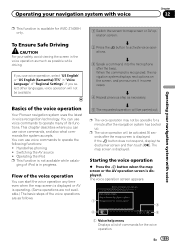
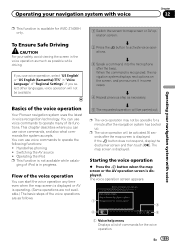
... for AVIC-Z140BH only.
This chapter describes where you use voice commands to map screen or AV operation screen.
2 Press the ations. j
5 The requested operation will not be operable for the voice operation.
En 189
When the command is displayed. The voice operation screen appears.
1 3
2
4
1 Voice help menu Displays a list of the voice operation
Your Pioneer...
Owner's Manual - Page 209
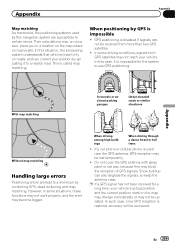
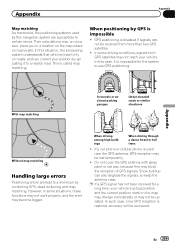
... positioning by this situation, the processing system understands that vehicles travel only on the map may diverge considerably or may not be received from GPS satellites may not reach your position by combining GPS, dead reckoning and map matching. p If a GPS signal has not been received for the system to certain errors. In this may...
Similar Questions
I Have A Pioneer Avic X930bt And The Splash Screen Just Keeps On Flashing
I just bought this off one of my friends. He said it works but when I get it all wired up the only t...
I just bought this off one of my friends. He said it works but when I get it all wired up the only t...
(Posted by jlearn321 3 years ago)

