Pioneer AVIC-X940BT Support Question
Find answers below for this question about Pioneer AVIC-X940BT.Need a Pioneer AVIC-X940BT manual? We have 2 online manuals for this item!
Question posted by blecGre on January 3rd, 2014
Do I Need To Use Bypass Switch When Car Starts For X940bt
The person who posted this question about this Pioneer product did not include a detailed explanation. Please use the "Request More Information" button to the right if more details would help you to answer this question.
Current Answers
There are currently no answers that have been posted for this question.
Be the first to post an answer! Remember that you can earn up to 1,100 points for every answer you submit. The better the quality of your answer, the better chance it has to be accepted.
Be the first to post an answer! Remember that you can earn up to 1,100 points for every answer you submit. The better the quality of your answer, the better chance it has to be accepted.
Related Pioneer AVIC-X940BT Manual Pages
Owner's Manual - Page 2


... - Scrolling the map to the position you
want to use the navigation menu screens Screen switching overview 26 What you can do on -screen keyboard 28
How to use this document in the examples may be changed without notice for AVICZ140BH) 19
-
Inserting a disc (for AVIC-X940BT) 18 Inserting and ejecting an SD memory card...
Owner's Manual - Page 3
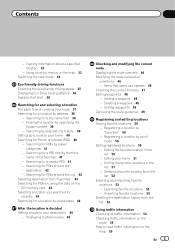
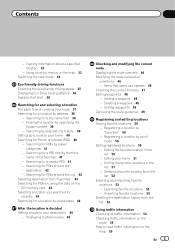
...Using shortcut menus on the map 33 Switching the view mode 34
Eco-friendly driving functions Checking the eco-friendly driving status 35 Displaying Eco Drive Level guidance 36 Sudden start ...Searching for POIs around the
destination 42 - Searching for a POI directly from the list 53
Using traffic information Checking all traffic information 54 Checking traffic information on the
map 55
En 3 ...
Owner's Manual - Page 4
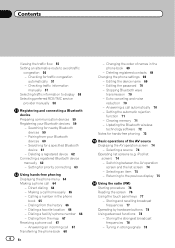
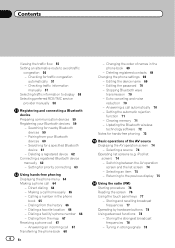
... 77
Operating by hardware buttons 78 Using advanced functions 78
- Checking traffic information
manually 57 Selecting traffic information to avoid traffic
congestion 56 - Switching between the AV operation
screen and the...to the previous display 75
Using the radio (FM) Starting procedure 76 Reading the screen 76 Using the touch panel keys 77
- Storing the strongest broadcast frequencies 78
...
Owner's Manual - Page 5


... 89
- Slow motion playback 103 Operating by hardware buttons 87 Switching the display 87
- Storing and recalling broadcast frequencies 87
Operating by hardware buttons 103 Using advanced functions 103
Playing a DivX video Starting procedure 105 Reading the screen 105 Using the touch panel keys 106
- Starting playback from a specified time 102 - Frame-by hardware buttons...
Owner's Manual - Page 6
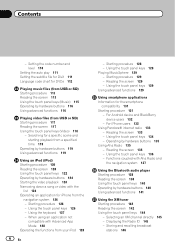
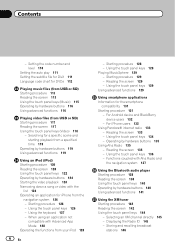
... application not
compatible with Aha Radio and
the navigation system 137
Using the Bluetooth audio player Starting procedure 138 Reading the screen 138 Using the touch panel keys 140 Operating by hardware buttons 135 Using Aha Radio 135 - Starting procedure 129 - Using the touch panel keys 134 - Functions coupled with Advanced App Mode 128 Operating the...
Owner's Manual - Page 7


...-function setting 162
- Calculating the fuel consumption 159 - Displaying Game Information 153
Using AV input Reading the screen 154 Using AV1 154 Using AV2 154 Using the touch panel keys 154
Using the external unit (EXT1, EXT2) Starting procedure 155 Reading the screen 155 Using the touch panel keys 156
Customizing preferences Displaying the screen for calculating...
Owner's Manual - Page 8
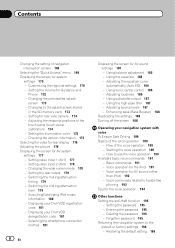
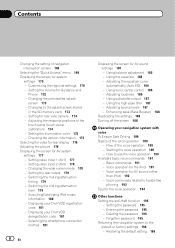
...AV1) 177 - Changing the wide screen mode 178 - Setting the rear output 179 - Switching the muting/attenuation level 179 - Selecting the smartphone connection method 181
8 En
Displaying the ...174 - Adjusting the equalizer curve automatically (Auto EQ) 184 - Using subwoofer output 187 - Using the high pass filter 187 - Starting the voice operation 189 - How to hands-free
phoning 193 Tips...
Owner's Manual - Page 10


...to
Screen switching overview on page 26.
Extra information, alternatives and other keys on the same screen
are the ones for AVIC-Z140BH.
Chapter
01 Introduction
Manual overview
Before using this manual
... and any equipment that are available on the screen, you use this product, be sure to find the page you need from the Contents. References are indicated like this manual are ...
Owner's Manual - Page 16


... detachable faceplate, do so after turning the ignition switch off (ACC OFF).
After removing the detachable faceplate, keep it . ! Never grip the buttons tightly or use force
when removing or attaching. ! The detachable faceplate can be operated while the detachable faceplate is available for AVIC-X940BT only.
Press the center of
small children to...
Owner's Manual - Page 29


...d
4
c
5
b
6
7
8
p Information with how information appears on page 167. How to use the map
Chapter
04
Most of the information provided by your navigation system can select between display and non...the current location of the triangular mark indicates your vehicle. You need to Displaying maneu- The apex of your orientation and the display...started. = For details, refer to green.
Owner's Manual - Page 43


... a location
1 Facility name 2 Facility address 3 Distance from the position that the search
starts p If you touch , detailed information of the
facility appears. Selecting an item from ..., refer to Screen switching overview on page 45. Searching for POIs by using the data on the SD memory card
Creating a customized POI is possible by using the utility program AVIC FEEDS which is displayed...
Owner's Manual - Page 52


...starts. The data you selected is deleted. # If you touch [No], the deletion is exported, the completion message appears. Chapter
09 Registering and editing locations
Deleting a favorite location from the list
1 Display the "Destination Menu" screen. = For details of the operations, refer to Screen switching...switching overview on the utility program AVIC... card by using the AVIC FEEDS.
p...
Owner's Manual - Page 54


...without
positional information cannot be checked
on a map.)
# If you want to Screen switching overview on page 58.
Suggesting a route to check the loca- The "Traffic Event ...display on page 26.
2 Touch [Traffic]. Chapter
10 Using traffic information
p Please note that use of the traffic information function on AVIC-X940BT will require that a separately sold Traffic tuner (NDTMC10)...
Owner's Manual - Page 58
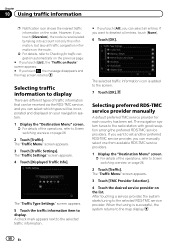
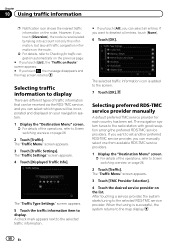
....
After touching a service provider, the system starts tuning to the radio station with good reception...to the selected RDS-TMC service provider. Chapter
10 Using traffic information
p Notification icon shows the nearest traffic information... touch [All], you want to set . Selecting traffic information to Screen switching overview on the route. The "Traffic Menu" screen appears. 3 Touch...
Owner's Manual - Page 77
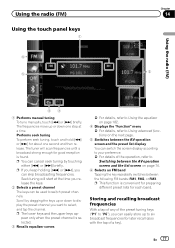
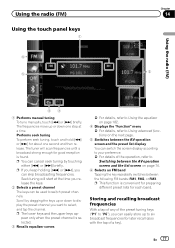
...at the time you want to switch preset channels. p The lower keys and the upper keys appear only when the preset channel is found. The tuner will start at a time. Seek tuning will...release the keys.
2 Selects a preset channel The keys can be used to select, and tap the channel.
En 77 Using the radio (FM)
Using the radio (FM) Using the touch panel keys
1
6
5
Chapter
14
2
43
1 Performs...
Owner's Manual - Page 81
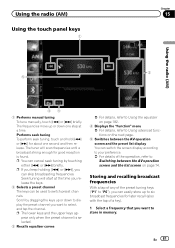
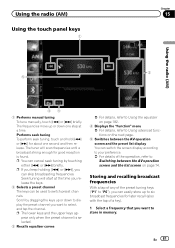
... second and then release. p You can be used to select, and tap the channel. p If you keep holding [o] or [p], you want to switch preset channels.
Seek tuning will scan frequencies until ... preset channel is found. Scroll by touching either [o] or [p] briefly. En 81 The tuner will start at a time.
Performs seek tuning To perform seek tuning, touch and hold [o] or [p] for ...
Owner's Manual - Page 86


...Stores song information to switch preset channels. The tuner will scan frequencies until a broadcast strong enough for about one step at a time. p You can be used to an iPod*
86... then release. Chapter
16 HD Radio™ reception
Using the touch panel keys
1
8
7
2
65
4
p Items marked with asterisk (*) appear only on AVIC-Z140BH.
1 Performs manual tuning To tune manually, touch...
Owner's Manual - Page 97
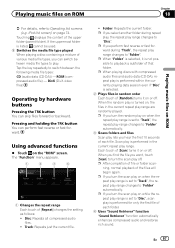
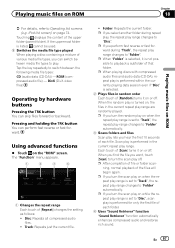
... hear the first 10 seconds of that folder. If the uppermost folder is turned on or off. When the random play is listed, cannot be used. 9 Switches the media file type played When playing a disc containing a mixture of the upper folder (parent folder).
Track: Repeats just the current file.
! Folder: Repeats the...
Owner's Manual - Page 138
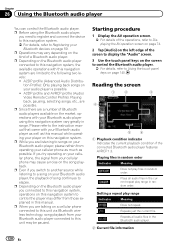
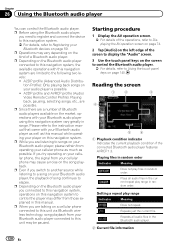
...Using the touch panel keys on page 140. p Since there are limited to the instruction manual that came with this manual. If you try operating on the Bluetooth audio player you need... file information
138 En p Even if you switch to another source while listening to a song ... technology, song playback from those explained in range. Starting procedure
1 Display the AV operation screen. = For...
Owner's Manual - Page 180
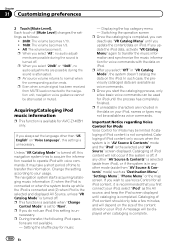
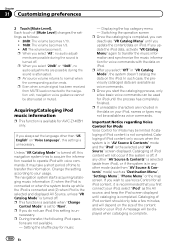
... acquire the information needed to transfer the information. The navigation system starts acquiring/cataloging music ...and synchronize the music information for AVIC-Z140BH only.
ments are possible ...
Control Mode" is completed, you can be used for iPods may take a few basic voice ...
p During transfer, the following iPod opera- Switching the operation screen p Once the cataloging is ...
Similar Questions
I Can't Use The Menu For The Navigation On Pioneer Avic X930bt
(Posted by tlevwhear 9 years ago)
How To Bypass Parking Brake & Speed Sensor On Avic-x940bt
(Posted by vacpoo 10 years ago)
How To Bypass The Parking Brake Wire For Pioneer Avic-x930bt
(Posted by roostffs 10 years ago)

