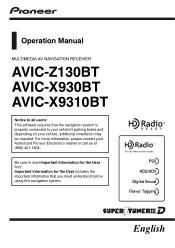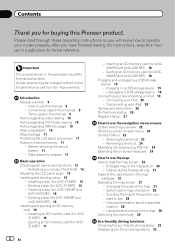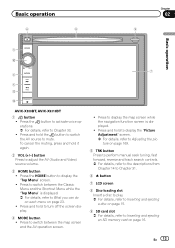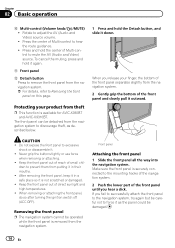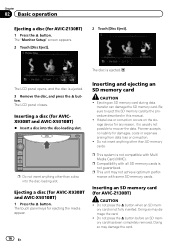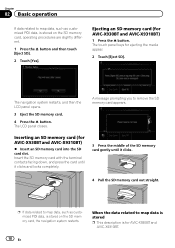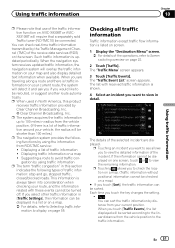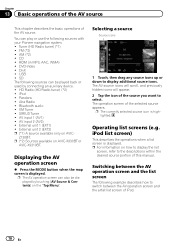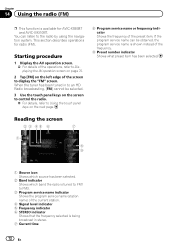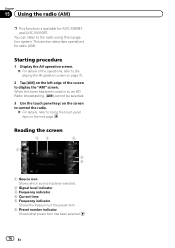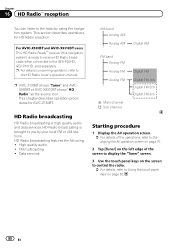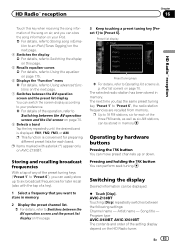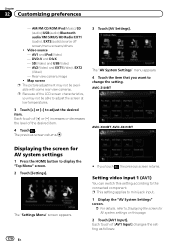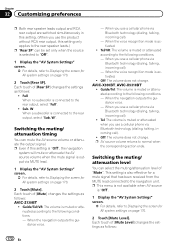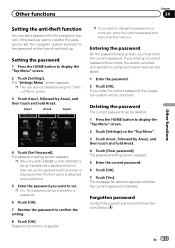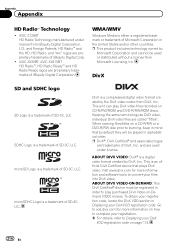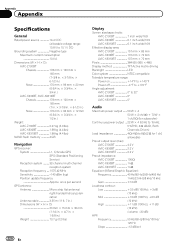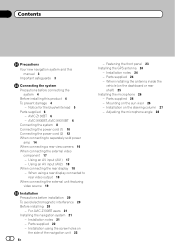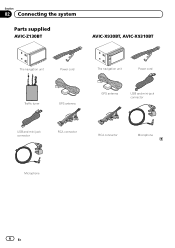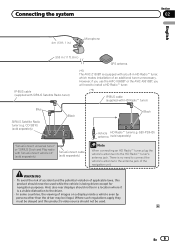Pioneer AVIC-X930BT Support Question
Find answers below for this question about Pioneer AVIC-X930BT.Need a Pioneer AVIC-X930BT manual? We have 2 online manuals for this item!
Question posted by Makskpbim on April 22nd, 2015
Why I Have A Frozen Screen At A If-x9310bt
The person who posted this question about this Pioneer product did not include a detailed explanation. Please use the "Request More Information" button to the right if more details would help you to answer this question.
Current Answers
Answer #1: Posted by TommyKervz on April 23rd, 2015 9:07 AM
Have you tried to reset the device by removing the radio fuse out of the cars fuse box. Remove the fuse and start the car' then turn the car off and put the fuse back and check if its still freezing. if that does not solve the problem, do consider firmware update.
Related Pioneer AVIC-X930BT Manual Pages
Similar Questions
I Have A Pioneer Avic X930bt And The Splash Screen Just Keeps On Flashing
I just bought this off one of my friends. He said it works but when I get it all wired up the only t...
I just bought this off one of my friends. He said it works but when I get it all wired up the only t...
(Posted by jlearn321 3 years ago)
What Type Of Sd Card Ow To Program The Splash Screen On A Pioneer Avic Z140bh
(Posted by charlplace 10 years ago)
Will The Avic X930bt Work Without The Gps Atenna And Mic
I have a pioneer avic x930bt that wont load past the pioneer screen does it have to have the gps ant...
I have a pioneer avic x930bt that wont load past the pioneer screen does it have to have the gps ant...
(Posted by bevans1988 10 years ago)
Touch Screen On My Pioneer Avic F700bt Will Not Function
(Posted by alfurkan 10 years ago)