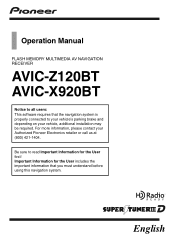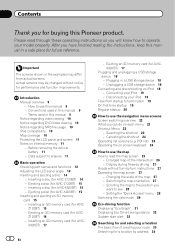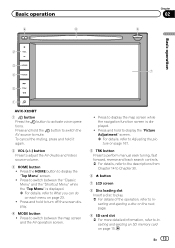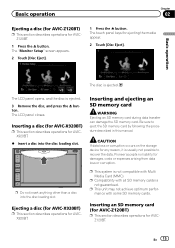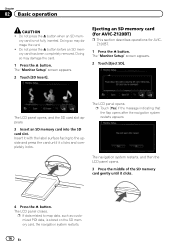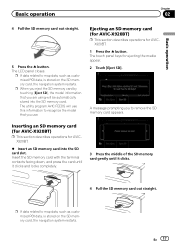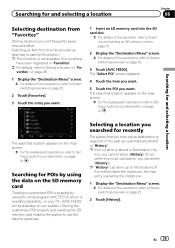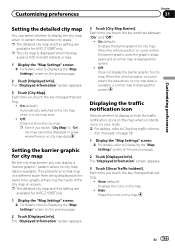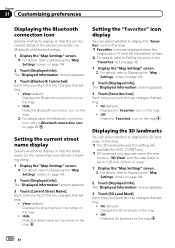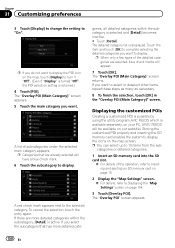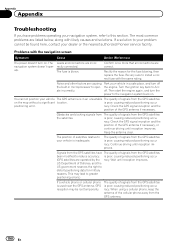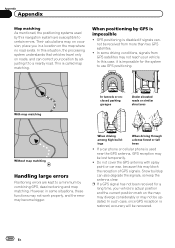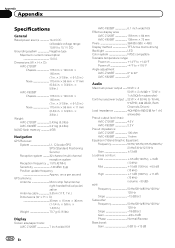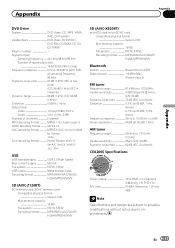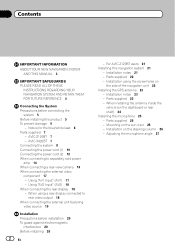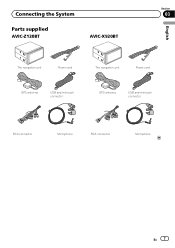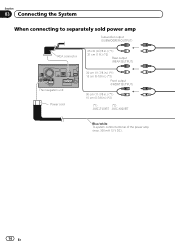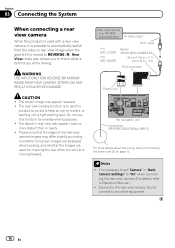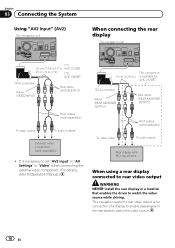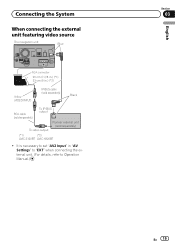Pioneer AVIC-X920BT Support Question
Find answers below for this question about Pioneer AVIC-X920BT.Need a Pioneer AVIC-X920BT manual? We have 2 online manuals for this item!
Question posted by ezeukshaug2 on September 19th, 2014
How To Upgrade Map For Pioneer Avic-x920bt System
The person who posted this question about this Pioneer product did not include a detailed explanation. Please use the "Request More Information" button to the right if more details would help you to answer this question.
Current Answers
Related Pioneer AVIC-X920BT Manual Pages
Similar Questions
Avic X920bt Unit Wireless Remote Ready
Is a Pioneer Avic X920BT wireless remote ready? If so which remote do I need? And is their anything ...
Is a Pioneer Avic X920BT wireless remote ready? If so which remote do I need? And is their anything ...
(Posted by scarface2001fmf 1 year ago)
How Do I Update The Maps For My Pioneer Avic-x920bt For Free
(Posted by aprwynt 10 years ago)
Map Upgrade For Avic-d1 Causes Loss Of Sirus Radio
I bought the 2012 map upgrade disks for my AVIC-D1 and now my Sirus radio adaptor does not work and ...
I bought the 2012 map upgrade disks for my AVIC-D1 and now my Sirus radio adaptor does not work and ...
(Posted by lpowell84 11 years ago)
Pioneer Avic-x920bt
I havePioneer AVIC-X920BT, i was wondering when I hook my ipod touch up to it if why the Netflix vid...
I havePioneer AVIC-X920BT, i was wondering when I hook my ipod touch up to it if why the Netflix vid...
(Posted by PRETTYBRWN78 12 years ago)