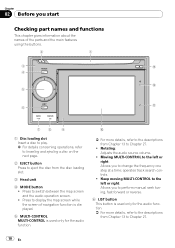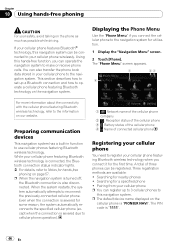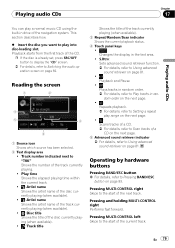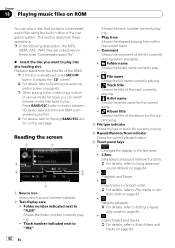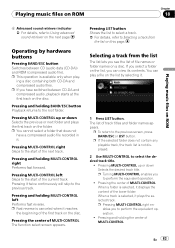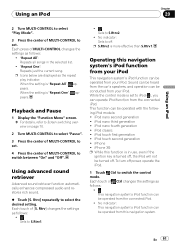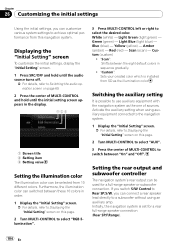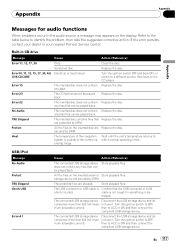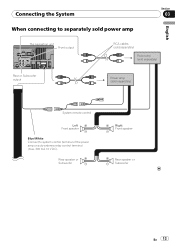Pioneer AVIC U310BT Support Question
Find answers below for this question about Pioneer AVIC U310BT - Navigation System With CD player.Need a Pioneer AVIC U310BT manual? We have 2 online manuals for this item!
Question posted by Lmckinney9 on November 12th, 2013
What Is Wrong With Left Side Of My Speakers?
When I use the radio all the speakers work well but when I plug in my usb cord to play music the front left and rear left speakers don'twork but the right side works perfectly. What's wrong with it and why isn't it working?
Current Answers
Related Pioneer AVIC U310BT Manual Pages
Similar Questions
How Do I Update My Pioneer Car Avic U 310bt Software
(Posted by Daymar 9 years ago)
Anyone Have The Manual For A Pioneer Car Cd Player Model # Dxt - 2569ub???
(Posted by jncdrew 10 years ago)
How Do I Get The Sd Slot To Work On A Pioneer Avic U310bt
(Posted by moirrmh29n 10 years ago)
How To Use My Navigation On My Avh-p1400dvd Cd Player
(Posted by dinkljhermr 10 years ago)
Faceplate Not Working
this morning my faceplate didnt turn on but the music and the lights for the buttons did, then after...
this morning my faceplate didnt turn on but the music and the lights for the buttons did, then after...
(Posted by estar793 11 years ago)