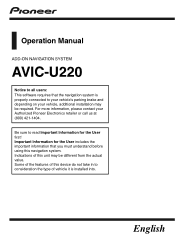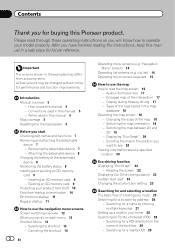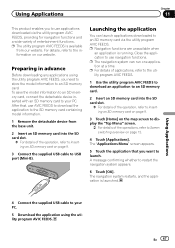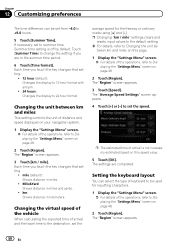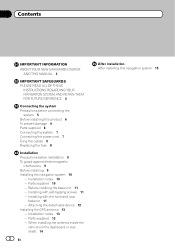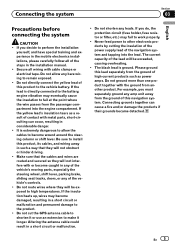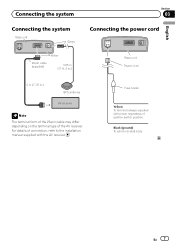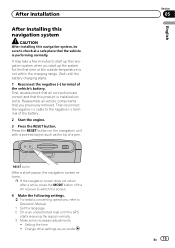Pioneer AVIC-U220 Support Question
Find answers below for this question about Pioneer AVIC-U220.Need a Pioneer AVIC-U220 manual? We have 2 online manuals for this item!
Question posted by baseball0070 on June 3rd, 2011
Where Can I Buy Just The Cable? My Unit Was Stolen But The Box Was Left Behind.
The person who posted this question about this Pioneer product did not include a detailed explanation. Please use the "Request More Information" button to the right if more details would help you to answer this question.
Current Answers
Related Pioneer AVIC-U220 Manual Pages
Similar Questions
Avic X920bt Unit Wireless Remote Ready
Is a Pioneer Avic X920BT wireless remote ready? If so which remote do I need? And is their anything ...
Is a Pioneer Avic X920BT wireless remote ready? If so which remote do I need? And is their anything ...
(Posted by scarface2001fmf 1 year ago)
Unit Won't Get Past Initial 'pioneer' Screen
I wired everything according to the manual. When i went to power up for the first time, the initial ...
I wired everything according to the manual. When i went to power up for the first time, the initial ...
(Posted by rabbit1080 9 years ago)
Pioneer Avic X930 Parking Brake Just Ground Light Green Wire Will It Hurt The
unit
unit
(Posted by sb1mladen 10 years ago)
I Changed My Car Battery And My Avic-u220 Will Not Turn On .
the unit and screen does not turn on . How do I turn it on?
the unit and screen does not turn on . How do I turn it on?
(Posted by shanks135 11 years ago)
Cant Select Address On Avic-u220 With Avh3200bt Unit
(Posted by Anonymous-33283 12 years ago)