Pioneer AVIC-F90BT Support Question
Find answers below for this question about Pioneer AVIC-F90BT.Need a Pioneer AVIC-F90BT manual? We have 2 online manuals for this item!
Question posted by Izzy428 on March 13th, 2017
When I Turn The Radio On The Touch Screen Works Then I Touch The Screen And It W
I turn the radio on the touch screen works then I touch the screen and it works when it wants to.
Current Answers
There are currently no answers that have been posted for this question.
Be the first to post an answer! Remember that you can earn up to 1,100 points for every answer you submit. The better the quality of your answer, the better chance it has to be accepted.
Be the first to post an answer! Remember that you can earn up to 1,100 points for every answer you submit. The better the quality of your answer, the better chance it has to be accepted.
Related Pioneer AVIC-F90BT Manual Pages
Owner's Manual - Page 5
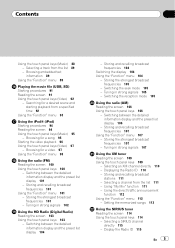
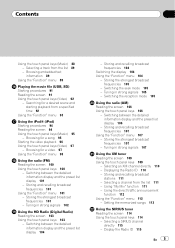
... - Storing and recalling broadcast frequencies 104
Switching the display 104 Using the "Function" menu 104
- Switching the reception mode 105
Using the radio (AM) Reading the screen 106 Using the touch panel keys 106
- Storing and recalling broadcast frequencies 107
Using the "Function" menu 107 - Tuning in strong signals 105 - Selecting a SIRIUS channel...
Owner's Manual - Page 6
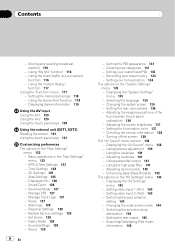
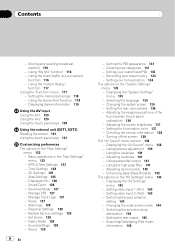
...2 (AV2) 143 - GPS & Time Settings 123 - Warnings 128 - Changing the splash screen 135 - Adjusting the response positions of the
touch panels (touch panel
calibration) 136 - ...- Using balance adjustment 139 - Adjusting the screen brightness 137 - Route 127 - Sound settings 130 - Setting the rear view camera 136 - Turning off the screen 138 The "AV Sound" menu options 138 ...
Owner's Manual - Page 9
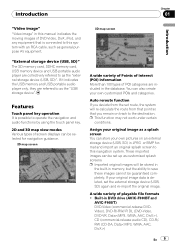
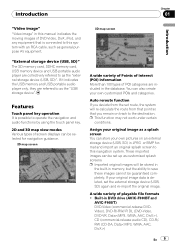
...
AVIC-F90BT) DVD-Video (commercial-release DVDVideo), DVD-R/-RW/-R DL (DVD-Video, DVD-VR, Data), CD (commercial-release audio CD), CD-R/RW (CD-DA, Data)
En 9 p Imported original images will re-calculate the route from that point so that is deleted, set up as a splash screen You can store your original image as...
Owner's Manual - Page 16
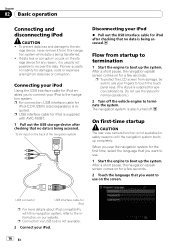
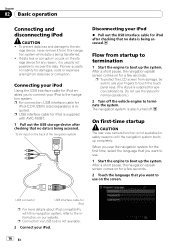
... it from damage, be sure to touch the touch panel keys. (The stylus is being accessed.
p To protect the LCD screen from this navigation system, refer to boot...Turn off . The navigation system is being accessed. USB connector
USB interface cable for iPod
p For more details about iPod compatibility with AVIC-F90BT.
1 Pull out the USB storage device after checking that you want...
Owner's Manual - Page 21


... Indicates the current location of the current source directly.
h Second Maneuver Arrow* Shows the turning direction after the next waypoint is indicated by distance.
a Shortcut to there. p The ...The bright green flag indicates your route. p This item is not shown when "Full
Screen Cockpit" is playing appears. Touching the key to cancel the dummy run ("Fly over" or "Demo Mode"). If ...
Owner's Manual - Page 22


... 2D and 3D
2D map screen
3D map screen
1 Press MAP button to display the navigation map screen. 2 Touch or to change the scale sequentially. "Unpaved Roads", "Highways", "Ferries", "U-turns", "Permit Needed", "Toll Roads... the map
1 Press MAP button to display the navigation map screen.
2 Move MULTI-CONTROL down or up or down allows you want to see
1 Press MAP button to change the map scale...
Owner's Manual - Page 42
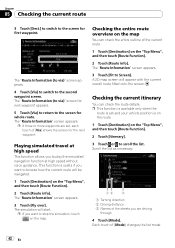
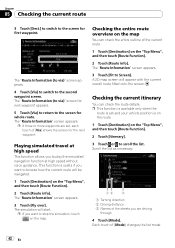
... vehicle position is useful if you are set, each touch of the streets you want to scroll the list. The "Route Information (to via )" screen appears.
4 Touch [Via] to switch to Screen]. Scroll the list as necessary.
12
3
1 Turning direction 2 Driving distance 3 Names of [Via] shows the screen for the next waypoint. p If three or more waypoints...
Owner's Manual - Page 47
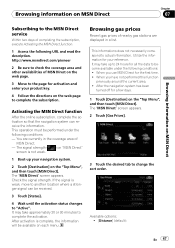
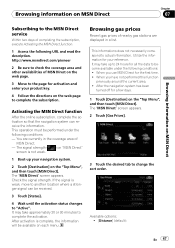
... service
Within two days of nearby gas stations are currently in a list. After the navigation system has been
turned off for all the data to "Active". The "MSN Direct" screen appears. 2 Touch [Gas Prices].
3 Touch the desired tab to actual information. Activating the MSN Direct function
After the online subscription, complete the activation so...
Owner's Manual - Page 48


...!
Browsing movie times
Nearby theaters can do with the "Map Confirmation Screen" on a list. After the navigation system has been
turned off for a few days.
1 The names of gas stations and...[Price]: Sorts the items in the list by price.
4 Touch on the "Top Menu", and then touch [MSN Direct].
2 Touch [Movie Times].
3 Touch [All Movie Titles]. Searching for all the data to actual ...
Owner's Manual - Page 59


...can now use the GOOG-411 phone service.
p If you want to transfer the entire phone book at a time from your ... details about "Set Home", refer to Selecting the language on the screen.
p If the voice language with TTS is registered for making a...touch anywhere on page 135. p The maximum 400 entries can hold up to start registration. = For more than one person, such as work...
Owner's Manual - Page 66


...] to turn scan play .
1 Touch [List]. 2 To return to the next or previous page in a random order Touching [Random] switches between [On] and [Off].
When you perform track search or fast for-
Repeats the current disc
66 En Disc - p Touching or switches the selection to the previous screen, touch [Detail]. Scan play lets you hear the...
Owner's Manual - Page 69


..." menu to display the "ROM" screen.
= For details concerning operations, refer to Screen switching overview on ROM
p If you find the desired track touch [Scan] to turn scan play off. Repeats all compressed ...play range is performed for only the first tracks of each track. Touching [Scan] switches between [On] and [Off]. p If you turn [Random] to [On] when the
repeat play range is not ...
Owner's Manual - Page 71


... the DVD returns to perform fast reverse or forward. Touch anywhere on the LCD screen to Slow motion playback
on the next page.
back...want to play back from multiple angles, the angle icon is playing. i Change the viewing angle (Multi-angle) Each touch... Touching [d] skips to Setting the angle icon display on page 73. = For details, refer to display the touch panel keys again. Turn ...
Owner's Manual - Page 72


... also bookmark a point for every five discs. Operating the DVD menu
You can use touch panel keys to operate the DVD menu. 1 Touch the screen to display the touch panel keys.
72 En In this case, use this function may not work properly.
For titles, chapters !
If you load the same disc, playback will be...
Owner's Manual - Page 82


... the top-priority languages
You can turn assist subtitles on or off
Assist subtitles offer explanations for DVDs on page 18.
3 Touch [Func]. Touching [Assist Subtitle] switches between [On...] and [Off].
82 En Setting assist subtitles on or off as desired.
1 Touch [DVD Setup] on the "Function" menu.
= For details, refer to Screen...
Owner's Manual - Page 84
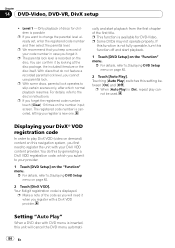
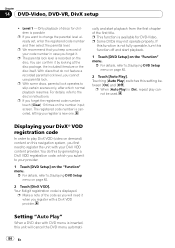
... recorded on this navigation system, you want to the disc's instructions.
Displaying your provider.
1 Touch [DVD Setup] on the "Function"...In order to Displaying DVD Setup menu on the number input screen. You do not feature a recorded parental lock level, you...code number, touch [Clear] 10 times on page 82.
2 Touch [DivX VOD]. p When [Auto Play] is not fully operable, turn this by ...
Owner's Manual - Page 107


To turn BSM on. Chapter
20
Using the radio (AM)
Preset tuning keys
1 When you find a frequency that you want to store in memory.
2 The next time you touch the same preset tuning key [P1] to [P6] until the preset number (e.g., P.ch 1) stops flashing. The selected radio station has been stored in memory, keep touching a preset tuning...
Owner's Manual - Page 124
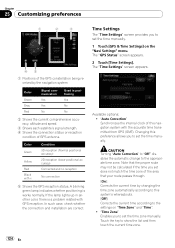
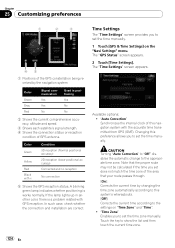
... works normally. "Time Zone" Enables you to set the time manually.
1 Touch [GPS & Time Settings] on "Time Zone" and "Time". ! Color Green
Yellow Red Black with GPS reception. "Auto Correction" Synchronizes the internal clock of this navigation system with the accurate time transmitted from GPS (GMT). Touch the key to the appropriate time zone. The "GPS Status" screen...
Owner's Manual - Page 138


...; ! Scan - p If [Scan] is set it as the value is turned off the voice guidance.
% Touch [Screen Off] on the "System Settings" menu.
= For details, refer to store the illumination color.
5 Touch screen.
Turning off the screen
By turning off the backlight of the values set to "+00".
4 Touch [Memory 1], [Memory 2] or [Memory 3] to Displaying the "System Settings" menu...
Owner's Manual - Page 144


...recognition mode is activated, the AV source volume is enlarged in a wide screen mode that of the normal picture. p When "SD"or "USB" ...Touching [Ant CTRL] switches between [Radio] and [Power]. p Regardless of whether [Radio] or [Power] is displayed normally, giving you use of [MUTE Input/GUIDE] changes the settings as follows: Full - Normal (normal) A 4:3 picture is selected, turning...
Similar Questions
My Pioneer Avic-x940bt Satellite Radio Does Not Work
(Posted by topolNe 9 years ago)
The Screen Is Locked
my screen is locked ,i have always the black screen which starts the device...so i can't acces to th...
my screen is locked ,i have always the black screen which starts the device...so i can't acces to th...
(Posted by miaelia 11 years ago)
My Screen Is Black And It Keeps Telling Me Directions
(Posted by solispascual202000 11 years ago)

