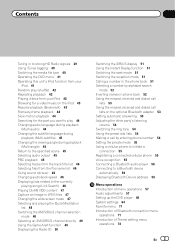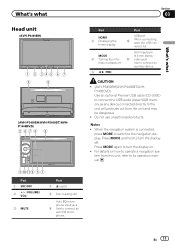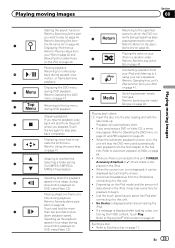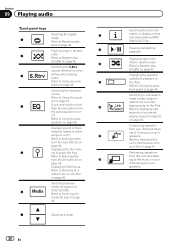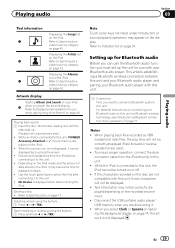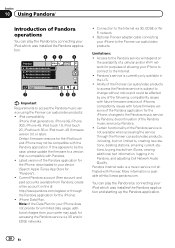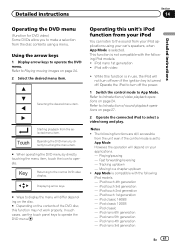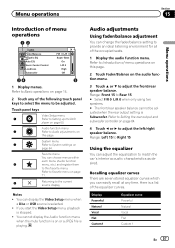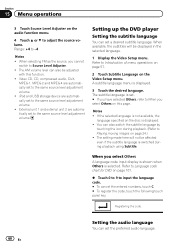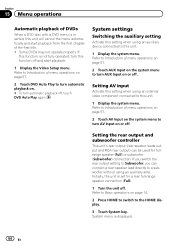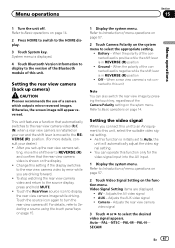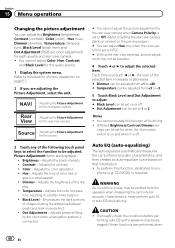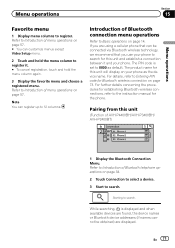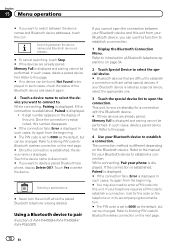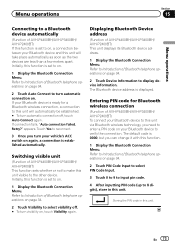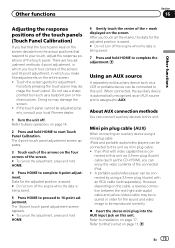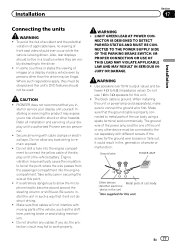Pioneer AVH-P1400DVD Support Question
Find answers below for this question about Pioneer AVH-P1400DVD.Need a Pioneer AVH-P1400DVD manual? We have 1 online manual for this item!
Question posted by loperk9 on October 6th, 2023
Did Micro Bypass Blue Still Greyed Out.
I did a micro bypass and video works know but Bluetooth still greyed out??
Current Answers
Answer #1: Posted by SonuKumar on October 6th, 2023 8:30 PM
Connect Blue wire from MicroBypass to the Pioneers Blue w/White wire (Amp Turn on). Not the solid blue wire. Connect the black wire to the either the factory ground wire, the pioneers black ground wire or its own chassis ground. You can also share a connection with your new radio.
Please respond to my effort to provide you with the best possible solution by using the "Acceptable Solution" and/or the "Helpful" buttons when the answer has proven to be helpful.
Regards,
Sonu
Your search handyman for all e-support needs!!
Related Pioneer AVH-P1400DVD Manual Pages
Similar Questions
Can I Use Another Blue Tooth Adapter On A Avh-p1400
(Posted by rudedburnon 9 years ago)
Where Do I Connect The Blue /white Cable Of The Avh-p3300bt
(Posted by nicklalphac 10 years ago)