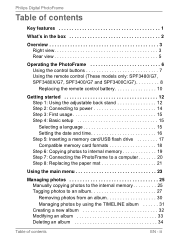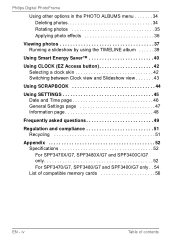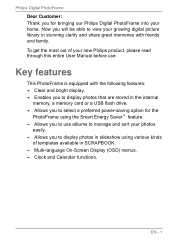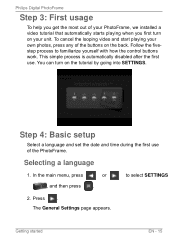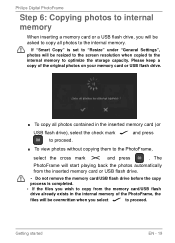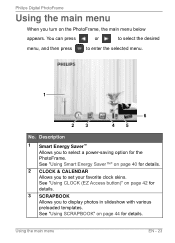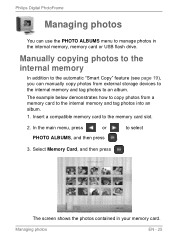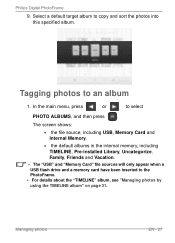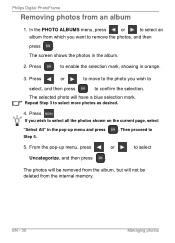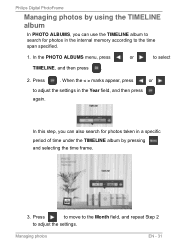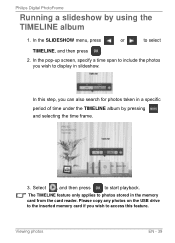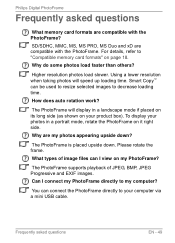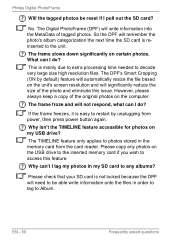Philips SPF3400 Support Question
Find answers below for this question about Philips SPF3400.Need a Philips SPF3400 manual? We have 3 online manuals for this item!
Question posted by delenrjpot on October 18th, 2014
How To Select Order Of Photos On Philips Digital Photo Frame
The person who posted this question about this Philips product did not include a detailed explanation. Please use the "Request More Information" button to the right if more details would help you to answer this question.
Current Answers
Related Philips SPF3400 Manual Pages
Similar Questions
Photo Frame Remote
i need to purchase a replacement remote for my 10.4" Phillips digital photo frame. SPF3010C/G7. Patr...
i need to purchase a replacement remote for my 10.4" Phillips digital photo frame. SPF3010C/G7. Patr...
(Posted by patrickellydavis 8 years ago)
Need Ac Power Adapter For Spf3480 Philips Digital Photo Frame 8' Where Can I Fin
(Posted by lhealy321 11 years ago)
My Philips Photo Frame Spf3071/g7 Cannot Be Accessed Through Usb Pen Driv
my philips photo frame SPF3071/g7 cannot be accessed through USB pen drive. What I have to do?
my philips photo frame SPF3071/g7 cannot be accessed through USB pen drive. What I have to do?
(Posted by jayanojp 11 years ago)