Philips SPF3400 Support Question
Find answers below for this question about Philips SPF3400.Need a Philips SPF3400 manual? We have 3 online manuals for this item!
Question posted by emimaric on August 21st, 2014
Philips Digital Photo Frame Won't Exit Tutorial Mode
The person who posted this question about this Philips product did not include a detailed explanation. Please use the "Request More Information" button to the right if more details would help you to answer this question.
Current Answers
There are currently no answers that have been posted for this question.
Be the first to post an answer! Remember that you can earn up to 1,100 points for every answer you submit. The better the quality of your answer, the better chance it has to be accepted.
Be the first to post an answer! Remember that you can earn up to 1,100 points for every answer you submit. The better the quality of your answer, the better chance it has to be accepted.
Related Philips SPF3400 Manual Pages
User manual (English) - Page 5
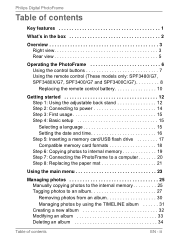
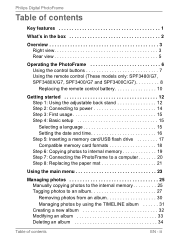
...Philips Digital PhotoFrame
Table of contents
Key features 1
What's in the box 2
Overview 3 Right view 3 Rear view 5
Operating the PhotoFrame 6 Using the control buttons 7 Using the remote control (These models only: SPF3480/G7, SPF3480X/G7, SPF3400... photos 25 Manually copying photos to the internal memory 25 Tagging photos to an album 27 Removing photos from an album 30 Managing photos ...
User manual (English) - Page 6
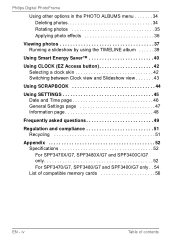
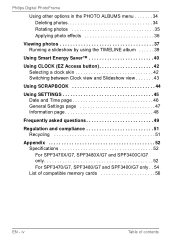
iv
Table of compatible memory cards 56
EN - Philips Digital PhotoFrame
Using other options in the PHOTO ALBUMS menu 34 Deleting photos 34 Rotating photos 35 Applying photo effects 36
Viewing photos 37 Running a slideshow by using the TIMELINE album 39
Using Smart Energy Saver 40.../G7 and SPF3400C/G7 only 52 For SPF3470/G7, SPF3480/G7 and SPF3400/G7 only . . 54 List of contents
User manual (English) - Page 7
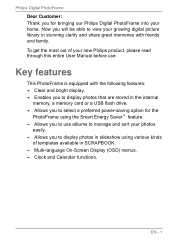
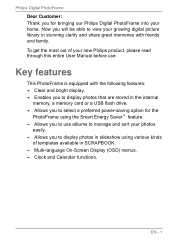
...: • Clear and bright display. • Enables you to display photos that are stored in the internal
memory, a memory card or a USB flash drive. • Allows you to select a preferred power-saving option for bringing our Philips Digital PhotoFrame into your growing digital picture library in stunning clarity and share great memories with friends and...
User manual (English) - Page 10
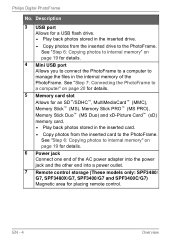
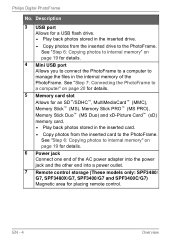
Philips Digital PhotoFrame
No.
See "Step 7: Connecting the PhotoFrame to a computer" on page 20 for details.
5 Memory card slot Allows for details.
6 Power jack Connect one end of the PhotoFrame. See "Step 6: Copying photos...SPF3480X/G7, SPF3400/G7 and SPF3400C/G7) Magnetic area for a USB flash drive. • Play back photos stored in the inserted card.
• Copy photos from the ...
User manual (English) - Page 12
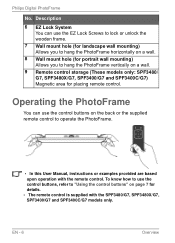
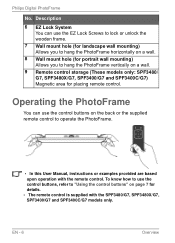
...9 Remote control storage (These models only: SPF3480/ G7, SPF3480X/G7, SPF3400/G7 and SPF3400C/G7) Magnetic area for details. • The remote...frame.
7 Wall mount hole (for landscape wall mounting) Allows you to hang the PhotoFrame horizontally on a wall.
8 Wall mount hole (for portrait wall mounting) Allows you to use the control buttons on page 7 for placing remote control. Philips Digital...
User manual (English) - Page 21
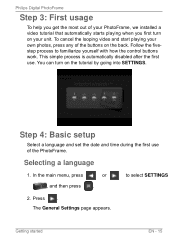
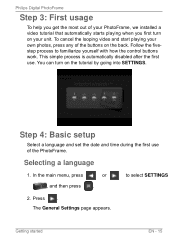
Philips Digital PhotoFrame
Step 3: First usage
To help you first turn on the tutorial by going into SETTINGS.
Step 4: Basic setup
Select a language and set the ... buttons work. To cancel the looping video and start playing your own photos, press any of the buttons on your PhotoFrame, we installed a video tutorial that automatically starts playing when you get the most out of the PhotoFrame...
User manual (English) - Page 22
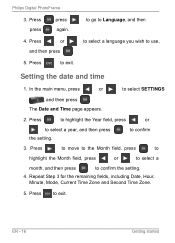
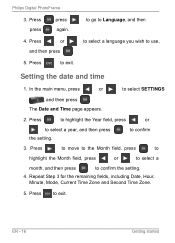
... select SETTINGS
, and then press .
EN - 16
Getting started Press
to highlight the Year field, press
or
to exit. Press to select a year, and then press the setting. Philips Digital PhotoFrame
3. Setting the date and time
1.
Repeat Step 3 for the remaining fields, including Date, Hour, Minute, Mode, Current Time Zone and Second Time Zone.
5.
User manual (English) - Page 23
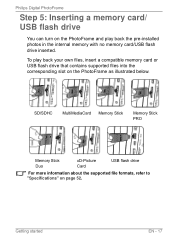
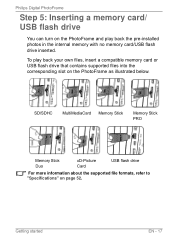
... drive that contains supported files into the corresponding slot on the PhotoFrame as illustrated below. Philips Digital PhotoFrame
Step 5: Inserting a memory card/ USB flash drive
You can turn on page 52. To play back the pre-installed photos in the internal memory with no memory card/USB flash drive inserted.
Getting started
EN...
User manual (English) - Page 25
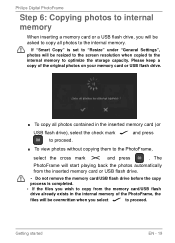
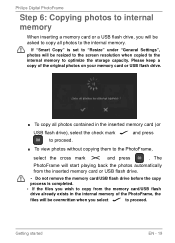
... card/USB flash drive before the copy process is set to "Resize" under "General Settings", photos will be resized to the screen resolution when copied to the internal memory to optimize the storage capacity. Philips Digital PhotoFrame
Step 6: Copying photos to internal memory
When inserting a memory card or a USB flash drive, you will be...
User manual (English) - Page 26
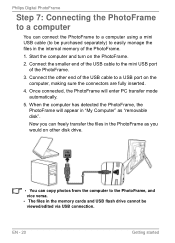
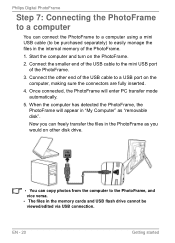
... EN - 20
Getting started Connect the other disk drive.
• You can copy photos from the computer to the PhotoFrame, and vice versa. • The files in the ...mode automatically.
5. Now you can freely transfer the files in "My Computer" as you would on other end of the PhotoFrame.
3. Once connected, the PhotoFrame will appear in the PhotoFrame as "removable disk". Philips Digital...
User manual (English) - Page 27
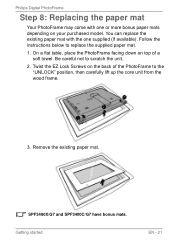
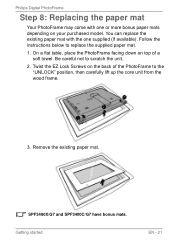
... on top of the PhotoFrame to the "UNLOCK" position, then carefully lift up the core unit from the wood frame.
3. You can replace the existing paper mat with one supplied (if available). Philips Digital PhotoFrame
Step 8: Replacing the paper mat
Your PhotoFrame may come with the one or more bonus paper mats depending...
User manual (English) - Page 28
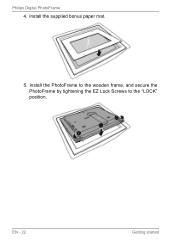
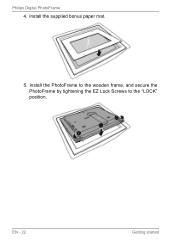
Philips Digital PhotoFrame 4. Install the supplied bonus paper mat.
5. Install the PhotoFrame to the wooden frame, and secure the PhotoFrame by tightening the EZ Lock Screws to the "LOCK" position. EN - 22
Getting started
User manual (English) - Page 29
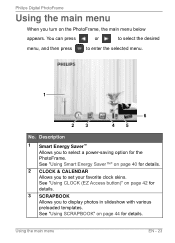
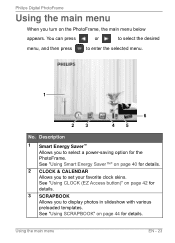
... Access button)" on page 40 for details.
2 CLOCK & CALENDAR Allows you to display photos in slideshow with various preloaded templates. You can press
or
to select the desired
menu, and then press
to enter the selected menu.
1
2 3
6 4 5
No.
Philips Digital PhotoFrame
Using the main menu
When you to select a power-saving option for...
User manual (English) - Page 37
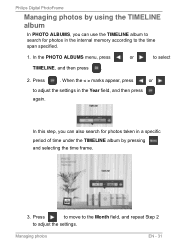
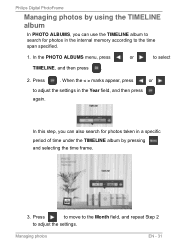
... album to search for photos in the Year field, and then press again. Managing photos
EN - 31 When the < > marks appear, press
or
to select
TIMELINE, and then press .
2. Press
to move to the Month field, and repeat Step 2
to the time span specified.
1. Philips Digital PhotoFrame
Managing photos by pressing and selecting the time frame.
3.
User manual (English) - Page 39


...to move to
• To complete your last input, press
Back, and then press .
Managing photos
EN - 33 In the PHOTO ALBUMS menu, press
or
to select an
album for which you wish to enter a desired name.
... is created. to move to
or
to move
to enter the letter. Philips Digital PhotoFrame
• Press press
• Press
or
to select a letter, and then
to
Done, and then press...
User manual (English) - Page 45
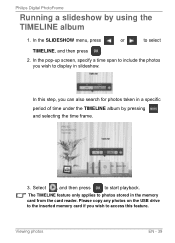
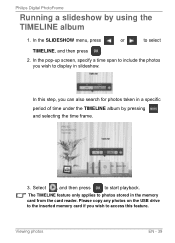
... then press
to access this step, you can also search for photos taken in slideshow. Please copy any photos on the USB drive to the inserted memory card if you wish...In the pop-up screen, specify a time span to include the photos you wish to start playback. In this feature. Viewing photos
EN - 39 Philips Digital PhotoFrame
Running a slideshow by pressing and selecting the time frame.
3.
User manual (English) - Page 53
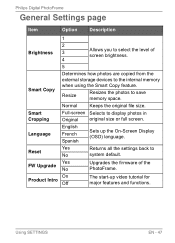
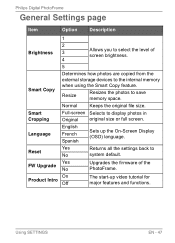
... Copy feature.
Using SETTINGS
EN - 47 Philips Digital PhotoFrame
General Settings page
Item
Option
Description
1
2 Brightness 3
4
Allows you to select the level of the PhotoFrame.
Normal
Keeps the original file size.
Yes FW Upgrade
No
Upgrades the firmware of screen brightness.
5
Smart Copy
Determines how photos are copied from the external storage devices...
User manual (English) - Page 55
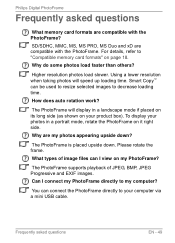
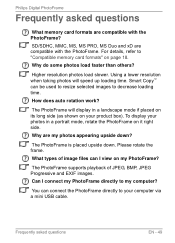
Philips Digital PhotoFrame
Frequently asked questions
EN - 49 For details, refer to my computer? Using a lower resolution when taking photos will display in a portrait mode, rotate the PhotoFrame on page 18.
Please rotate the frame.
Why do some photos load faster than others? How does auto rotation work? Can I view on your computer via a mini USB cable...
User manual (English) - Page 56
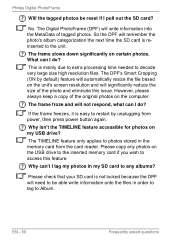
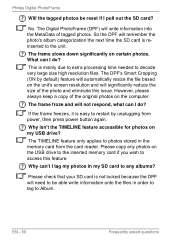
... high resolution files.
Why can't I do ?
The frame froze and will not respond, what can I tag my photos in the memory card from power, then press power button again.
Please check that your SD card is easy to access this issue. Philips Digital PhotoFrame
Will the tagged photos be able write information onto the files...
Leaflet - Page 1
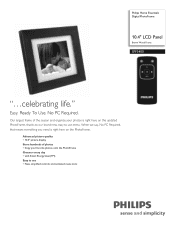
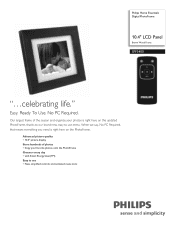
... PC Required, that means everything you need is right here on the PhotoFrame. Philips Home Essentials Digital PhotoFrame
10.4" LCD Panel
Brown Wood Frame
SPF3400
"...celebrating life." Advanced picture quality • 10.4" picture display Store hundreds of the season and organize your favorite photos onto the PhotoFrame Greener every day • with Smart Energy Saver(TM) Easy...
Similar Questions
Lost Ac Power Cord - Philips 9ffcwo Photo Frame
where to buy, what to buy?
where to buy, what to buy?
(Posted by weteamnyc 9 years ago)
Need Ac Power Adapter For Spf3480 Philips Digital Photo Frame 8' Where Can I Fin
(Posted by lhealy321 11 years ago)

