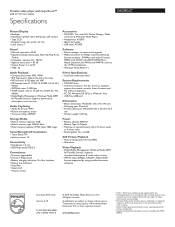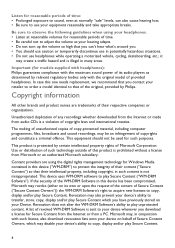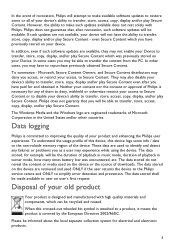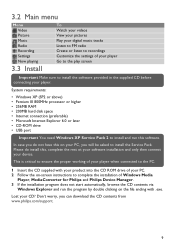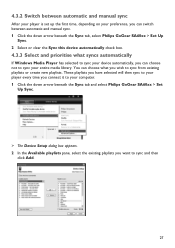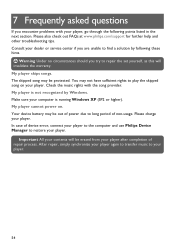Philips SA6045 Support Question
Find answers below for this question about Philips SA6045 - GoGear 4 GB.Need a Philips SA6045 manual? We have 2 online manuals for this item!
Question posted by lalo91x on January 5th, 2013
My 6045 Gogear Mp4 Wont Be Recognized By Pc.
Current Answers
Answer #1: Posted by tintinb on March 4th, 2013 4:52 PM
http://www.p4c.philips.com/cgi-bin/dcbint/cpindex.pl?ctn=SA6045/97&scy=za&slg=en&mid=Link_Software
Remember to restart your computer after the installation. Read the manual here for additional information.
http://www.helpowl.com/manuals/Philips/SA6045/22027
If you have more questions, please don't hesitate to ask here at HelpOwl. Experts here are always willing to answer your questions to the best of our knowledge and expertise.
Regards,
Tintin
Related Philips SA6045 Manual Pages
Similar Questions
Philips GoGear SA5125 + Driver - 2 GB is not openning
I am trying to find a battery for mp3 gogear 4gb the model number is sa1vbeo4k/17 please let me know...
i have a philips gogear SA3025 4GB mp3 player and when i turn it on it turns off right when i turn i...
my philips gogear SA3025 4gb mp3 player is turning off when i turn it on when it shows the philips l...
I WANT TO UPLOAD SONGS &IMAGES BUT IT NOT BE SUPPORTED. PLZ. TELL ME WHAT IS THE PROCEDURE TO UP...