Philips HTS3372D Support Question
Find answers below for this question about Philips HTS3372D.Need a Philips HTS3372D manual? We have 3 online manuals for this item!
Question posted by cjwa1042 on March 18th, 2014
Philips Surround Sound Hts3372d Wont Turn On
The person who posted this question about this Philips product did not include a detailed explanation. Please use the "Request More Information" button to the right if more details would help you to answer this question.
Current Answers
There are currently no answers that have been posted for this question.
Be the first to post an answer! Remember that you can earn up to 1,100 points for every answer you submit. The better the quality of your answer, the better chance it has to be accepted.
Be the first to post an answer! Remember that you can earn up to 1,100 points for every answer you submit. The better the quality of your answer, the better chance it has to be accepted.
Related Philips HTS3372D Manual Pages
User manual - Page 3


... volume
36
Select surround sound
36
1 Important
4
Select a preset sound
36
Important safety instruction
4
Trademark notice
6
8 Adjust settings
37
General setup
37
2 Your Home Theater System
7
Audio setup
39
Feature highlights
7
Video setup
41
Product overview
8
Preferences
43
3 Connect
11
9 Additional Information
45
Place the Home Theater System
11
Update software...
User manual - Page 5


...no guarantee that is intended for radio noise emissions from that can be determined by turning the equipment off and on, the user is encouraged to try to which can ...authorised by Macrovision Corporation, and is protected by method claims of Communications.
Never install the Home Theater
System in accordance with Canadian ICES-003. If you are designed to part 15 of the ...
User manual - Page 7


...
• Philips does not guarantee 100% interoperability
with the following region codes.
Screen Fit View the movie in the highest picture quality available for an amazing viewing experience.
To fully beneÀt from an audio CD into the USB jack to it live. Listen to rich uncompressed multi-channel surround sound This Home Theater System supports...
User manual - Page 8


Product overview
Main unit
a b cdefghijk
a (Standby-On) • Turns on the Home Theater System or switches to audio from the remote control. In radio mode, automatically tunes radio stations during Àrst-time setup.
i VOL • Increases or decreases ...
User manual - Page 9


... tunes radio stations during Àrst-time setup. i SURR (Surround Sound) • Switches to the disc source. j AUDIO SYNC • Selects an audio language or channel. • Press and hold to play . EN 9
k Numeric buttons • Selects an item to turn off the Home Theater System and all HDMI CEC compliant devices. f INFO • For discs...
User manual - Page 10


...selection.
u SLEEP • Sets a delay after which the Home Theater System switches to the TV screen. v REPEAT/PROGRAM • Selects or turns off repeat mode.
10 EN m SCREEN FIT • Fits...and hold to the menu during playback.
t SOUND • Selects a predeÀned sound effect.
w REPEAT A-B • Marks the section for repeat play, or turns off repeat or shufÁe mode. &#...
User manual - Page 11


... 4: Connect to the RF modulator (for easy disconnection of the
room or at www.connectivityguide.philips.com. Select the best video connection that all the devices are disconnected from the TV. Connect video cables
Connect this Home Theater System
directly to a TV. Basic connections: • Video • Speakers and subwoofer • Power Optional connections...
User manual - Page 12


... on this Home Theater System and the COMPONENT VIDEO input jacks on Progressive Scan'). Note • If your device supports HDMI CEC, you
may turn on the progressive scan mode. (see 'Get started' > 'Turn on the TV. • If a progressive scan TV is used, you can optimize the video output. (see 'Get started' > 'Use Philips EasyLink').
User manual - Page 19


... English
Get started
Find the correct viewing channel
1 Press to turn on the Home Theater
System.
2 Press DISC to switch to disc mode. 3 Turn on the TV and switch to the correct
video-in channel... if this Home Theater System is displayed.
3 Press . 4 Press to select [OSD Language] in channel is used. Tip
• You can set the default language for DVD disc menu
(see the Philips screen. &#...
User manual - Page 22


..., which uses the HDMI CEC (Consumer Electronics Control) protocol. Note
• Philips does not guarantee 100% interoperability
with one -touch play, you can control your Home Theater System and the devices with all HDMI CEC devices.
1 Turn on the HDMI CEC operations on your Home Theater System remote control, your TV automatically switches to the correct channel to...
User manual - Page 32


... the docking station to enjoy your iPod play through this Home Theater
System.
2 Dock your iPod to the docking station
and turn it . List of
certain iPod range.
4 Start play...on the
supported iPod range.
Button
VOL +/SOUND
/
Action
Change the volume level Select a predeÀned sound effect Go to the previous/next track Search...Philips website for latest updates on this Home Theater System.
User manual - Page 38


...feature, select [Off].
[One Touch When you press PLAY, the
Play]
TV and Home Theater System
are turned on. Once activated, a password is connected to HDMI CEC compliant TV/devices, all connected ...[Off].
[One Touch When you press and hold
Standby]
STANDBY for details.
• Philips does not guarantee 100% interoperability
with all EasyLink
features. Helps to scan and
map all discs...
User manual - Page 42
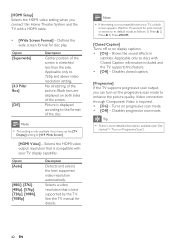
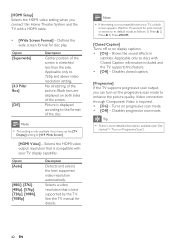
...quality. Video connection through Component Video is more detailed description available (see 'Get
started' > 'Turn on progressive scan mode. • [Off] - Disables progressive scan mode. Option
[Superwide]... you connect this Home Theater System and the TV with Closed Caption information included and the TV supports this feature. • [Off] - Shows the sound effects in
subtitles.
User manual - Page 44


... with PBC (playback control) feature. • [On] -
[PBC] Turns off or on this Home Theater System.
[Default] Resets all the settings of this Home Theater System to name the text Àle 'Movie.sub' or 'Movie.srt'.
... new password at [New Password] Àeld. 3) Enter the new password again at the Philips website that the subtitle Àle has the exact same Àle
name as the movie ...
User manual - Page 45


...intended for this Home Theater System.
5 If the latest software version is higher
than the software version of your Home Theater System with the latest software version (if available) at the Philips website. Clean ...version of this Home Theater System, download it and store onto a CD-R or USB Áash drive.
6 Insert the CD-R or USB Áash drive to this Home Theater System turns off to ...
User manual - Page 48


... HDMI cable is non-HDCP compliant or only DVIcompatible.
If the problem remains unsolved, register your TV. Sound
No sound. • Ensure that the [HDMI Audio] setting is turned on your Home Theater System and get support at www.philips.com/ welcome.
To keep the warranty valid, never try to play.
Then press AUDIO SOURCE repeatedly to...
User manual - Page 49
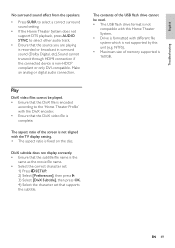
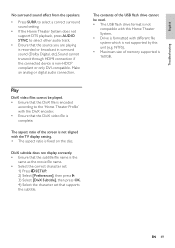
.... • The USB Áash drive format is not
compatible with this Home Theater System. • Drive is formatted with the TV display setting. • The ...
Troubleshooting
No surround sound effect from the speakers.
• Press SURR to select a correct surround sound setting.
• If the Home Theater System does not support DTS playback, press AUDIO SYNC to the 'Home Theater ProÀ...
Leaflet - Page 1


...
Just like in the movies
High definition pictures and powerful surround sound delivered by this elegant system provide unbeatable home entertainment.
Connect and enjoy multiple sources • Dock included... devices via the dock included. Philips DVD home theater system
HTS3372D
Spectacular surround sound with 1080p HDMI upconversion, as well as convenient iPod playback via a single remote
Leaflet - Page 2


...on TV screens, again ensuring relentlessly sharp images. It uses HDMI CEC industrystandard protocol to -life pictures. DVD home theater system
Highlights
HTS3372D/F7
Dock included for iPod/iPhone Use the docking station for your iPod and iPhone, and enjoy music from ...now be enjoyed in the comfort of your living room. delivering perfect picture and sound quality, completely free from noise.
Leaflet - Page 3


...Philips Electronics N.V. or their respective owners. DVD home theater system
Specifications
HTS3372D/F7
Picture/Display
• D/A converter: 12 bit, 108 MHz • Picture enhancement: High Def (720p, 1080i,
1080p), Progressive scan
Sound...8226; Set weight: 3.01 kg • Surround Speaker dimensions (W x H x D):
100 x 100 x 75 mm • Surround speaker Weight: 0.48 kg • Center speaker...

