Philips HTS3372D Support Question
Find answers below for this question about Philips HTS3372D.Need a Philips HTS3372D manual? We have 3 online manuals for this item!
Question posted by kellejol on February 26th, 2014
Philips Surround Sound Dvd Won't Turn On
The person who posted this question about this Philips product did not include a detailed explanation. Please use the "Request More Information" button to the right if more details would help you to answer this question.
Current Answers
There are currently no answers that have been posted for this question.
Be the first to post an answer! Remember that you can earn up to 1,100 points for every answer you submit. The better the quality of your answer, the better chance it has to be accepted.
Be the first to post an answer! Remember that you can earn up to 1,100 points for every answer you submit. The better the quality of your answer, the better chance it has to be accepted.
Related Philips HTS3372D Manual Pages
User manual - Page 3


... volume
36
Select surround sound
36
1 Important
4
Select a preset sound
36
Important safety instruction
4
Trademark notice
6
8 Adjust settings
37
General setup
37
2 Your Home Theater System
7
Audio setup
39
Feature highlights
7
Video setup
41
Product overview
8
Preferences
43
3 Connect
11
9 Additional Information
45
Place the Home Theater System
11
Update software...
User manual - Page 5


...• Connect the equipment into an outlet on the Home Theater System. This equipment generates, uses and can be determined by turning the equipment off and on, the user is encouraged ...harmful interference to radio communications. Always leave a space of at least 4 inches around the Home Theater System for a Class B digital device, pursuant to part 15 of Communications. This Class B digital...
User manual - Page 7


... the music play your HDTV.
DVD region code
Countries
U.S.A. This Home Theater System offers full high-deÀnition video playback up to 1080p resolution that provides a highly detailed picture and increased sharpness that Philips offers, register your USB device.
Listen to rich uncompressed multi-channel surround sound This Home Theater System supports 5.1 channels of uncompressed...
User manual - Page 9


... the disc. • For slideshows, displays a thumbnail view of photo Àles. i SURR (Surround Sound) • Switches to set the audio delay time. English
Your Home Theater System
Remote control
a
b c d o e
p
f
q
g
r
h
s t
i j
k
u
l
v
m
w
n
a (Standby-On) • Turns on the Home Theater System or switches to standby mode. • Press and hold to access the setting for...
User manual - Page 10


...; Skips to standby. u SLEEP • Sets a delay after which the Home Theater System switches to the previous or next title, chapter, or track.
p BACK • Returns to a previous screen. • For DVD, goes to the title menu. • For VCD version 2.0 or SVCD with PBC turned on, returns to the TV screen. r (Mute) • Mutes...
User manual - Page 12


...turn on the progressive scan mode. (see 'Get started' > 'Turn on the TV. • If a progressive scan TV is used, you can optimize the video output. (see 'Get started' > 'Use Philips EasyLink'). Connect an audio cable for sound...component video cable
(not supplied) to the HDMI OUT jack on this Home Theater System and the COMPONENT VIDEO input jacks on Progressive Scan'). Option 1: Connect to...
User manual - Page 19


...Get started
Find the correct viewing channel
1 Press to turn on the Home Theater
System.
2 Press DISC to switch to disc mode. 3 Turn on the TV and switch to the correct
video-in ... select the correct input on your TV setting. Tip
• You can set the default language for DVD disc menu
(see the Philips screen. • Press SOURCE button repeatedly on your TV. • Set the TV to channel 3...
User manual - Page 22


...this Home Theater System switches to show the DVD content. System Audio Control When you can turn off or turn ...Home Theater System. EasyLink You can control your Home Theater System remote control to devices that are connected through HDMI connectors can now enjoy the following Philips
EasyLink controls.
To use your Home Theater System and the devices with all HDMI CEC devices.
1 Turn...
User manual - Page 23


... input jacks on this Home
Theater System that the audio output of this Home Theater System.
Audio Input Mapping
Aux 1 Aux 2 Coaxial In Optical In
[TV] [DVD 3400] other(non-HDMI...[EasyLink Setup], then press .
• [One Touch Play] and [One Touch
Standby] functions are turned on this Home Theater System, select [Aux1] and map with the TV (brand name) at the right panel.
6 Select the ...
User manual - Page 28


...appear correctly, change the search speed.
Skips to the beginning of compression. Selects or turns off repeat or shufÁe mode.
28 EN View video play from different camera ... Note
• Applicable only to display the contents menu.
Select DVD or DivX subtitle languages. For DivX Ultra video, press this Home Theater System (see 'Adjust settings' > 'General setup' > [DivX(R) ...
User manual - Page 32


... to enjoy your iPod play .
Button
VOL +/SOUND
/
Action
Change the volume level Select a predeÀned sound effect Go to the previous/next track Search backward...Turn the knob clockwise to the Philips website for latest updates on .
3 Press DOCK.
• It may require longer time to control the music play through this Home Theater
System.
2 Dock your iPod to the docking station
and turn...
User manual - Page 38


...
[Audio Input When you press and hold
Standby]
STANDBY for details.
• Philips does not guarantee 100% interoperability
with all discs. Selects the count down time before ...Off].
[One Touch When you press PLAY, the
Play]
TV and Home Theater System
are turned on. To disable this Home Theater System is
Audio
routed from the played device automatically. Before you can respond ...
User manual - Page 42
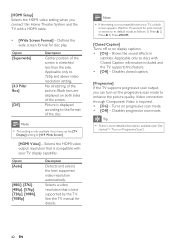
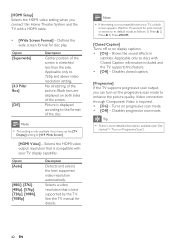
... less than the side.
See the TV manual for disc play. Shows the sound effects in
subtitles. Turns on Progressive Scan').
42 EN Disables progressive scan mode. Option
[Superwide]
[4:3 ...video resolution that is not compatible with Closed Caption information included and the TV supports this Home Theater System and the TV with your TV, a blank
screen appears. Wait for 15 seconds for ...
User manual - Page 44


...new password again at the Philips website that the subtitle ...Turns off or on this Home Theater System.
[Default] Resets all the Àles.
[Password] Sets or changes the password for example the Àle name of this Home Theater System.... Skips the menu and start play
from the Àrst title.
[MP3/JPEG Display] Selects to factory default, except for play restricted DVDs...
User manual - Page 45


...] > [Version Info.],
then press OK.
3 Write down the version number, then
press SETUP to exit the menu.
4 Go to www.philips.com/support to check
the latest software version available for this Home Theater System turns off to the edge in progress.
8 Disconnect the power cord for a few
seconds and connect again to reboot the...
User manual - Page 48


... you contact Philips, you will be asked for a few minutes, then connect again.
Sound
No sound. • Ensure that the [HDMI Audio] setting is non-HDCP compliant or only DVIcompatible. No sound from TV program. • Connect an audio cable from the AUDIO
input on the progressive scan setting, you turn on this Home Theater System
from the...
User manual - Page 49
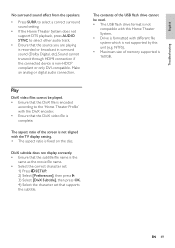
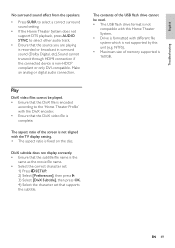
... of the screen is not aligned with different Àle system which is complete.
English
Troubleshooting
No surround sound effect from the speakers.
• Press SURR to select a correct surround sound setting.
• If the Home Theater System does not support DTS playback, press AUDIO SYNC to the 'Home Theater ProÀle' with the DivX encoder. • Ensure that...
Leaflet - Page 1


Philips DVD home theater system
HTS3372D
Spectacular surround sound with 1080p HDMI upconversion, as well as convenient iPod playback via a single remote Connect and enjoy multiple sources • Dock included for convenient playback from ...
Leaflet - Page 2


... resolution - Plays it all your connected HDMI CEC enabled equipment simultaneously.
DVD home theater system
Highlights
HTS3372D/F7
Dock included for iPod/iPhone Use the docking station for your iPod..., (S)VCDs, DVDs, DVD+R, DVD-R, DVD+RW, DVD-RW or DVD+R DL. To top it all you want whether they be WMV, DivX, MP3s or JPEGs. delivering perfect picture and sound quality, completely ...
Leaflet - Page 3


...Subwoofer Weight: 4.703 kg • Packaging dimensions (W x H x D):
557 x 307 x 425 mm • Weight incl. DVD home theater system
Specifications
HTS3372D/F7
Picture/Display
• D/A converter: 12 bit, 108 MHz • Picture enhancement: High Def (720p, 1080i,
1080p), Progressive scan
Sound
• Output power (RMS): 6x167W • D/A converter: 24 bit, 192 kHz • Frequency response...

