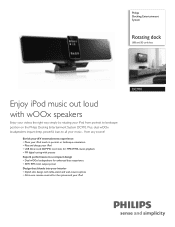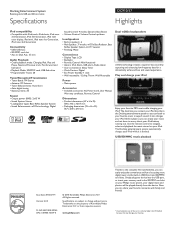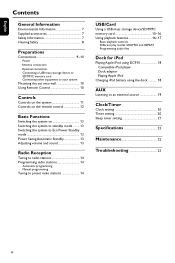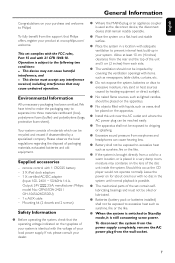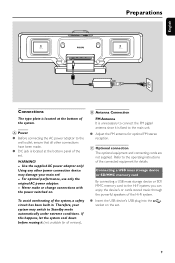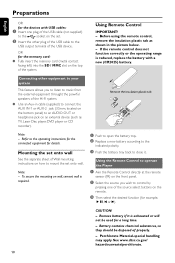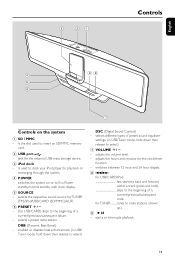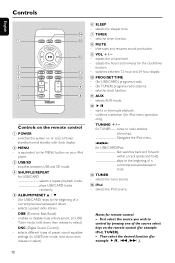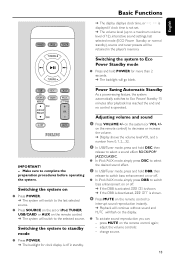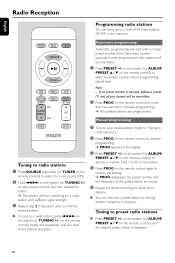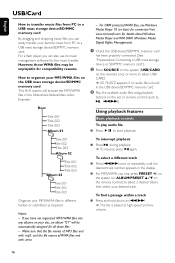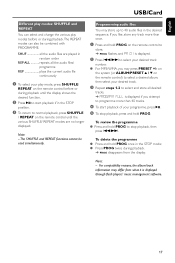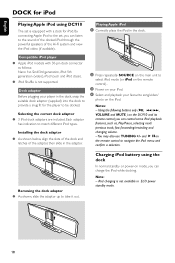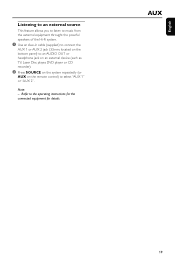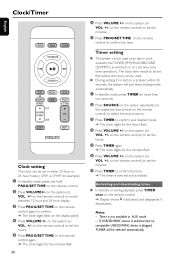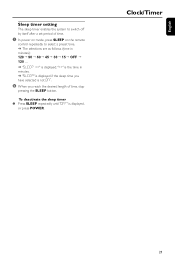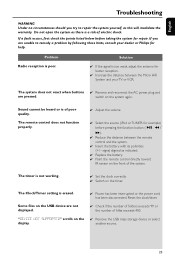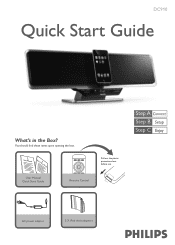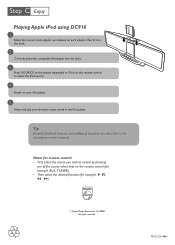Philips DC910 Support Question
Find answers below for this question about Philips DC910.Need a Philips DC910 manual? We have 3 online manuals for this item!
Question posted by forsythmuirhead on July 22nd, 2013
Replacement Remote For Ipod Docking Station
Where can I buy a replacement remote for Philips DC910/05 iPod docking station?
Current Answers
Answer #1: Posted by TommyKervz on July 22nd, 2013 1:02 AM
Greetings - Please go here
http://www.usa.philips.com/c/remote-control/12532/cat/
http://www.usa.philips.com/c/remote-control/12532/cat/
Related Philips DC910 Manual Pages
Similar Questions
My Philips Dcm292/05 Has Stopped Playing Music From My Ipod
My Philips DCM292/05 has stopped playing music from my iPod and iPhone, although both can still be c...
My Philips DCM292/05 has stopped playing music from my iPod and iPhone, although both can still be c...
(Posted by john20212 11 years ago)
How Do I Open The Cassette Door On My Fw-p88 Mini Stereo System?
(Posted by markmccully 12 years ago)
Where Can I Find An Ac Power Cord For Philips Dc 910/37 Ipod Dock
(Posted by abazianjeza 12 years ago)