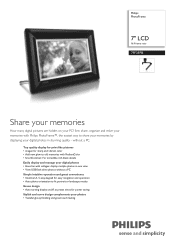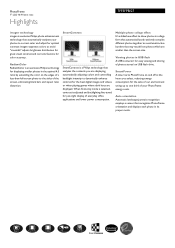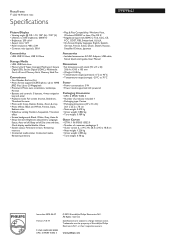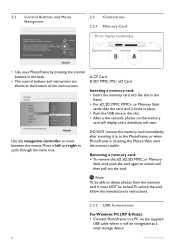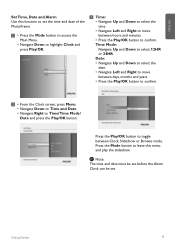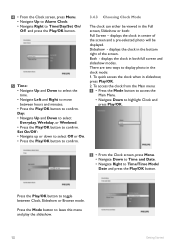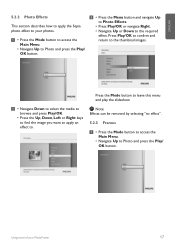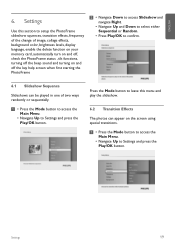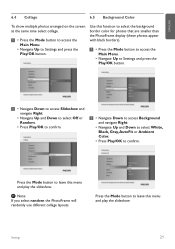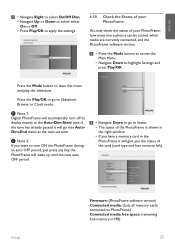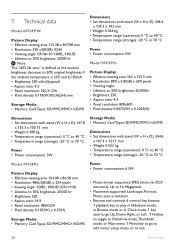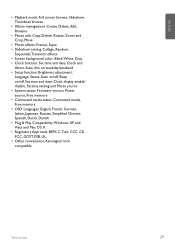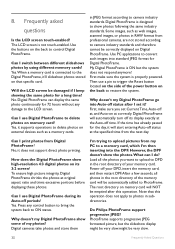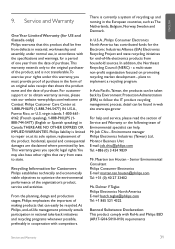Philips 7FF3FPB Support Question
Find answers below for this question about Philips 7FF3FPB - Digital Photo Frame.Need a Philips 7FF3FPB manual? We have 2 online manuals for this item!
Question posted by juliadking34 on April 24th, 2012
Picture Too Dark, Cant Read Whats On The Screen
The person who posted this question about this Philips product did not include a detailed explanation. Please use the "Request More Information" button to the right if more details would help you to answer this question.
Current Answers
Answer #1: Posted by GHRxSuperMario on April 24th, 2012 4:11 PM
Change the brightness settings of the
PhotoFrame to achieve the best visibility
depending on the light conditions.
1 • Press the Mode button to access the
Main Menu.
• Navigate Up to Settings and press the
Play/OK button.
2 • Navigate Down to access Brightness
and navigate Right.
• Navigate Up and Down to select the
brightness of the screen from 0 ~ 5
• Press Play/OK to confirm.
Press the Mode button to leave this menu
and play the slideshow.
PhotoFrame to achieve the best visibility
depending on the light conditions.
1 • Press the Mode button to access the
Main Menu.
• Navigate Up to Settings and press the
Play/OK button.
2 • Navigate Down to access Brightness
and navigate Right.
• Navigate Up and Down to select the
brightness of the screen from 0 ~ 5
• Press Play/OK to confirm.
Press the Mode button to leave this menu
and play the slideshow.
Related Philips 7FF3FPB Manual Pages
Similar Questions
Photo Frame Remote
i need to purchase a replacement remote for my 10.4" Phillips digital photo frame. SPF3010C/G7. Patr...
i need to purchase a replacement remote for my 10.4" Phillips digital photo frame. SPF3010C/G7. Patr...
(Posted by patrickellydavis 8 years ago)
My Philips Photo Frame Spf3071/g7 Cannot Be Accessed Through Usb Pen Driv
my philips photo frame SPF3071/g7 cannot be accessed through USB pen drive. What I have to do?
my philips photo frame SPF3071/g7 cannot be accessed through USB pen drive. What I have to do?
(Posted by jayanojp 11 years ago)
Is This Photo Frame Model Number Cd1ad716000064
Compatible With Windows 7
I am having trouble installing the program for this photo frame. I also could not get anything from ...
I am having trouble installing the program for this photo frame. I also could not get anything from ...
(Posted by Anonymous-37780 12 years ago)
How Do I Resize Pics To Show Up Full Screen In The Photo Frame?
I am having trouble making the pics that I downloaded onto the digital pic frame "fit" perfectly int...
I am having trouble making the pics that I downloaded onto the digital pic frame "fit" perfectly int...
(Posted by pastorjeff06 12 years ago)
7ff1 Photo Frame...will Stays Black Screen When Turned On
It is plugged in properly and power button is green. Nothing appears on the screen
It is plugged in properly and power button is green. Nothing appears on the screen
(Posted by rjnewhouse1 13 years ago)