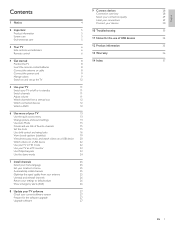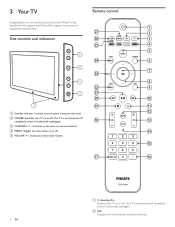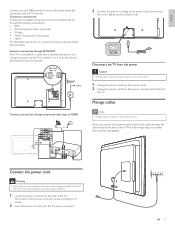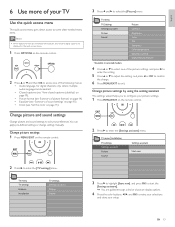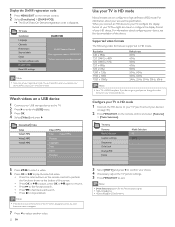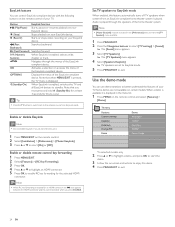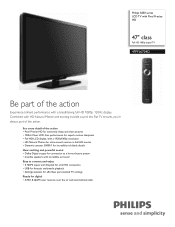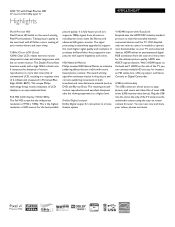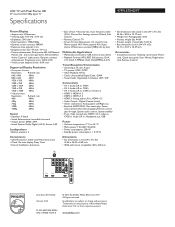Philips 47PFL6704D Support Question
Find answers below for this question about Philips 47PFL6704D - 47" LCD TV.Need a Philips 47PFL6704D manual? We have 3 online manuals for this item!
Question posted by Anonymous-89164 on December 15th, 2012
How To Hook An I Pod To Play On The Tv
The person who posted this question about this Philips product did not include a detailed explanation. Please use the "Request More Information" button to the right if more details would help you to answer this question.
Current Answers
Related Philips 47PFL6704D Manual Pages
Similar Questions
Philips 47pfl7422d - 47' Lcd Tv. Have Black Screen But Sound Works.
(Posted by Anonymous-133963 10 years ago)
Philips 47' Flat Panel Tv
I am having an issue with the side panel headphone jack connection not working. I have adjusted the ...
I am having an issue with the side panel headphone jack connection not working. I have adjusted the ...
(Posted by etemplem 10 years ago)
How Do You Turn Off The Power Saving Feature On A
15 Inch Flat Panel Lcd Tv
(Posted by yerkesmax 11 years ago)
I Need A User Manual For: Tatung Lcd Flat Panel Tv/monitor, Mod#v20k0dx
Need User Manual For: TATUNG LCD Flat Panel TV/Monitor Mod#V20K0DX
Need User Manual For: TATUNG LCD Flat Panel TV/Monitor Mod#V20K0DX
(Posted by damnskippy 12 years ago)
I Have A Philips 47' Lcd 1080p Full Hd Tv-47pfl5704d/f7 And The Center Of The Sc
I have a Philips 47" LCD 1080P Full HD TV-47PFL5704D/F7 and the center of the screen has distortion ...
I have a Philips 47" LCD 1080P Full HD TV-47PFL5704D/F7 and the center of the screen has distortion ...
(Posted by aparker611 12 years ago)