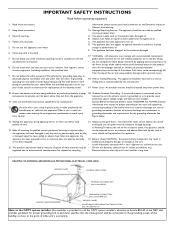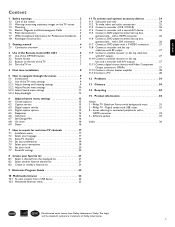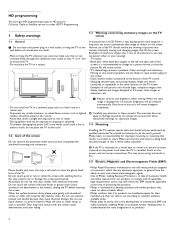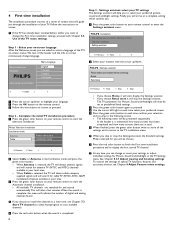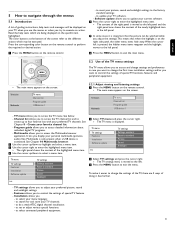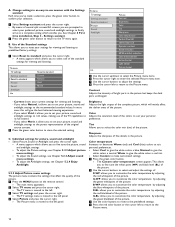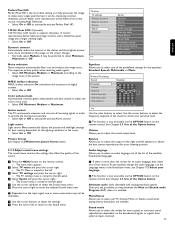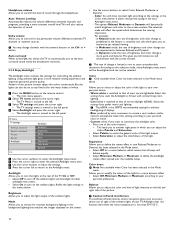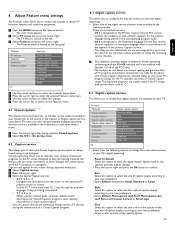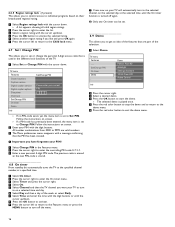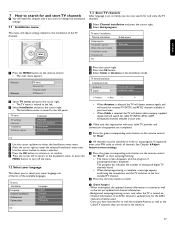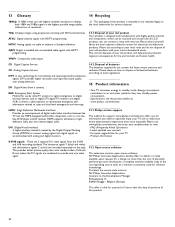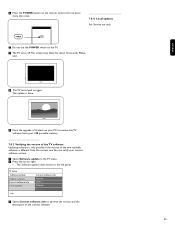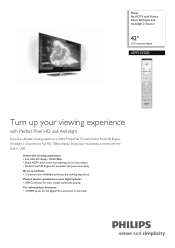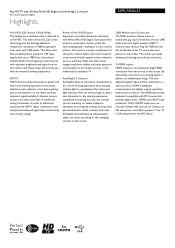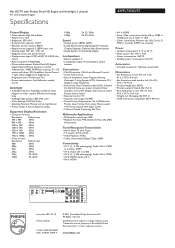Philips 42PFL7432D Support Question
Find answers below for this question about Philips 42PFL7432D - 42" LCD TV.Need a Philips 42PFL7432D manual? We have 2 online manuals for this item!
Question posted by TPITUCH on July 24th, 2022
How To Remove The Back Panel?
The person who posted this question about this Philips product did not include a detailed explanation. Please use the "Request More Information" button to the right if more details would help you to answer this question.
Current Answers
Answer #1: Posted by SonuKumar on July 24th, 2022 9:21 AM
https://www.youtube.com/watch?v=vcAGa9LRTqs&t=39
https://www.manualslib.com/manual/126058/Philips-42pfl7432d-37.html
Please respond to my effort to provide you with the best possible solution by using the "Acceptable Solution" and/or the "Helpful" buttons when the answer has proven to be helpful.
Regards,
Sonu
Your search handyman for all e-support needs!!
Related Philips 42PFL7432D Manual Pages
Similar Questions
Would Like To Use This Tv As My Computer Monitor, No Remote Available
have the hdmi cable installed, set all the hdmi ports to pc, but tv still insists on avi2 as it's in...
have the hdmi cable installed, set all the hdmi ports to pc, but tv still insists on avi2 as it's in...
(Posted by jabberwoky9999 4 years ago)
Phillips 42 Lcd Tv 42pfl3603d Wont Turn On
(Posted by danmclez 9 years ago)
How Come I Have No Picture Or Sound On My Tv But The Power Light Is On
How come I have no picture or sound on my tv but the power light is on
How come I have no picture or sound on my tv but the power light is on
(Posted by rcvaob 10 years ago)
Phillips 42pfl7432d/37 Tv Power Light Comes On With No Picture Or Sound.
When turned on the power light comes on you hear a click with no picture or soud. After a few second...
When turned on the power light comes on you hear a click with no picture or soud. After a few second...
(Posted by nwelec 11 years ago)
Lcd Tv Model #32pfl3504d/f7 Does Not Power On..led Lights But Shuts Off Imediatl
lcd tv model #32pfl3504d/f7 does not power on..led lights but shuts off imediatl...can anyone help w...
lcd tv model #32pfl3504d/f7 does not power on..led lights but shuts off imediatl...can anyone help w...
(Posted by jimsdaone 13 years ago)