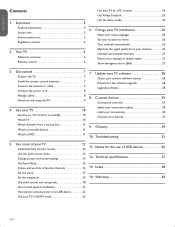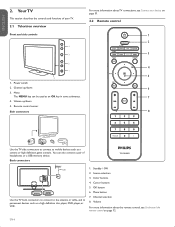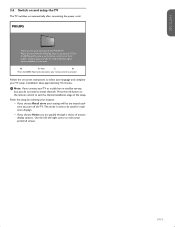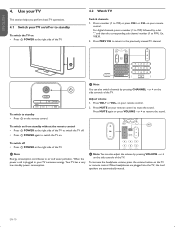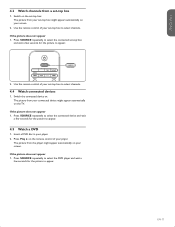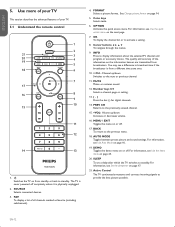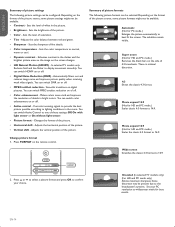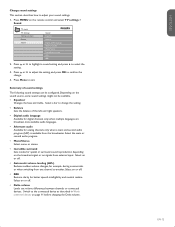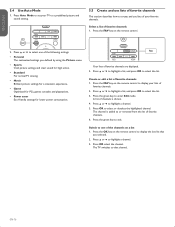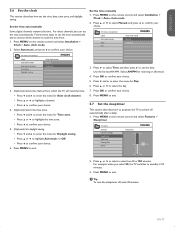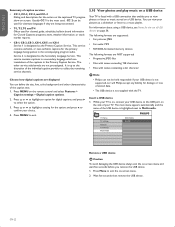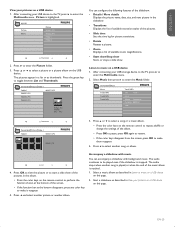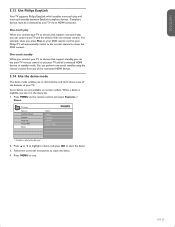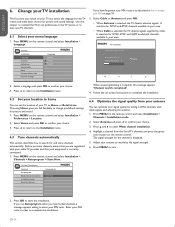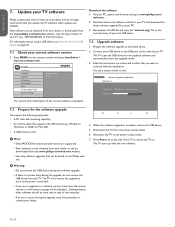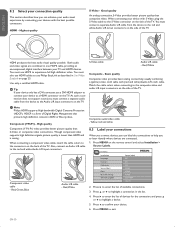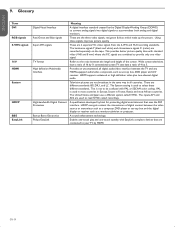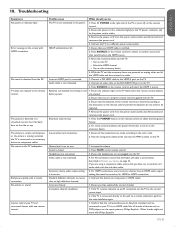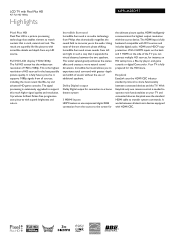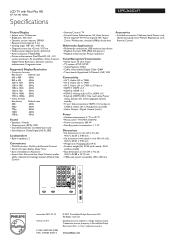Philips 42PFL3603D Support Question
Find answers below for this question about Philips 42PFL3603D - 42" LCD TV.Need a Philips 42PFL3603D manual? We have 2 online manuals for this item!
Question posted by ferrars on August 30th, 2013
How Do I Switch From Tv To Play A Dvd Without My Remote?
The person who posted this question about this Philips product did not include a detailed explanation. Please use the "Request More Information" button to the right if more details would help you to answer this question.
Current Answers
Related Philips 42PFL3603D Manual Pages
Similar Questions
Phillips 42 Lcd Tv 42pfl3603d Wont Turn On
(Posted by danmclez 9 years ago)
Where Can I Buy A Lcd Screen For My Tv Philips Panel
(Posted by Jignoo 9 years ago)
How Do You Turn Off The Power Saving Feature On A
15 Inch Flat Panel Lcd Tv
(Posted by yerkesmax 11 years ago)
Tv Monitor
can I use this tv Phillips42pfl3603d/f7 has a monitor for a HP pavilion with a HDMI hp w2207h Widesc...
can I use this tv Phillips42pfl3603d/f7 has a monitor for a HP pavilion with a HDMI hp w2207h Widesc...
(Posted by MaineGallant 12 years ago)
I Need A User Manual For: Tatung Lcd Flat Panel Tv/monitor, Mod#v20k0dx
Need User Manual For: TATUNG LCD Flat Panel TV/Monitor Mod#V20K0DX
Need User Manual For: TATUNG LCD Flat Panel TV/Monitor Mod#V20K0DX
(Posted by damnskippy 12 years ago)