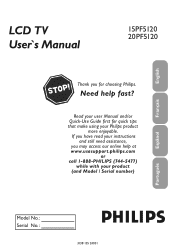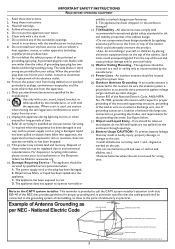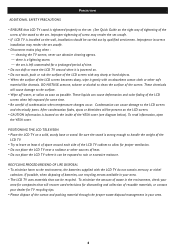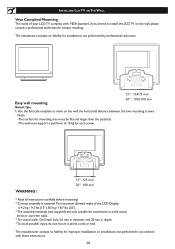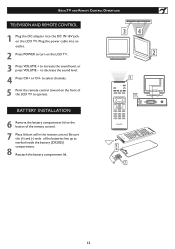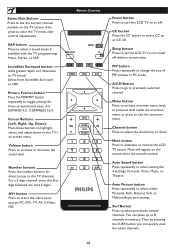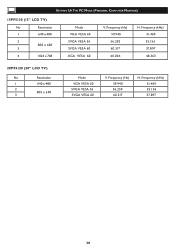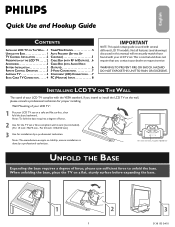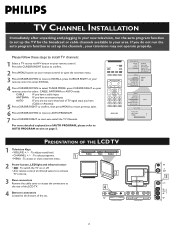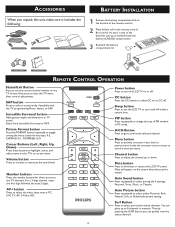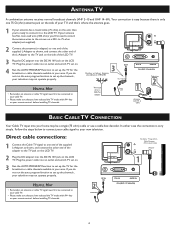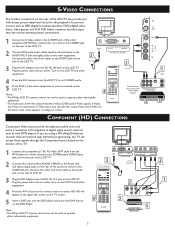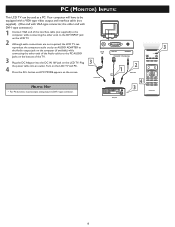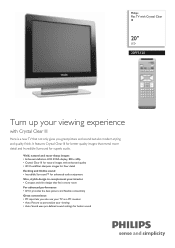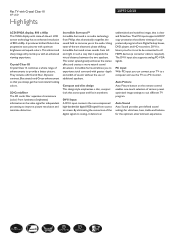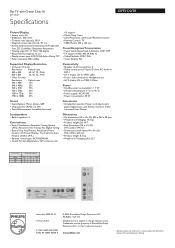Philips 20PF5120 Support Question
Find answers below for this question about Philips 20PF5120 - 20" LCD TV.Need a Philips 20PF5120 manual? We have 3 online manuals for this item!
Question posted by danar1 on November 12th, 2012
I Lost The Power Cord . Do You Have Manf # And Where I Can Buy It?
The person who posted this question about this Philips product did not include a detailed explanation. Please use the "Request More Information" button to the right if more details would help you to answer this question.
Current Answers
Related Philips 20PF5120 Manual Pages
Similar Questions
I Lost My Power Cord In The Move?
What kind of Power Cord do i need for this TV? and where can i find it for cheap?
What kind of Power Cord do i need for this TV? and where can i find it for cheap?
(Posted by wantronmore 11 years ago)
How Do You Turn Off The Power Saving Feature On A
15 Inch Flat Panel Lcd Tv
(Posted by yerkesmax 11 years ago)
My Philips Flat Tv Model 20pf5120/28b Turn On But White Screen Power Ok
(Posted by coroe234 11 years ago)
I Need The Power Cord That Came With This Tv. Cannot Find One To Purchase.
(Posted by Anonymous-45769 12 years ago)
I Need A User Manual For: Tatung Lcd Flat Panel Tv/monitor, Mod#v20k0dx
Need User Manual For: TATUNG LCD Flat Panel TV/Monitor Mod#V20K0DX
Need User Manual For: TATUNG LCD Flat Panel TV/Monitor Mod#V20K0DX
(Posted by damnskippy 12 years ago)