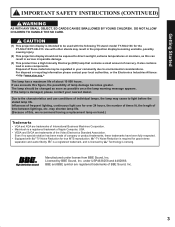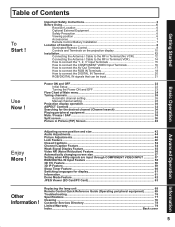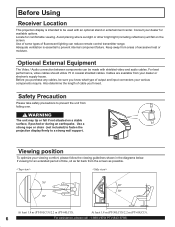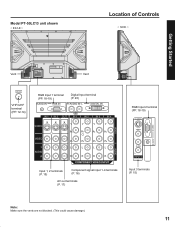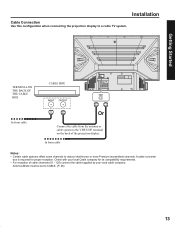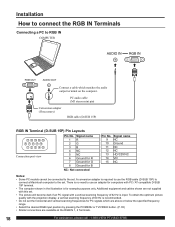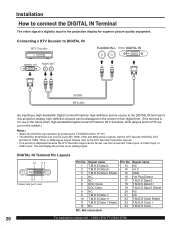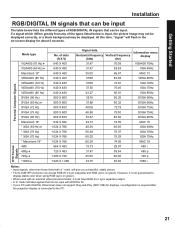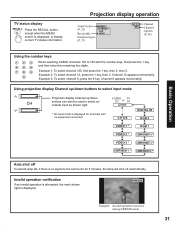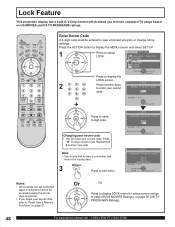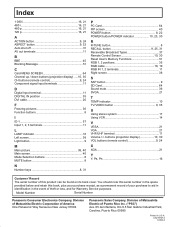Panasonic PT-50LC13 Support Question
Find answers below for this question about Panasonic PT-50LC13 - 50" Rear Projection TV.Need a Panasonic PT-50LC13 manual? We have 1 online manual for this item!
Question posted by ty on June 26th, 2011
Lamp Or Ballast
Our TV went our with the flashing red light. A technician came out and put his test bulb in and the TV worked. We got a new bulb and within 4 weeks the TV volume would come on but no picture for a minute or so and then it would come on. The 5th week the bulb exploded inside the TV not just go out. Could this be a ballast problem?
Current Answers
Related Panasonic PT-50LC13 Manual Pages
Similar Questions
Repair For Tv. Tv Will Not Come On And Red Light Will Blink 4 Times And Cut Off
Was watching tv and it went off and the red light began blinking 4 times and cuts off. It has been g...
Was watching tv and it went off and the red light began blinking 4 times and cuts off. It has been g...
(Posted by larrybridgespenink 8 years ago)
How Do I Hook Up A Dvd Player To My Panasonic Pt-50lcx64 - 50' Rear Projection T
how do i hook up a dvd player to my Panasonic PT-50LCX64 - 50" Rear Projection TV
how do i hook up a dvd player to my Panasonic PT-50LCX64 - 50" Rear Projection TV
(Posted by Anonymous-46807 12 years ago)
Replacement Lamp
I need to find where I can buy a replacement lamp for panasonic pt-50lc13? Also how to get it out of...
I need to find where I can buy a replacement lamp for panasonic pt-50lc13? Also how to get it out of...
(Posted by brian9359 12 years ago)
Lamp Reset Did Not Work On My Panasonic Pt-50lc13
Any suggestions? Now im not sure if the bulb is even the problem!
Any suggestions? Now im not sure if the bulb is even the problem!
(Posted by kevin57801 12 years ago)
My Lcd Tv Takes 20 Minutes To Start. What Part Needs Replacement?
Panasconic PT-50LC13-K LCD TV works fine once it starts. Is there a specific part (elctical ballis...
Panasconic PT-50LC13-K LCD TV works fine once it starts. Is there a specific part (elctical ballis...
(Posted by jtbronte 13 years ago)