Panasonic KXWT125 Support Question
Find answers below for this question about Panasonic KXWT125.Need a Panasonic KXWT125 manual? We have 1 online manual for this item!
Question posted by cmarie on November 21st, 2013
Changing Time
How do I change the time on the handset screen
Current Answers
There are currently no answers that have been posted for this question.
Be the first to post an answer! Remember that you can earn up to 1,100 points for every answer you submit. The better the quality of your answer, the better chance it has to be accepted.
Be the first to post an answer! Remember that you can earn up to 1,100 points for every answer you submit. The better the quality of your answer, the better chance it has to be accepted.
Related Panasonic KXWT125 Manual Pages
KXWT125 User Guide - Page 1


... before using this product and save this manual for future use only the batteries provided and charge the batteries for about 7 hours before using the handset for purchasing a Panasonic DECT 6.0 Portable Station. Please use . Document Version 2010-10 KX-WT125/KX-WT126
Thank you for the first time.
KXWT125 User Guide - Page 2


...Connection 5 Charging the Batteries 6 Charger Wall Mounting 6 Attaching the Belt Clip 7
Before Operating the Handset 8
Location of Controls 8 Key Lock...9 Silent Mode...10 Advanced Voice Clarity 10
Selecting the Display ... the Ringer Volume or Turning the Ringer off while Ringing 16 Changing the Vibrate Setting (KX‑WT126 only 17 Adjusting the Receiver/Speaker/Headset Volume 17 ...
KXWT125 User Guide - Page 3


... 53 Hot Key Dial...54 Outgoing Call Log 54 Incoming Call Log 55
Configuring Handset Settings 56
Changing the Initial Settings 56 Handset Setting Menu Layout 57 Memo Alarm Setting 65
Troubleshooting and Error Messages 68
Troubleshooting 68 Error Messages 72
Important Information 74
Battery Information 74 Important ...
KXWT125 User Guide - Page 6


...8226; The screw heads should not be anchored in the wall before using the handset for the first time.
• When the batteries are charging.
• Keep devices sensitive to ...the wall.
• Please copy this point.
2. Before Initial Use
Charging the Batteries
At the time of the handset and charger (approx. 190 g [0.4 lb]). If the dimension of the paper output still deviates ...
KXWT125 User Guide - Page 16


Before Operating the Handset
Adjusting the Ringer Volume or Turning the Ringer off ]
OR Press the center soft key.
Press CANCEL.
*1... before receiving an incoming call, and headset ringer is set to on (KX‑WT126 only), the handset will vibrate whether a headset is set to "On", a tone will also be heard from the
handset does not switch to adjust the volume. *1 [To turn the ringer...
KXWT125 User Guide - Page 17


Select "0:Setting". Press the center soft key.
Vib.& Ring - Ring -
Select "Setting Handset". Press the center soft key. Press the center soft key. Select one of the ...-Level 1-6, Headset Volume-
Select "Incoming Option". Select "Vibrate". Vib. Level 1-4)
17
Before Operating the Handset Changing the Vibrate Setting (KX‑WT126 only)
Press the center soft key.
KXWT125 User Guide - Page 18
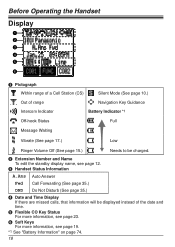
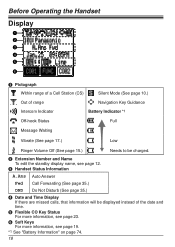
... "Battery Information" on page 74.
18 E Flexible CO Key Status For more information, see page 23.
Before Operating the Handset
Display
A B C D E
F
A Pictograph Within range of a Cell Station (CS)
Silent Mode (See page 10.)
Out of the date and time. B Extension Number and Name To edit the standby display name, see page 12...
KXWT125 User Guide - Page 39


To register
Select "0: Setting".
(Flexible CO key)
Select "PBX Program". Your Extension No.
For more information, refer to the documentation for one-touch operation). To change the default messages and create your personal messages (Message no. 9), refer to the user documentation for your PBX.
39
To clear message waiting indications (one-...
KXWT125 User Guide - Page 41


... access numbers may vary depending on the market. Operation
Leaving a Message
VPS Extension No. Leave a message
To send the message immediately
To set the delivery time
Follow the guidance
Repeat Voice Guidance
During Playback
Exit Menu
*1 For more information on the Mailbox Password, refer to the user documentation for details.
41...
KXWT125 User Guide - Page 45


... (max. 32 digits)
OR
Press the
center soft
key.
Press the center soft key. Using the Handset Phonebook
*1 This step can be omitted. • To enter characters, see page 50. • ...the Phonebook, see page 28. • The valid digits are "0" through "9 P" (Pause).
• To change a character or digit, press the Navigator Key or to highlight it,
press to delete it, then enter the ...
KXWT125 User Guide - Page 50
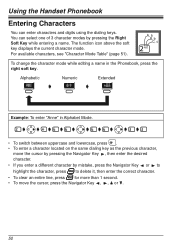
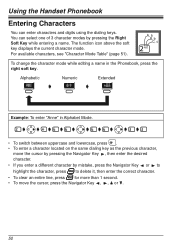
...function icon above the soft key displays the current character mode. A, a B, b C, c
To change the character mode while editing a name in Alphabet Mode.
• To switch between uppercase and ...
Example: To enter "Anne" in the Phonebook, press the right soft key.
Using the Handset Phonebook
Entering Characters
You can select one of 3 character modes by mistake, press the Navigator ...
KXWT125 User Guide - Page 51


Using the Handset Phonebook
Character Mode Table
Keys
ABC (Alphabetic)
0-9 (Numeric)
+ÀÂ (Extended)
1
2
3
4
5
6
7
8
9
0 • Press before or after entering a character to enter the letter "C", press three times.
51 For example, to change between uppercase and
lowercase. • Pressing a key repeatedly will cycle through the characters associated with that
key.
KXWT125 User Guide - Page 52
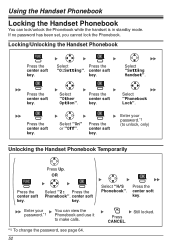
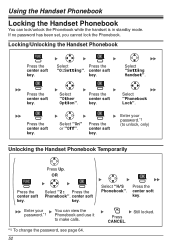
... the center soft key.
Enter your password.*1 (to make calls.
*1 To change the password, see page 64. 52
Select "H/S Press the Phonebook". Select "Setting Handset".
center soft
key. Still locked.
Enter your password.*1
You can lock/unlock the Phonebook while the handset is in standby mode.
OR
Press the center soft key. Using...
KXWT125 User Guide - Page 56
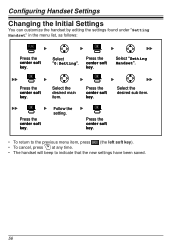
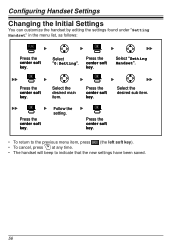
... left soft key). • To cancel, press at any time. • The handset will beep to indicate that the new settings have been saved.
56 Configuring Handset Settings
Configuring Handset Settings
Changing the Initial Settings
You can customize the handset by editing the settings found under "Setting Handset" in the menu list, as follows:
Press the center...
KXWT125 User Guide - Page 57


... Menu Layout
[Main Item]
[Sub Item]
Setting Handset
Incoming Option
Ringer Volume
Ringer Type
Vibrate (KX‑WT126 only) Ring On Charger
Memo Alarm
Headset Ringer
Talk Option
Speaker Volume
Receiver Volume
Headset Volume...
F-CO Key Name
HOLD/XFER Key
Display Option
Language
Backlight
LCD Contrast
Standby Display
Category Name
Date&Time Form
Caller ID Disp
CO Status Disp 57
KXWT125 User Guide - Page 58
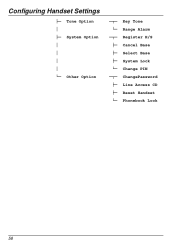
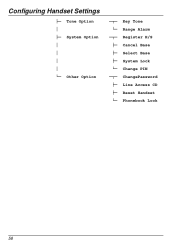
Configuring Handset Settings
Tone Option System Option
Other Option
Key Tone Range Alarm Register H/S Cancel Base Select Base System Lock Change PIN ChangePassword Line Access CD Reset Handset Phonebook Lock
58
KXWT125 User Guide - Page 62


...the LCD contrast. Selects the format for the date shown on the backlight of the LCD and keypad. Configuring Handset Settings
Sub Item
HOLD/XFER Key
Description
Selects the function of the categories. Edits the names of the HOLD/...Hold
Display Option
Sub Item Language
Backlight
LCD Contrast Standby Display
Category Name Date&Time Form
Description
Setting
Selects the display language.
KXWT125 User Guide - Page 64


... bases simultaneously. *3 Password is required. (4 digits)
Default Off
1234
Other Option
Sub Item ChangePassword *1
Line Access CD
Description
Setting
Changes the handset password (4 digits) used for unlocking the Handset Phonebook and using the "Reset Handset" option.
Select a number, then enter the code. (max. 6 digits)
Default
Not registered
No.1: 9 No.2: 8XX *3 No.3: Not Stored
64...
KXWT125 User Guide - Page 66


...center soft key. Press the center soft key for "Save".
*1 You can select the ring or vibrate (KX‑WT126 only) pattern for each Memo Alarm.
(See "Incoming Option" on page 59.) • If...key for the date and time. (See "Display Option" on a call .
66
Configuring Handset Settings
[Select the alarm mode-Once/Daily]
[Once] Enter date and time.*1 [Daily] Enter time. Press the center soft key...
KXWT125 User Guide - Page 69


... closer to change the batteries. Replace with new batteries.
69 A headset tone cannot be charged) after a few telephone calls. It is attached.
You cannot use the handset during a power...time to the CS. While charging the batteries, the handset and the AC adaptor feel warm. These are heard during operation. Troubleshooting and Error Messages
Problem
Possible Cause
Solution
The handset...
Similar Questions
Panasonic Phone System Kx-t7731 How Do I Change Time And Date
(Posted by jdubsdish 10 years ago)
How To Change Time On The Panosonic Kx-t7731
(Posted by estarosci 10 years ago)
Panasonic Kx-t7730 How To Change Time
(Posted by CruJCo 10 years ago)
Panasonic Kx-tg6641 Phone The Handset Just One Of 5 Does Not Ring Why? How Can I
(Posted by gemcornuto 11 years ago)
Panasonic Kx-tg4023 Sk Expandable Handset Question
I have the Panasonic KX-TG4023 SK answering system. It works fine and says you can add another hands...
I have the Panasonic KX-TG4023 SK answering system. It works fine and says you can add another hands...
(Posted by doowop1000 12 years ago)

