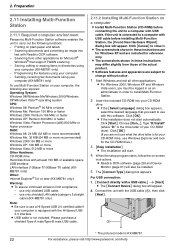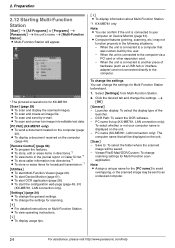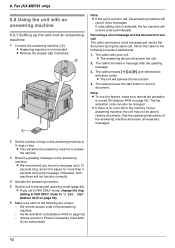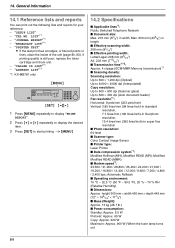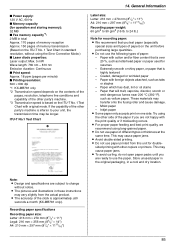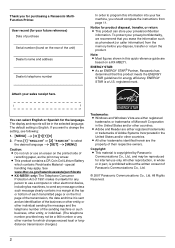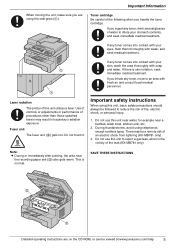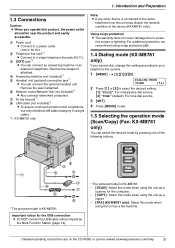Panasonic KX-MB781 Support Question
Find answers below for this question about Panasonic KX-MB781 - B/W Laser - All-in-One.Need a Panasonic KX-MB781 manual? We have 3 online manuals for this item!
Question posted by mikethompson on May 2nd, 2012
Looking For A Part
The plastic clip that snugs the paper stack into the print chamber is broken and the small stack of paper loads loose causing jammed printer. Can this plastic slide (slides on the bottom) be replaced, where, how much, thanks
Current Answers
Related Panasonic KX-MB781 Manual Pages
Similar Questions
Hello Sir/mama I Have A Printer Kx-mb2030 How I Clear All Pending Printing Data
Hello sir/mama I have a printer kx-mb2030 how I clear all pending printing data
Hello sir/mama I have a printer kx-mb2030 how I clear all pending printing data
(Posted by Salimvelani 8 years ago)
Is The Panasonic Kx-mb781 Mac Compa
(Posted by perAm 9 years ago)
How To Replace Kx-mb781 Drum
(Posted by FlAZADAZ 9 years ago)
Why A Paper Jam In My Printer Panasonic Kx-mb781
(Posted by dipatsm 10 years ago)
I Need Driver Free For Multifunction Panasonic Kx-flb 756
driver free for multifunction pansonic kx-flb 756
driver free for multifunction pansonic kx-flb 756
(Posted by sorena 12 years ago)