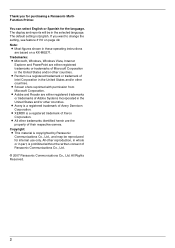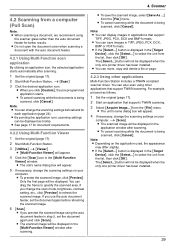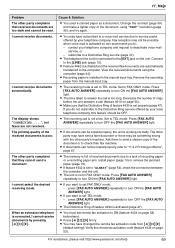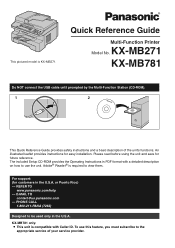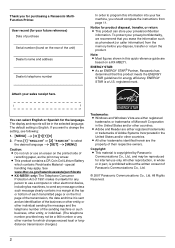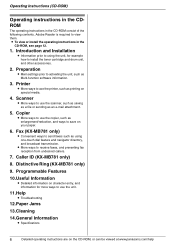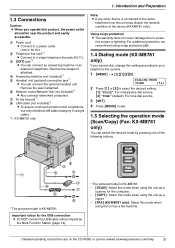Panasonic KXMB271 Support Question
Find answers below for this question about Panasonic KXMB271 - B/W Laser - All-in-One.Need a Panasonic KXMB271 manual? We have 3 online manuals for this item!
Question posted by avkusa on March 8th, 2020
Connection To Unit Failed
Current Answers
Answer #2: Posted by Troubleshooter101 on March 9th, 2020 7:10 AM
1 - See if you have a spare USB printer cable and check with new cable. If not than look for physical stress or damage on the cable especially on the connector ends.
2 - Try to un-install the driver completely from one of your systems and re-install the latest version available from the link below. Make sure you uninstall completely first.
I am positive these few things should resolve the issue otherwise it's time to call Panasonic support or check the manual for factory resetting instructions if available for this specific printer. You can find the information from above link.
Thanks
Please respond to my effort to provide you with the best possible solution by using the "Acceptable Solution" and/or the "Helpful" buttons when the answer has proven to be helpful. Please feel free to submit further info for your question, if a solution was not provided. I appreciate the opportunity to serve you!
Troublshooter101
Related Panasonic KXMB271 Manual Pages
Similar Questions
I recently upgraded my computer to Windows 8.1 from Windows 8, and now I can't get my Panasonic KX-M...
I can't get my email up either
Hi, My office is using the above model. How or what should I do to configure my personal laptop to...
Hi! I can't scan using Panasonic KX-MB3020. It always says "PC busy or fail". What should I do? Than...