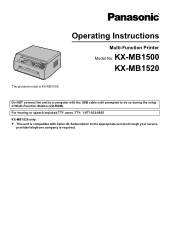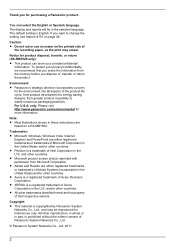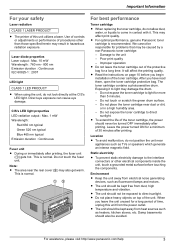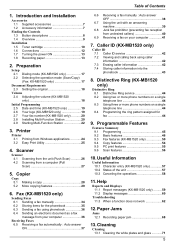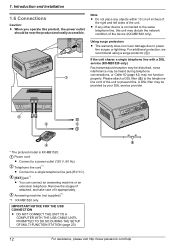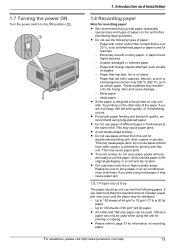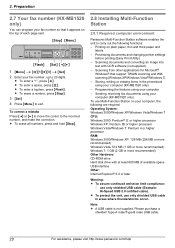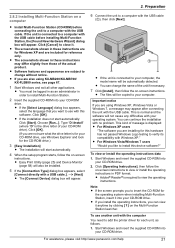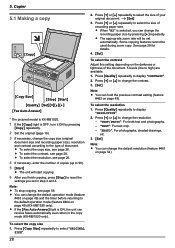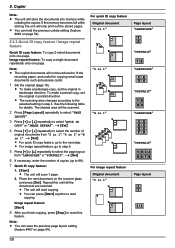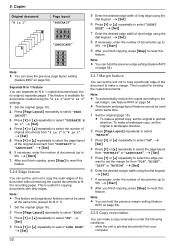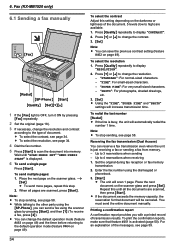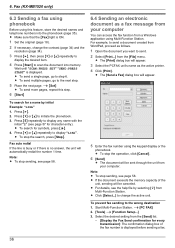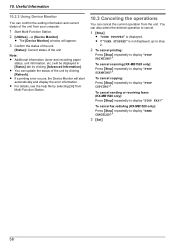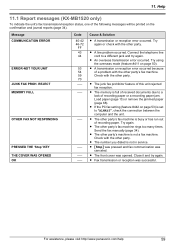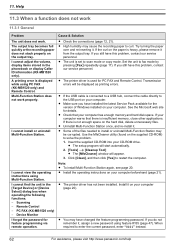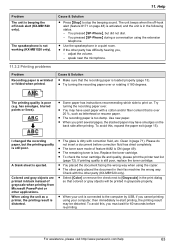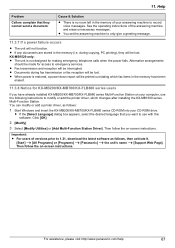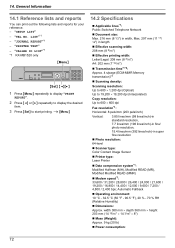Panasonic KX-MB1500 Support Question
Find answers below for this question about Panasonic KX-MB1500.Need a Panasonic KX-MB1500 manual? We have 1 online manual for this item!
Question posted by shankyamit55 on May 31st, 2023
Printer Not Responding Through The Printing Command
Current Answers
Answer #1: Posted by SonuKumar on May 31st, 2023 9:49 AM
- Power off the printer by pressing the power button or disconnecting the power cord from the power outlet.
- Wait for a few seconds to ensure that the printer is completely powered off.
- While the printer is still turned off, press and hold the "Stop/Reset" or "Menu/Set" button on the printer's control panel.
- While holding the button, reconnect the power cord to the power outlet or press the power button to turn on the printer.
- Keep holding the "Stop/Reset" or "Menu/Set" button for a few more seconds until the printer's display or LED indicators start flashing or showing some activity.
- Release the button and wait for the printer to finish the reset process. It may take a couple of minutes.
- Once the reset is complete, the printer should power on and return to its default settings.
Please note that resetting the printer will restore the factory default settings and may erase any customized settings or stored data. If you have any specific settings or configurations that you wish to retain, it's recommended to note them down or take a backup before performing the reset.
Please respond to my effort to provide you with the best possible solution by using the "Acceptable Solution" and/or the "Helpful" buttons when the answer has proven to be helpful.
Regards,
Sonu
Your search handyman for all e-support needs!!
Related Panasonic KX-MB1500 Manual Pages
Similar Questions
my printer model kx-mb1500 display call service 17 pls help
printing comm journal and its not doing anything
my mb1500 is showing error 07 how to rectify it
driver free for multifunction pansonic kx-flb 756