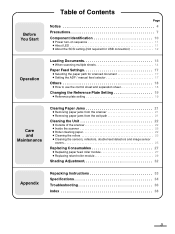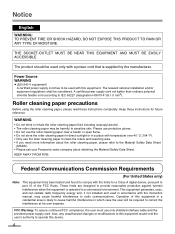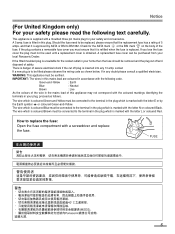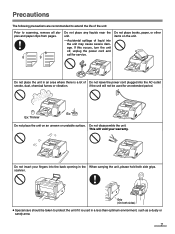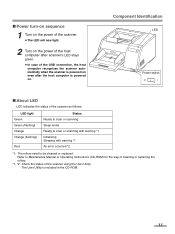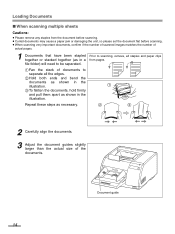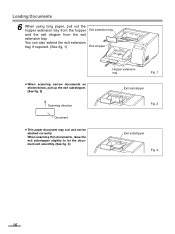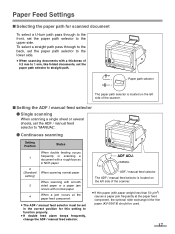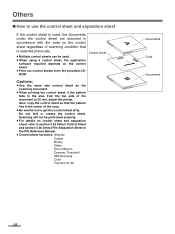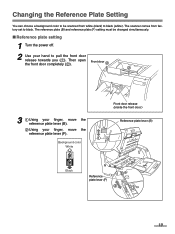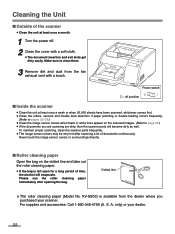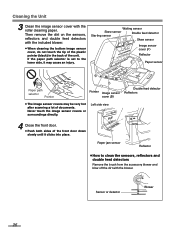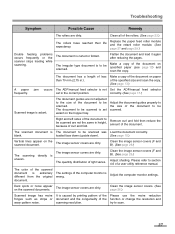Panasonic KV-S3065CL Support Question
Find answers below for this question about Panasonic KV-S3065CL - Document Scanner.Need a Panasonic KV-S3065CL manual? We have 1 online manual for this item!
Question posted by markhamdarlfrank9 on October 4th, 2013
While Scanning Error Code F60-50 Came On And Said Insufficient Light Error
The person who posted this question about this Panasonic product did not include a detailed explanation. Please use the "Request More Information" button to the right if more details would help you to answer this question.
Current Answers
Related Panasonic KV-S3065CL Manual Pages
Similar Questions
Error Code U18 Pap Left In Scanner
Our accounting team is getting an error U18 on their KV-S1026C scanner. I have checked, cleaned, blo...
Our accounting team is getting an error U18 on their KV-S1026C scanner. I have checked, cleaned, blo...
(Posted by chladky 8 years ago)
How To Fix Error Code 3040 Panasonic Kv-s3065c
(Posted by melo3664 9 years ago)
Panasonic Kv-s3065cw Hooper Error
While trying to scan I had this error feed: hopper error occured in scanner (code;20048004) and ano...
While trying to scan I had this error feed: hopper error occured in scanner (code;20048004) and ano...
(Posted by sboadi 11 years ago)
Kv-s3065cl Error
I get an error 3040, no paper. Yet, there is paper on the tray to scan.
I get an error 3040, no paper. Yet, there is paper on the tray to scan.
(Posted by RDonovan 12 years ago)
Can A Kv-s4065cl Or Kv-s4085cl Scanner Auto Detect Double Sided Docs From Single
If I load a stack of mixed single-sided and double sided documents in a KV-S4065CL will it know to a...
If I load a stack of mixed single-sided and double sided documents in a KV-S4065CL will it know to a...
(Posted by Need2know 12 years ago)