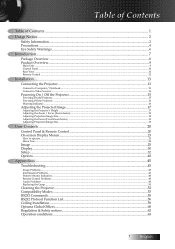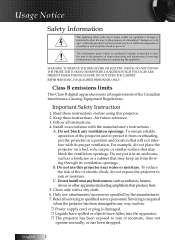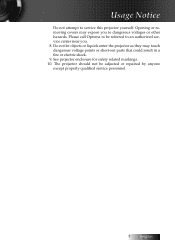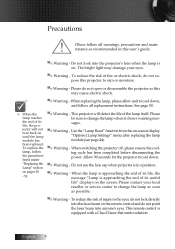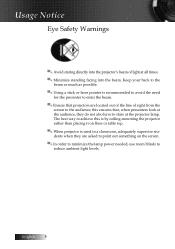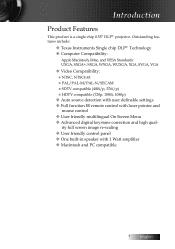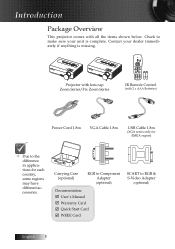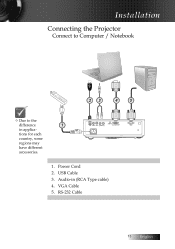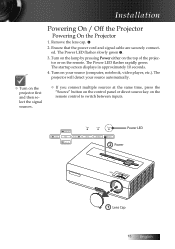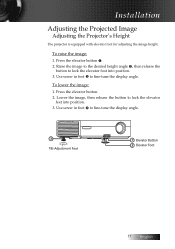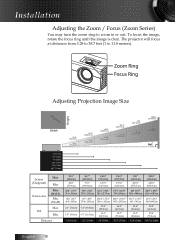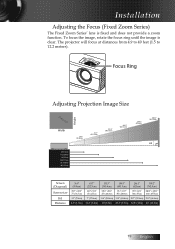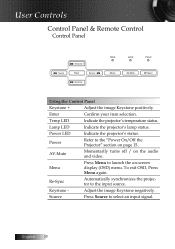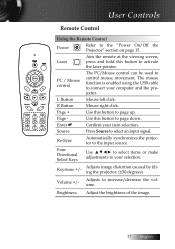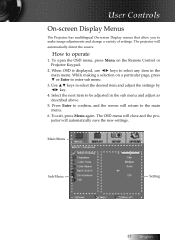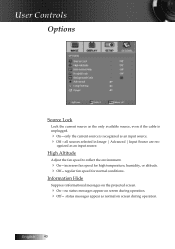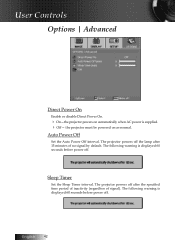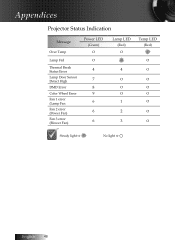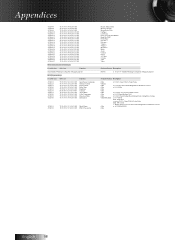Optoma ES520 Support Question
Find answers below for this question about Optoma ES520.Need a Optoma ES520 manual? We have 1 online manual for this item!
Question posted by jillmead on April 19th, 2012
What Does Thermal Break Status Error Mean
At random intervals, projector switches off and Projector power and lamp lights flashing 4 times each in rotation - manual indicated thermal break status error. If I switch it off and back on again, it works fine. What does this mean, and how do I fix it?
Current Answers
Related Optoma ES520 Manual Pages
Similar Questions
Optima Es520
Only my s-video connection works with a DVD player can not connect using vga or usb it just comes up...
Only my s-video connection works with a DVD player can not connect using vga or usb it just comes up...
(Posted by essexfrt 9 years ago)
Power Fix
It won't turn back on has no pover How do I fix the problem
It won't turn back on has no pover How do I fix the problem
(Posted by popmachine9000 9 years ago)
Steady Blue Led When Power On Turns Off When Signal Is Put Thru Projector
The projector works fine. After warm up the power on button is supposed to be a steady blue. It is a...
The projector works fine. After warm up the power on button is supposed to be a steady blue. It is a...
(Posted by Gooddoghoney 11 years ago)
Problem With Projector
I've had my pk301 for little over a year now, I started to notice white dots every now and then for ...
I've had my pk301 for little over a year now, I started to notice white dots every now and then for ...
(Posted by Kayleet3 11 years ago)
Projector Cuts Out All The Time
Hi. We have moved to a new house and "inherited" the above mentioned projector with our new home. Ea...
Hi. We have moved to a new house and "inherited" the above mentioned projector with our new home. Ea...
(Posted by blackrock 12 years ago)