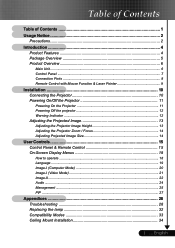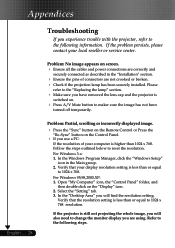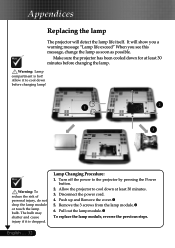Optoma EP758 Support Question
Find answers below for this question about Optoma EP758.Need a Optoma EP758 manual? We have 1 online manual for this item!
Question posted by Davidcutcher on February 2nd, 2015
Can I Buy A Replacement Remote?
Current Answers
Answer #1: Posted by LuxuriKnows on February 3rd, 2015 2:22 AM
i found replacement remote on remote.com : here . I'm not certain the site is creditable so I'd recommend contacting Optoma directly to purchase from them or to purchase from an authorized dealer : here
Tel: (510) 897-8600
Canadian Sales Office Tel: (888) 958-5797
you can also email them .
★ Hit "Accepted" or "Helpful" ✔ : If I Helped to Resolve Question.
✘ Didn't help? Resubmit Your Question : Include More Details if Possible |✘
Related Optoma EP758 Manual Pages
Similar Questions
One of my employees "locked" the projector via the Security Menu, requiring the 4 digit security cod...
i lost my remote and have forgot my password for my EP721 dlp projector