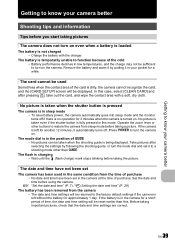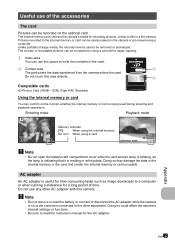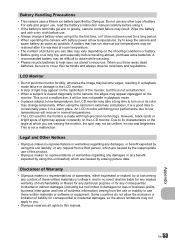Olympus FE 350 Support Question
Find answers below for this question about Olympus FE 350 - Wide Digital Camera.Need a Olympus FE 350 manual? We have 2 online manuals for this item!
Question posted by sscofield on September 29th, 2012
Fe-350 Battery Is Charged, Orange Light Blinks, Screen Black, I Hear It Chime.
The person who posted this question about this Olympus product did not include a detailed explanation. Please use the "Request More Information" button to the right if more details would help you to answer this question.
Current Answers
Related Olympus FE 350 Manual Pages
Similar Questions
Battery And Battery Charger, Charged Battery 5hrs Charger Light Blinked Red
(Posted by Darkelfdragon 11 years ago)
Screen Whiteout
Hello, My Fe-350 wide, was working perfectly, untill I used it at work to save ID photos on the wor...
Hello, My Fe-350 wide, was working perfectly, untill I used it at work to save ID photos on the wor...
(Posted by suew1958 11 years ago)
Battery Charge
Can't get battery charged..new camera and battery is dead and won't charge
Can't get battery charged..new camera and battery is dead and won't charge
(Posted by conairgrl 12 years ago)
Olympus 810uz Battery Charging
i tried to charge my new olympus 810uz battery following manual instructions.no light came on, so i ...
i tried to charge my new olympus 810uz battery following manual instructions.no light came on, so i ...
(Posted by ghvms36 12 years ago)