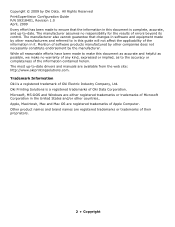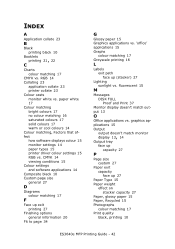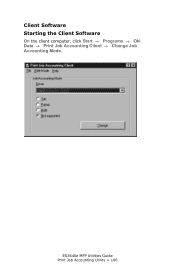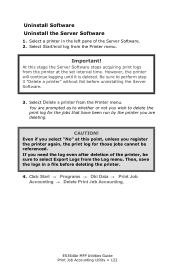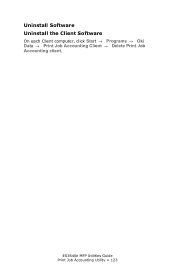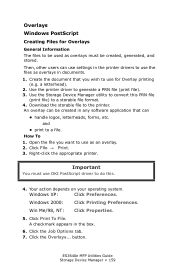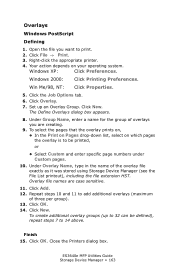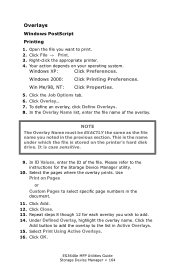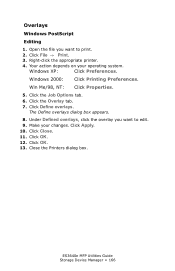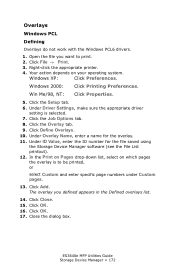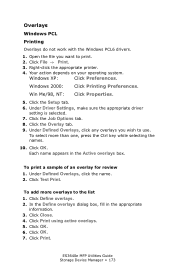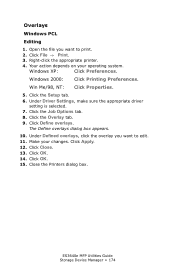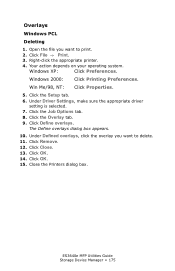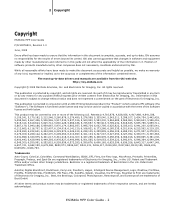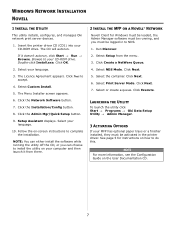Oki ES3640eMFP Support Question
Find answers below for this question about Oki ES3640eMFP.Need a Oki ES3640eMFP manual? We have 19 online manuals for this item!
Question posted by steven19532 on October 1st, 2012
Oki 3640e When Printing Solid Colours The Print Fades To The Right Hand Side
Current Answers
Answer #1: Posted by Anonymous-73927 on October 1st, 2012 4:46 AM
In regards to the fading, this could be a problem with one of the image drums. I recommend that you clean the LED heads first. Open the top cover and you will see 4 black bars. These four black bars are the LED strips. Carefully move the black plastic LED shield and you can clean the LED head with rubbing alcohol and lint free cloth. You can also try printing the page in one solid color only such as one complete black page, then one complete yellow page and vice versa. This should help in identifying which color is the culprit.
If you need further assistance or have any questions, please contact our technical support number at 1-800-654-3282 available 24/7. You can also send email request's to our email support address at [email protected]
Answer #2: Posted by Anonymous-73927 on October 1st, 2012 4:46 AM
If you need further assistance or have any questions, please contact our technical support number at 1-800-654-3282 available 24/7. You can also send email request's to our email support address at [email protected]
Related Oki ES3640eMFP Manual Pages
Similar Questions
The document feeder doesn't work for scanning. It does for copying. Is there a setting that needs to...
Have purchased a OKI WLAN dongle which I have set up on my OKI MB260 printer- seems to be OK(light i...