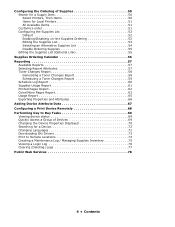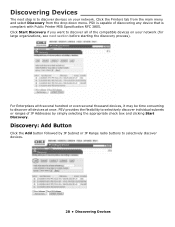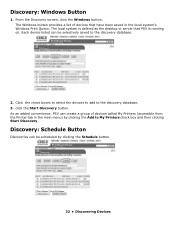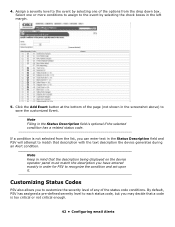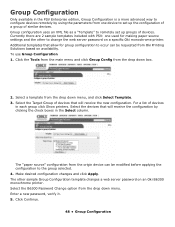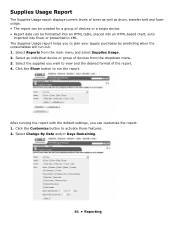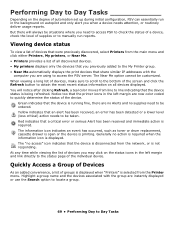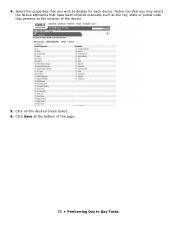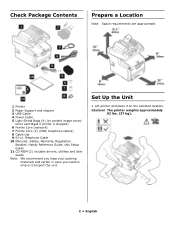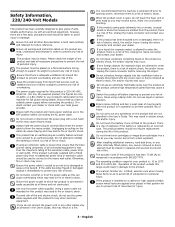Oki CX2033MFP Support Question
Find answers below for this question about Oki CX2033MFP.Need a Oki CX2033MFP manual? We have 5 online manuals for this item!
Question posted by sub6226670 on October 2nd, 2012
Toner Levels
Current Answers
Answer #1: Posted by Anonymous-73927 on October 3rd, 2012 2:54 AM
Using the Printer's operator panel, you will be able to check the different supply levels of all toners, drums, belt and fuser.
Press Menu + button until you've reached Usage Menu, then press enter. Using the menu + button, you will be able to scroll through the menus as it will show the different consumables individually and the current life remaining.
If you need further assistance or have any questions, please contact our technical support number at 1-800-654-3282 available 24/7. You can also send email request's to our email support address at [email protected]
Related Oki CX2033MFP Manual Pages
Similar Questions
I recently replaced the drum unit on our CX2731 MFP. I now get error messages that the toners are ei...
I have a new OKI MB492 and have just replaced the Toner for the first time, with a genuine cartridge...
How Do I Go About Pulling A Report On The Various Colors Of Toner In My Oki Data - Cx2731 Mfp
I send weeklysale catalogues to customers.The first one is sent out with sale informationto a specif...