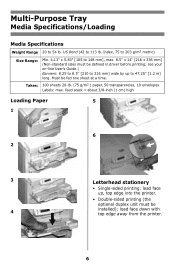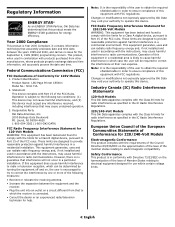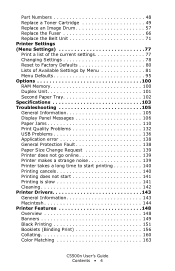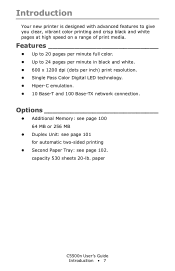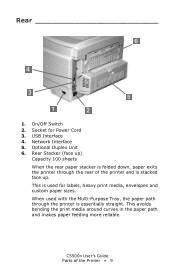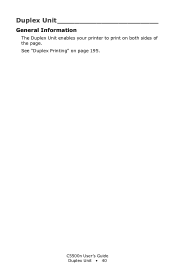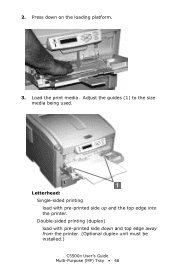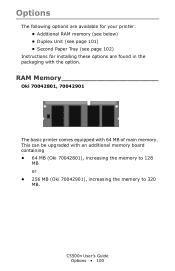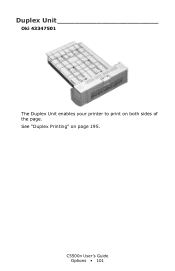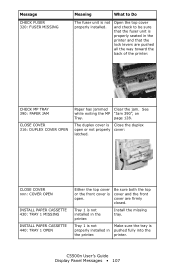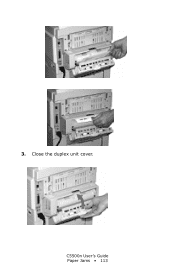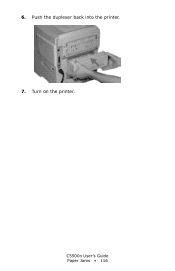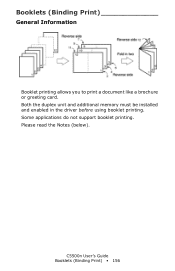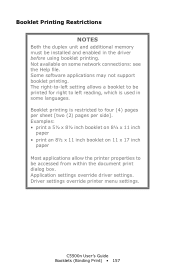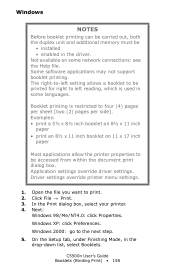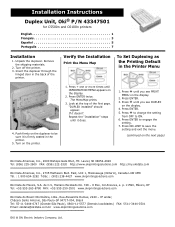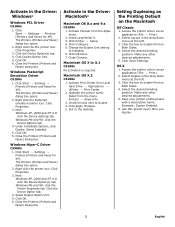Oki C5500n Support Question
Find answers below for this question about Oki C5500n.Need a Oki C5500n manual? We have 15 online manuals for this item!
Question posted by dbpa86 on May 13th, 2014
How Do I Know When The Duplex Unit Is Bad?
Current Answers
Answer #1: Posted by support38611 on May 15th, 2014 4:12 AM
If the media that is within the printers specification jams in the duplex unit when you attempt to print sided, however if you do not duplex it prints fine. This probem most likely would be a problem with the duplex unit.
If you need further assistance or have any questions, please contact our technical support number at 1-800-654-3282 available 24/7. You can also send email request's to our email support address at [email protected]
Related Oki C5500n Manual Pages
Similar Questions
What are the signs that the duplex unit is going bad?
On a c5500n okidata printerI
what is the funcion of the duplex unit on a okidata c5500n printer?
What driver or software must I install to support Duplex printing with B6300 with Windows 7 64 bit.