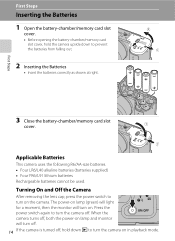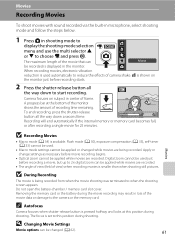Nikon L100 Support Question
Find answers below for this question about Nikon L100 - Coolpix Digital Camera.Need a Nikon L100 manual? We have 2 online manuals for this item!
Question posted by Anonymous-106603 on April 7th, 2013
Out Of Memory Have Replaced Batteries And No Luck/checked Memory Card In Right
Current Answers
Answer #1: Posted by tintinb on April 7th, 2013 4:42 PM
- SDHC Memory Card,
- MultiMediaCard,
- SD Memory Card
Source:
http://reviews.cnet.com/digital-cameras/nikon-coolpix-l100/4507-6501_7-33517678.html
If you have more questions, please don't hesitate to ask here at HelpOwl. Experts here are always willing to answer your questions to the best of our knowledge and expertise.
Regards,
Tintin
Related Nikon L100 Manual Pages
Similar Questions
need to replace battery door lock is broken where do i get 1