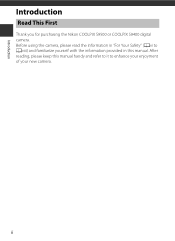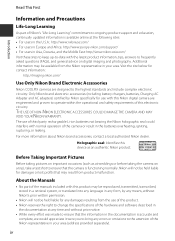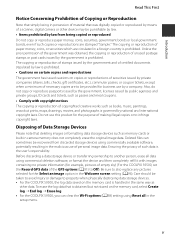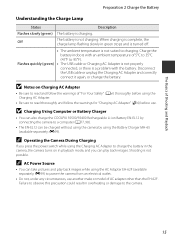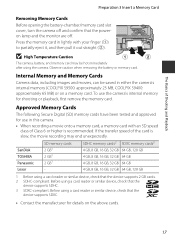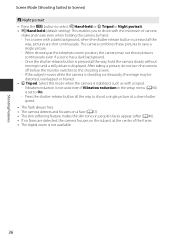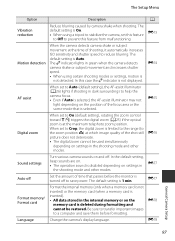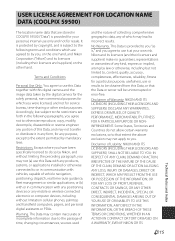Nikon COOLPIX S9500 Support Question
Find answers below for this question about Nikon COOLPIX S9500.Need a Nikon COOLPIX S9500 manual? We have 1 online manual for this item!
Question posted by morag1683 on August 12th, 2014
Nikon Coolpix Reset 9500 Won't Turn On
Camera won't switch on after battery replaced and fully charged
Current Answers
Related Nikon COOLPIX S9500 Manual Pages
Similar Questions
Why Won't The Battery Charge?
I have a Coolpix S9500 and the battery will not charge. Help!
I have a Coolpix S9500 and the battery will not charge. Help!
(Posted by LACYELAINE 9 years ago)
Nikon Coolpix S3100 Wont Turn On The Battery Is Fully Charged
(Posted by sparuri 9 years ago)
Wifi Keeps Disconnecting On My Coolpix Nikon S9500. How Do I Fix?
im not sure which company my mom bought it from but my coolpix nikon s9500 camera keeps loosing the ...
im not sure which company my mom bought it from but my coolpix nikon s9500 camera keeps loosing the ...
(Posted by kristen20102012 10 years ago)
Nikon Coolpix S3000 Will Not Take Pics Even Though Battery Is Fully Charged
(Posted by jrsrlarr 10 years ago)
Bought A Camera Nikon Coolpix S9500, , Saying Memory Contains No Images
Bought new camera Coolpix S9500, charging it, light is flashing, turned it on, message saying "Memor...
Bought new camera Coolpix S9500, charging it, light is flashing, turned it on, message saying "Memor...
(Posted by ilyman 10 years ago)