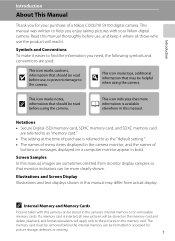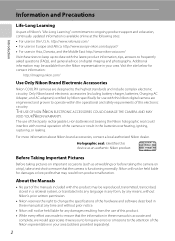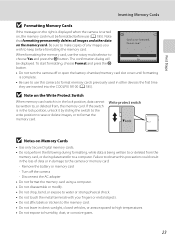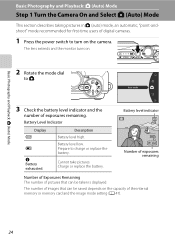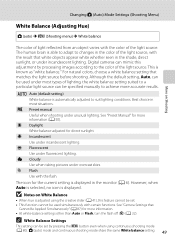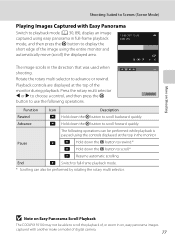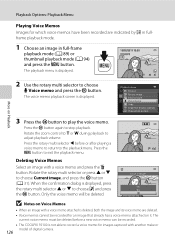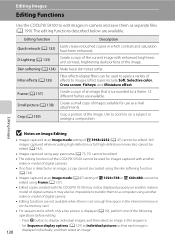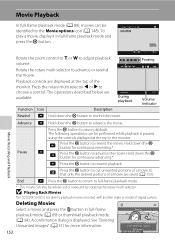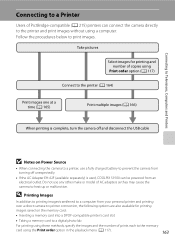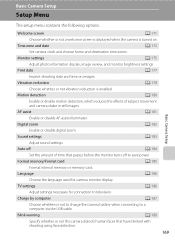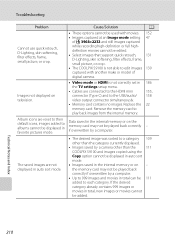Nikon COOLPIX S9100 Support Question
Find answers below for this question about Nikon COOLPIX S9100.Need a Nikon COOLPIX S9100 manual? We have 1 online manual for this item!
Question posted by jfincher70 on December 19th, 2012
How To Turn Off The Battery Icon On The Display During Playback?
I would like to save videos to a DVD via a video recorder without the battery icon showing up. Can this be done?
The previous procedure is my preference, but is there any way to accomplish this goal?
Here's hoping there is as easy answer. Thanks.
Current Answers
Related Nikon COOLPIX S9100 Manual Pages
Similar Questions
How Do I Turn On The Date Stamp For The Coolpix S3300
(Posted by wcsinist 9 years ago)
How To Turn Off The Timestamp From Photos From Coolpix S9100
(Posted by fhamnsryan1 10 years ago)
Manual / Digital Camera D3100
(Posted by simoneodin 10 years ago)
Roomy Coolpix Is Suddenly Inoperable. Will Turn On But Not Off.
When camera is turned on I am unable to get any functions to work. The screen is still working but i...
When camera is turned on I am unable to get any functions to work. The screen is still working but i...
(Posted by Harefiona 11 years ago)
Can The Camera Coolpix S2000 Read A Compact Flash Card Of 4 Gb?
Can the camera coolpix S2000 read a compact flash card of 4 GB? or it needs a firmware update? Pleas...
Can the camera coolpix S2000 read a compact flash card of 4 GB? or it needs a firmware update? Pleas...
(Posted by majdinammour 12 years ago)