Nikon COOLPIX S8100 Support Question
Find answers below for this question about Nikon COOLPIX S8100.Need a Nikon COOLPIX S8100 manual? We have 2 online manuals for this item!
Question posted by Merjanu on July 27th, 2014
How To Take Pictures Automatically In Nikon Coolpix S8100
The person who posted this question about this Nikon product did not include a detailed explanation. Please use the "Request More Information" button to the right if more details would help you to answer this question.
Current Answers
There are currently no answers that have been posted for this question.
Be the first to post an answer! Remember that you can earn up to 1,100 points for every answer you submit. The better the quality of your answer, the better chance it has to be accepted.
Be the first to post an answer! Remember that you can earn up to 1,100 points for every answer you submit. The better the quality of your answer, the better chance it has to be accepted.
Related Nikon COOLPIX S8100 Manual Pages
S8100 User's Manual - Page 13


... use , to prevent damage to as the "default setting." • The names of menu items displayed in the camera monitor, and the names of a Nikon COOLPIX S8100 digital camera.
Read this manual. C Internal Memory and Memory Cards
Pictures taken with your purchase of
buttons or messages displayed on the memory card and
delete, playback, and format operations...
S8100 User's Manual - Page 14


... system, or translated into any language in any form, by Nikon specifically for contact information:
http://imaging.nikon.com/
Use Only Nikon Brand Electronic Accessories
Nikon COOLPIX cameras are engineered and proven to operate within the operational and safety requirements of this device as at weddings or before taking pictures on important occasions (such as an authentic...
S8100 User's Manual - Page 15


...securities issued by means of a scanner, digital camera or other device may be provided for the purpose of necessary copies are circulated in camera memory does not completely erase the original... of paper money, coins, or securities which are to also replace any pictures selected for example, pictures of unused postage stamps or post cards issued by national and international copyright ...
S8100 User's Manual - Page 28
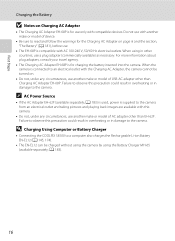
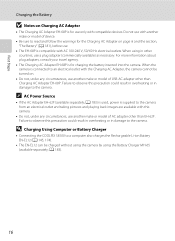
D Charging Using Computer or Battery Charger
• Connecting the COOLPIX S8100 to a computer also charges the Rechargeable Li-ion Battery EN-EL12 (A 145, 174)....consult your travel agency.
• The Charging AC Adapter EH-68P is supplied to the camera from an electrical outlet and taking pictures and playing back images are available with another make or model of AC adapter other than ...
S8100 User's Manual - Page 33
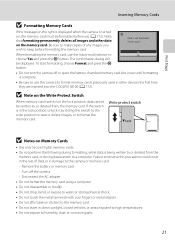
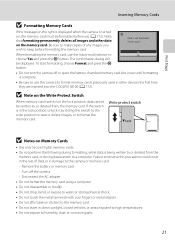
... the message on the right is displayed when the camera is turned on, the memory card must be formatted before formatting the memory card. Note that formatting permanently deletes all images and other devices the first time they are inserted into the COOLPIX S8100 (A 172).
Turn off or open the battery-chamber/memory...
S8100 User's Manual - Page 34


... Playback: A (Auto) Mode
Step 1 Turn the Camera On and Select A (Auto) Mode
This section describes taking pictures in A (auto) mode, an automatic, "point-andshoot" mode recommended for first-time users of exposures remaining.
Battery low.
Auto mode
3 Check the battery level indicator and the
number of digital cameras.
1 Press the power switch to turn on...
S8100 User's Manual - Page 46


...Photography and Playback: A (Auto) Mode
Taking Pictures with the Smile Timer
The camera uses face detection to detect human faces, and then automatically releases the shutter when a smile is not applied...button.
4 Press the shutter-release button all the way. The self-timer menu is automatically released. Point the camera at the subject. Press the rotary multi selector J or K to choose the face...
S8100 User's Manual - Page 54


...framing a picture, the camera automatically
selects the optimum scene mode for the selected scene. R (Backlighting)
: The flash fires when there is backlight to shoot when there are automatically optimized for simpler shooting. By registering a subject, the focus area will automatically move to light the portrait subject while preserving
the atmosphere of digital cameras.
e (Night...
S8100 User's Manual - Page 58


...automatically adjusted to the color of lighting, the white balance setting suited to achieve more information (A 47). c Daylight White balance adjusted for more information. • At white-balance settings other than Auto or Flash, turn the flash off (W) (A 30).
f Cloudy Use when taking pictures.... e Fluorescent Use under unusual lighting.
Digital cameras can be set . • This ...
S8100 User's Manual - Page 96
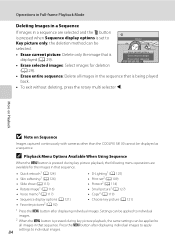
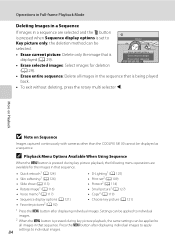
... that is displayed (A 29).
More on Playback
B Note on Sequence
Images captured continuously with cameras other than the COOLPIX S8100 cannot be displayed as a sequence.
C Playback Menu Options Available When Using Sequence
When the d button is pressed during key picture playback, the same settings can be applied to all images in the sequence that...
S8100 User's Manual - Page 130


...playback volume. Playback menu
Rotate image Small picture Voice memo Copy Sequence display options Choose key picture
Exit
More on it.
Press the k....
• Voice memos cannot be recorded.
• The COOLPIX S8100 is not able to record a voice memo for images captured...Memos
Select an image with another make or
118 model of digital camera.
Rotate the rotary multi selector or press H or I...
S8100 User's Manual - Page 134


... memory or
on another make or model of the COOLPIX S8100 cannot be edited. Crop (A 128)
Crop a portion of images suitable for images captured with another make or model of digital cameras.
• If no face is not enough free space in which only a key picture is
122
displayed individually, and then select an image...
S8100 User's Manual - Page 152


...Playback controls are
available.
The following operations can be so that only the desired portions of digital camera.
See "Deleting Unwanted Images" (A 29) for continuous rewinding.*
O
N
Press the k...
Press the k button to rewind the movie.
B Playing Back Movies
The COOLPIX S8100 is displayed. The operations described below are displayed at the top in full-frame
Delete
playback...
S8100 User's Manual - Page 158


Be sure that the camera is used, COOLPIX S8100 can be recognized if the camera is automatically turned on and the power-on Power Source
• When connecting the camera to a computer to transfer images, use a fully charged battery to prevent the camera from an electrical outlet. The camera monitor will light. Do not attempt to insert connectors at...
S8100 User's Manual - Page 159
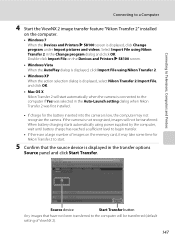
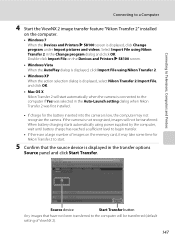
..., images will not be transferred (default setting of images on the Devices and Printers K S8100 screen.
• Windows Vista When the AutoPlay dialog is low, the computer may take some time for Nikon Transfer 2 to start automatically when the camera is connected to the computer if Yes was selected in the Auto-Launch setting...
S8100 User's Manual - Page 163
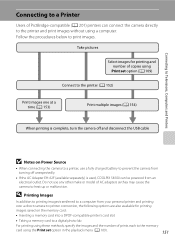
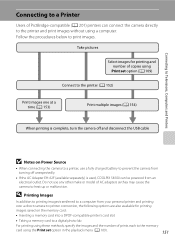
...; If the AC Adapter EH-62F (available separately) is complete, turn the camera off and disconnect the USB cable
B Notes on the memory card:
•...)
When printing is used, COOLPIX S8100 can connect the camera directly to a digital photo lab
For printing using these methods, specify the images and the number of copies using a computer. Take pictures
Select images for printing
images ...
S8100 User's Manual - Page 207


... been cropped to a size of digital camera. Troubleshooting
Problem
Saving images takes time.
Cannot zoom in the following situations. • When the noise reduction function is in
operation. • When the flash mode is not able to V (auto with the COOLPIX S8100. Cannot use quick retouch, D-Lighting, skin softening, small picture, or crop.
Voice memos...
S8100 User's Manual - Page 208
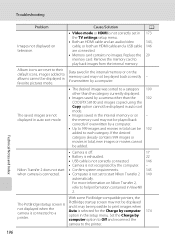
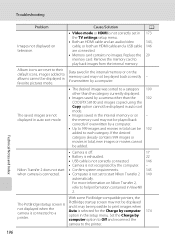
...camera other than the
102
COOLPIX S8100... or on Nikon Transfer 2,
...camera is connected. • Computer is selected for the Charge by a computer.
-
Data saved in the internal memory or on television.
PictBridge startup screen may not be displayed
and it may not be impossible to a printer.
Remove the memory card to start Nikon Transfer 2 149
automatically... camera ...
S8100 User's Manual - Page 210


...Nikon COOLPIX S8100 Digital Camera
Type Effective pixels Image sensor Lens
Focal length f/-number Construction Digital zoom
Vibration reduction Autofocus (AF)
Focus range (from lens)
Focus-area selection
Monitor Frame coverage (shooting mode) Frame coverage (playback mode)
Storage Media File system
File formats
Image size (pixels)
Compact digital camera...electronic VR (still pictures) Lens-shift (...
S8100 User's Manual - Page 213


Specifications
Supported Standards
• DCF: Design Rule for Camera File System is a standard widely used in the digital camera industry to ensure compatibility among different makes of camera.
• DPOF: Digital Print Order Format is an industry-wide standard that allows images to be printed from print orders saved on memory cards.
• Exif version 2.2: This...
Similar Questions
Nikon Coolpix S8100 How To Copy Pictures From Sd Card To Camera
(Posted by finib 10 years ago)
Manual / Digital Camera D3100
(Posted by simoneodin 10 years ago)

