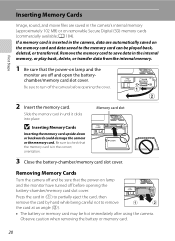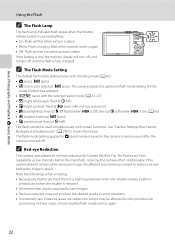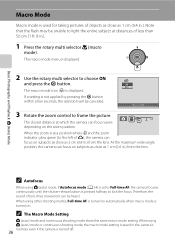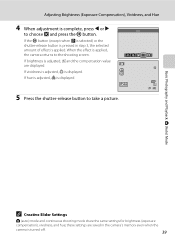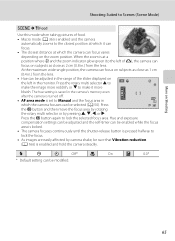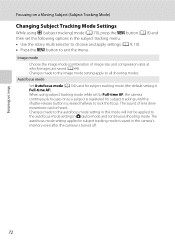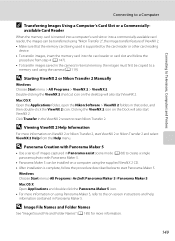Nikon COOLPIX S8100 Support Question
Find answers below for this question about Nikon COOLPIX S8100.Need a Nikon COOLPIX S8100 manual? We have 2 online manuals for this item!
Question posted by racilibi on July 12th, 2014
How Check Memory On Nikon S8100
The person who posted this question about this Nikon product did not include a detailed explanation. Please use the "Request More Information" button to the right if more details would help you to answer this question.
Current Answers
Related Nikon COOLPIX S8100 Manual Pages
Similar Questions
How To Remove Memory Card From Nikon Coolpix S8100
(Posted by CorioAS 9 years ago)
How To Format Memory Card For Nikon Coolpix S8100 Approved
(Posted by dhprem 10 years ago)
How To Save Pictures To Memory Card On Nikon Coolpix S8200
(Posted by prrippz 10 years ago)
Out Of Memory Have Replaced Batteries And No Luck/checked Memory Card In Right
See Above Tyvm
See Above Tyvm
(Posted by Anonymous-106603 11 years ago)
Can The Camera Coolpix S2000 Read A Compact Flash Card Of 4 Gb?
Can the camera coolpix S2000 read a compact flash card of 4 GB? or it needs a firmware update? Pleas...
Can the camera coolpix S2000 read a compact flash card of 4 GB? or it needs a firmware update? Pleas...
(Posted by majdinammour 12 years ago)