Nikon COOLPIX S8000 Support Question
Find answers below for this question about Nikon COOLPIX S8000.Need a Nikon COOLPIX S8000 manual? We have 2 online manuals for this item!
Question posted by chloegrice on May 8th, 2010
How Do I Select Images For Deletion?
I can move between pictures with the wheel (up/down/l/r) but nothing is selected?? In the manual it says to press up/down to make check marks appear on selected images, but all that happens when I do this is moving between pictures... help! Is the camera faulty?
Current Answers
There are currently no answers that have been posted for this question.
Be the first to post an answer! Remember that you can earn up to 1,100 points for every answer you submit. The better the quality of your answer, the better chance it has to be accepted.
Be the first to post an answer! Remember that you can earn up to 1,100 points for every answer you submit. The better the quality of your answer, the better chance it has to be accepted.
Related Nikon COOLPIX S8000 Manual Pages
S8000 User's Manual - Page 13
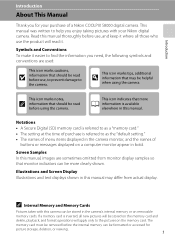
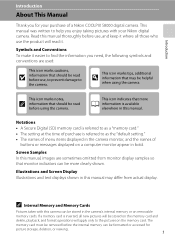
... this manual.
This icon marks notes,
C information that may differ from monitor display samples so that should be stored on a computer monitor appear in the camera monitor, and the names of a Nikon COOLPIX S8000 digital camera.
If a memory card is available elsewhere in the camera's internal memory or on the memory card. This manual was written to the pictures on removable...
S8000 User's Manual - Page 14
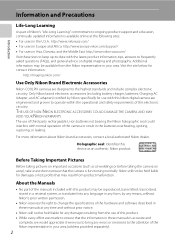
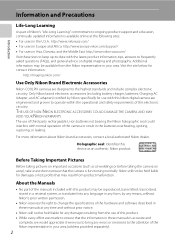
... ACCESSORIES COULD DAMAGE THE CAMERA AND MAY VOID YOUR NIKON WARRANTY.
Visit the site below for any time and without Nikon's prior written permission.
• Nikon reserves the right to change the specifications of the hardware and software described in these manuals at weddings or before taking pictures on digital imaging and photography.
For more...
S8000 User's Manual - Page 15


... companies (shares, bills, checks, gift certificates, etc.), commuter passes, or coupon tickets, except when a minimum of necessary copies are to infringe copyright laws. Before discarding a data storage device or transferring ownership to property when physically destroying data storage devices.
3 Be sure to also replace any pictures selected for the Select an image option in the...
S8000 User's Manual - Page 34
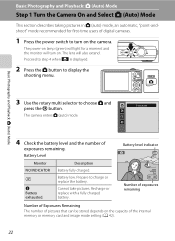
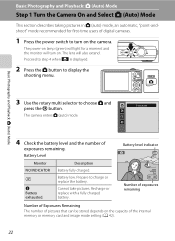
...Camera On and Select A (Auto) Mode
This section describes taking pictures in A (auto) mode, an automatic, "point-andshoot" mode recommended for a moment and the monitor will turn on the camera. Cannot take pictures. The lens will light for first-time users of digital cameras.
1 Press... mode
4 Check the battery level and the number of the internal memory or memory card and image mode setting ...
S8000 User's Manual - Page 39


... despite the fact that subject appear very dark) • No contrast between the camera and the subject with shooting.
• Gently press the built-in flash will ... wearing a white shirt, is pressed halfway again under dim lighting.
• Select W (off; Basic Photography and Playback: A (Auto) Mode
Step 3 Focus and Shoot
B During Recording
While pictures are being recorded. When using ...
S8000 User's Manual - Page 52


... option can be used to make skin tones of human faces displayed smoothly.
4 s Subject tracking
A 70
Suited to focus and take pictures of digital cameras. Brightness, hue, and vividness can be adjusted using the creative slider (A 35). The shooting-mode selection menu is detected. In scene auto selector mode, the camera automatically selects the optimum scene mode...
S8000 User's Manual - Page 53


...
Choose how the camera selects the focus area for autofocus.
Displaying the Shooting Menu Enter A (auto) mode (A 40). Press the d button to light. E ISO sensitivity
A 48
Control the camera's sensitivity to display the shooting menu. A Image mode
A 42
Choose the image mode (combination of image size and compression rate) at which pictures are recorded. The image mode setting...
S8000 User's Manual - Page 56
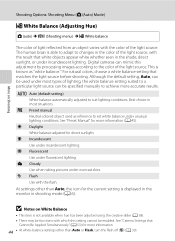
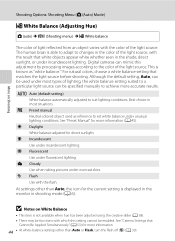
... taking pictures under incandescent lighting. B Notes on Shooting
Shooting Options: Shooting Menu (A (Auto) Mode)
B White Balance (Adjusting Hue)
A (auto) M d (Shooting menu) M B White balance
The color of light reflected from an object varies with which this adjustment by processing images according to the color of the light source.
Digital cameras can be enabled. b Preset manual...
S8000 User's Manual - Page 59


... camera zoomed in, or in each time the shutter-release button is fixed at L (image size: 2560 × 1920
pixels). • Digital zoom is recommended when shooting with the first picture ... is pressed, camera takes 16 shots at a rate of about 30 fps and arranges them in a single image. • Image mode is fixed at M 2048 × 1536. The sharpest picture in the series is selected, and...
S8000 User's Manual - Page 98


...Make facial skin tones softer. d Protect
A 93
Protect selected pictures from accidental deletion.
More on a memory card in an automatic
slide show Delete
Exit
• Use the rotary multi selector to choose and apply settings (A 9). • Press the d button to exit the playback menu.
86
b Slide show
A 90
View pictures stored in dark portions of pictures. f Rotate image...
S8000 User's Manual - Page 99


... the camera.
1 Press the d button in auto sort mode or list by the check
mark (y) and the numeral indicating the number of each. Press the k button when setting is used to create digital "print orders" for printing can also be created for pictures,
the selection is displayed.
Print selection
Rotate the rotary multi selector, or press J or K to select
1
1
3
pictures, and press...
S8000 User's Manual - Page 104


...picture can be selected for Rotate image and Welcome screen.
When a picture is selected, a check mark (y) is displayed with the following menu selections: • Playback menu: Print set>Select images (A 87),
Delete>Erase selected images (A 91), Protect (A 93), Rotate image (A 93), and Copy>Selected images (A 96)
• Setup menu: Welcome screen>Select an image (A 127)
Erase selected images...
S8000 User's Manual - Page 107
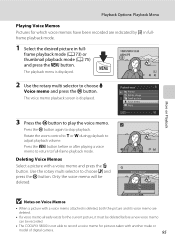
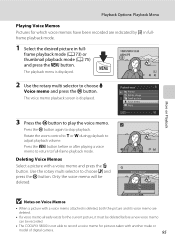
... digital camera.
95 The voice memo playback screen is not able to record a voice memo for the current picture, it must be deleted before or after playing a voice memo to return to choose E Voice memo and press the k button. Only the voice memo will be recorded.
• The COOLPIX S8000 is displayed.
Playback menu
Protect Rotate image Small picture...
S8000 User's Manual - Page 109
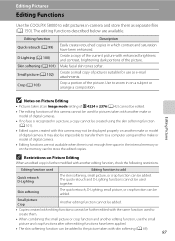
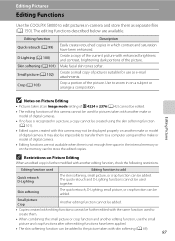
... separate files (A 150). Editing Pictures
B Notes on Picture Editing
• Pictures taken at an Image mode setting of P 4224 × 2376 (A 42) cannot be edited.
• The editing functions of this camera cannot be used to create them.
• When combining the small picture or crop function and another make or model of digital camera.
• Editing functions are...
S8000 User's Manual - Page 121
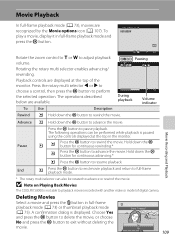
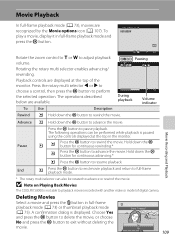
... another make or model of the monitor. Deleting Movies
Select a movie and press the l button in the monitor. Press the rotary multi selector J or K to choose a control, then press the k button to advance or rewind the movie. The following operations can also be performed while playback is paused using the controls displayed at the top of digital camera.
S8000 User's Manual - Page 123


... setting is an HDMI mini connector.
• Image mode (A 42) settings of M 2048 × 1536 or higher and a Movie options (A 107) setting of the cable is specified from the TV settings (A 139) option in the setup menu (A 124). 111 The camera enters playback mode and pictures are recommended for details.
4 Hold down the...
S8000 User's Manual - Page 129
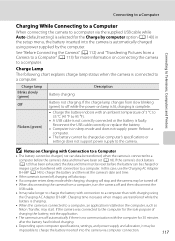
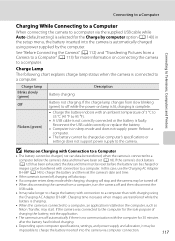
... or
images can data be turned off.
• When disconnecting the camera from a computer, turn the camera off ...camera to the camera. See "Before Connecting the Camera" (A 112) and "Transferring Pictures from slow blinking (green) to off automatically if there is in the setup menu, the battery inserted into the camera via the supplied USB cable while Auto (default setting) is selected...
S8000 User's Manual - Page 171
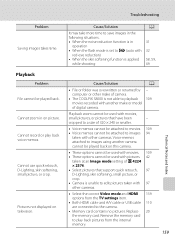
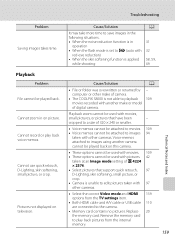
... skin softening, small picture, or crop. • Camera is in on picture. Troubleshooting
Problem
Saving images takes time.
Playback zoom cannot be attached to playback 109 movies recorded with other make or model of camera.
• The COOLPIX S8000 is set to play back voice memos. Voice memos attached to images using another make of digital camera. Cannot zoom in
operation...
S8000 User's Manual - Page 173
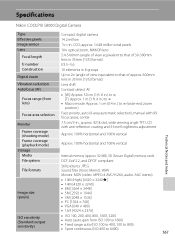
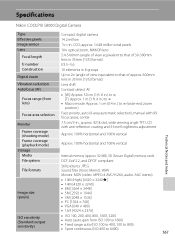
...∞ • Macro mode: Approx. 1 cm (0.4 in.) to ∞ (wide-end zoom
position) Face priority, auto (9-area automatic selection), manual with 99 focus areas, center 7.5 cm/3-in . Specifications
Nikon COOLPIX S8000 Digital Camera
Type Effective pixels Image sensor Lens
Focal length f/-number Construction Digital zoom Vibration reduction Autofocus (AF)
Focus range (from lens)
Focus-area...
S8000 User's Manual - Page 176
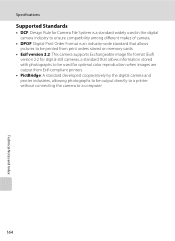
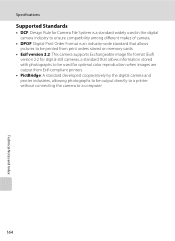
... widely used in the digital camera industry to ensure compatibility among different makes of camera.
• DPOF: Digital Print Order Format is an industry-wide standard that allows pictures to be printed from print orders stored on memory cards.
• Exif version 2.2: This camera supports Exchangeable image file format (Exif) version 2.2 for digital still cameras, a standard that allows...
Similar Questions
Where Is Av Out Door On Nikon Coolpix S8000 Camera
(Posted by jqunuda 9 years ago)
How To Select Pictures For Delete On Nikon Coolpix P510
(Posted by hhgdre 10 years ago)
Manual / Digital Camera D3100
(Posted by simoneodin 10 years ago)
Why Does My Camera Not Turn On And Charges With The On Switch Glowing Green?
So I'm trying to charge my Nikon Coolpix S8000 with my AC adapter, but both the light near the light...
So I'm trying to charge my Nikon Coolpix S8000 with my AC adapter, but both the light near the light...
(Posted by nightchestnut28 11 years ago)

