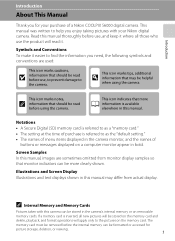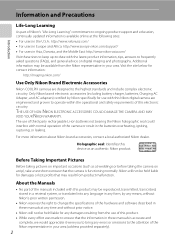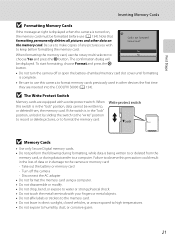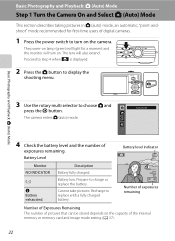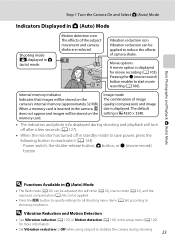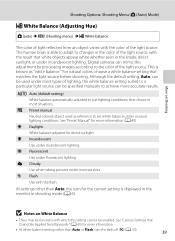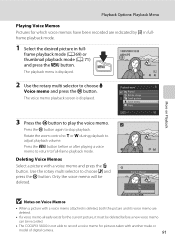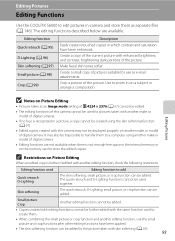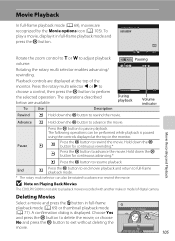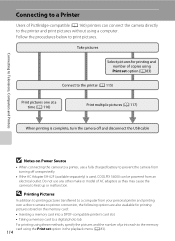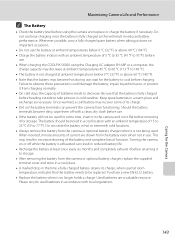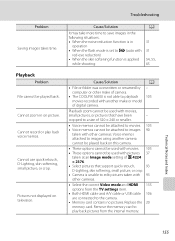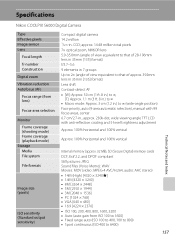Nikon COOLPIX S6000 Support Question
Find answers below for this question about Nikon COOLPIX S6000.Need a Nikon COOLPIX S6000 manual? We have 2 online manuals for this item!
Question posted by Matrollg on June 3rd, 2014
S6000 Won't Turn On
The person who posted this question about this Nikon product did not include a detailed explanation. Please use the "Request More Information" button to the right if more details would help you to answer this question.
Current Answers
Related Nikon COOLPIX S6000 Manual Pages
Similar Questions
Coolpix 14.2 Megapixel Digital Camera Won't Charge Or Come On
(Posted by boyebirdd 10 years ago)
My Lenses Keep Movin In And Out When I Turn My Camera How Can I Fix It
i've went around the lenses to get any dust particles out and charged the battery all the way and it...
i've went around the lenses to get any dust particles out and charged the battery all the way and it...
(Posted by Anonymous-99055 11 years ago)
Can The Camera Coolpix S2000 Read A Compact Flash Card Of 4 Gb?
Can the camera coolpix S2000 read a compact flash card of 4 GB? or it needs a firmware update? Pleas...
Can the camera coolpix S2000 read a compact flash card of 4 GB? or it needs a firmware update? Pleas...
(Posted by majdinammour 12 years ago)