Nikon COOLPIX S6000 Support Question
Find answers below for this question about Nikon COOLPIX S6000.Need a Nikon COOLPIX S6000 manual? We have 2 online manuals for this item!
Question posted by saulanonon on January 27th, 2014
Why Is My Nikon Coolpix S6100 Taking Blurry Pictures
The person who posted this question about this Nikon product did not include a detailed explanation. Please use the "Request More Information" button to the right if more details would help you to answer this question.
Current Answers
There are currently no answers that have been posted for this question.
Be the first to post an answer! Remember that you can earn up to 1,100 points for every answer you submit. The better the quality of your answer, the better chance it has to be accepted.
Be the first to post an answer! Remember that you can earn up to 1,100 points for every answer you submit. The better the quality of your answer, the better chance it has to be accepted.
Related Nikon COOLPIX S6000 Manual Pages
S6000 User's Manual - Page 13
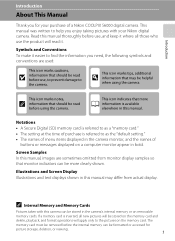
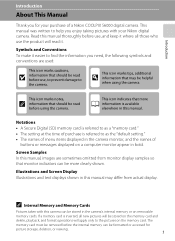
... operations will read it where all new pictures will be more
A information is referred to the pictures on removable
memory cards.
If a memory card is inserted, all those who use the product will apply only to as a "memory card." • The setting at the time of a Nikon COOLPIX S6000 digital camera. The
memory card must be read...
S6000 User's Manual - Page 14
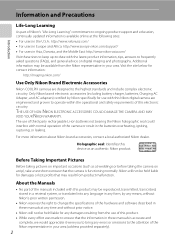
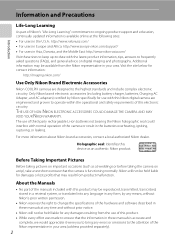
... camera is available online at the following sites: • For users in the U.S.A.: http://www.nikonusa.com/ • For users in Europe and Africa: http://www.europe-nikon.com/support/ • For users in Asia, Oceania, and the Middle East: http://www.nikon-asia.com/ Visit these manuals at weddings or before taking pictures on digital...
S6000 User's Manual - Page 15


... notices The copying or reproduction of a scanner, digital camera or other device may be recovered from being in possession of material that deleting images or formatting data storage devices such as passes and meal coupons. • Comply with images containing no private information (for example, pictures of personal image data. Ensuring the privacy...
S6000 User's Manual - Page 23
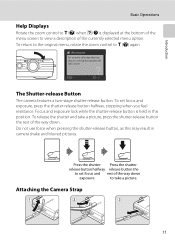
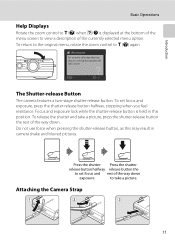
... and rest of the way down .
Press the shutter- release button halfway release button the
to take a picture, press the shutter-release button the rest of the way down
exposure. Exit
Back
The Shutter-release Button
The camera features a two-stage shutter-release button. Do not use force when pressing the shutter-release...
S6000 User's Manual - Page 34
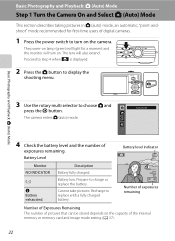
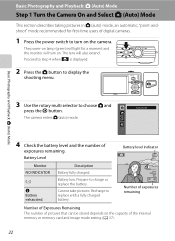
...Battery exhausted. Battery low. Auto mode
4 Check the battery level and the number of digital cameras.
1 Press the power switch to display the
shooting menu. Recharge or replace with a ... charged.
Cannot take pictures. The lens will also extend. Basic Photography and Playback: A (Auto) Mode
Step 1 Turn the Camera On and Select A (Auto) Mode
This section describes taking pictures in A (auto...
S6000 User's Manual - Page 37


...
Digital zoom can be disabled from the Digital zoom option (A 131) in slight deterioration of the frame, or f to zoom in to activate optical zoom.
The camera ... interpolation is increased beyond V when taking still pictures. Maximum optical zoom
Digital zoom enabled
C Digital Zoom and Interpolation
Unlike optical zoom, digital zoom uses a digital imaging process known as image size ...
S6000 User's Manual - Page 46


... example, sunlit expanses of pixels.
• Increasing exposure compensation shifts tone distribution to the right, and decreasing it shifts
34 tone distribution to take a
picture.
D Using Exposure Compensation
The camera tends to reduce exposure when the frame is dominated by brightly lit objects and to 0.0 and press the k button.
+0.3
8
C Exposure Compensation Value
The...
S6000 User's Manual - Page 47
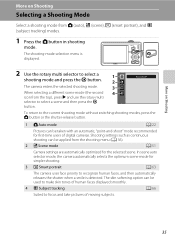
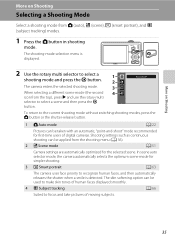
... the selected shooting mode.
3
When selecting a different scene mode (the second 4
icon from the top), press K and use the rotary multi
selector to focus and take pictures of digital cameras. Shooting settings such as continuous shooting can be applied from A (auto), x (scene), F (smart portrait), and s (subject tracking) modes.
1 Press the A button in shooting
mode...
S6000 User's Manual - Page 51
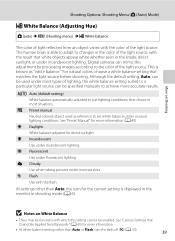
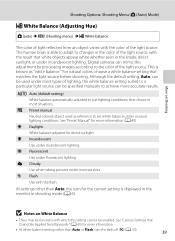
... under most situations. c Daylight White balance adjusted for more accurate results. f Cloudy Use when taking pictures under fluorescent lighting.
g Flash Use with the result that matches the light source before shooting....
• There may be functions with the color of the light source. Digital cameras can be specified manually to the color of the light source, with the flash...
S6000 User's Manual - Page 58


...; Be sure to maintain the same distance between the
camera and the subject while the shutter-release button is pressed halfway.
4 Press the shutter-release button the rest of the way down to
take the picture.
8 1 / 2 5 0 F 3.7 1 / 2 5 0 F 3.7
D More Information
See "Autofocus" (A 27) for more information.
46 D Focus Lock
To focus on off-center subjects...
S6000 User's Manual - Page 59


...released without the shutter-release button having been pressed.
47 Up to 12
The face closest to take a picture. More on the face framed by the double
border. Press the shutter-release button the rest... Shooting Menu (A (Auto) Mode)
Face Priority When the camera is pointed at a human face, face recognition, which the camera automatically recognizes that the face framed by the double border is...
S6000 User's Manual - Page 63


... K to all shooting modes.
51 For more information about features of scene modes, see page 54.
3 Frame the subject and take a
picture.
Change made to this setting applies to choose the desired scene, and then press the k button. The default setting is displayed.... Suited to that for the selected scene mode. The display changes to Scenes (Scene Mode)
Camera settings are available.
S6000 User's Manual - Page 64


...focus area glows green.
Scene auto selector
The camera enters scene auto selector scene mode.
2 Frame the subject and take the picture.
52
Press the shutter-release button the rest... portrait (A 55) • Close-up
j: Backlight
Press the shutter-release button halfway to take a picture. More on Shooting
Shooting Suited to select x
(Scene auto selector) scene mode (A 51)....
S6000 User's Manual - Page 79


...set AF area mode (A 45) to Manual or Center, refocus on Subject Tracking Mode
• Digital zoom is not available.
• Adjust zoom position, flash mode, exposure compensation, and menu ...(A 46).
The focus area will glow green and focus will blink.
The camera's ability to take a
picture. The camera focuses on a Moving Subject (Subject Tracking Mode)
3 Press the shutter-release...
S6000 User's Manual - Page 103
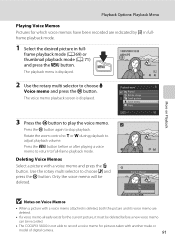
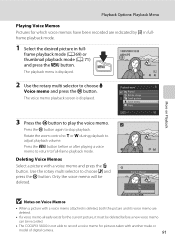
...be recorded.
• The COOLPIX S6000 is deleted, both the picture and its voice memo are indicated by p in fullframe playback mode.
1 Select the desired picture in fullframe playback mode (A ... Menu
Playing Voice Memos Pictures for pictures taken with another make or
model of digital camera.
91 Yes No
More on Playback
B Notes on Voice Memos
• When a picture with a voice memo ...
S6000 User's Manual - Page 105
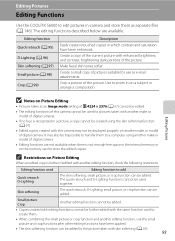
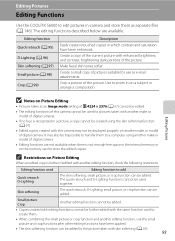
... used for use the small picture and crop functions after other editing functions have been enhanced. Make facial skin tones softer.
Small picture Crop
Another editing function cannot be added.
• Copies created with editing functions cannot be added. Editing Pictures
Editing Functions
Use the COOLPIX S6000 to edit pictures in-camera and store them as e-mail...
S6000 User's Manual - Page 122
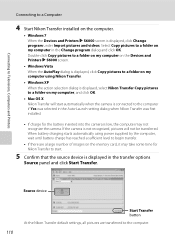
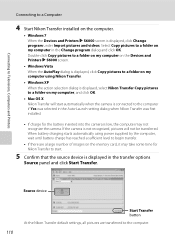
..., it may not recognize the camera. When battery charging starts automatically using Nikon Transfer.
• Windows XP When the action selection dialog is displayed, select Nikon Transfer Copy pictures to a folder on the computer.
• Windows 7 When the Devices and Printers K S6000 screen is low, the computer may take some time for Nikon Transfer to a folder on...
S6000 User's Manual - Page 141


... shake. Set Vibration reduction to Off when using a tripod to when taking still pictures. If the camera is displayed. g On (default setting) Vibration reduction is not enabled....the camera is turned on Vibration Reduction
• Vibration reduction may take a few seconds to activate after shooting may be displayed blurry.
• Vibration reduction may be confirmed in the camera's...
S6000 User's Manual - Page 167
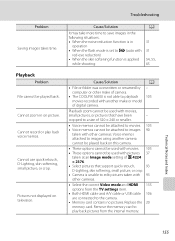
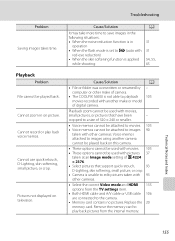
... the memory card to images 90
taken with another make of camera.
• The COOLPIX S6000 is unable to edit pictures taken with pictures 37
taken at an Image mode setting of P 4224
× 2376.
• Select pictures that have been
- Cause/Solution
It may take more time to save images in the following situations. • When...
S6000 User's Manual - Page 169
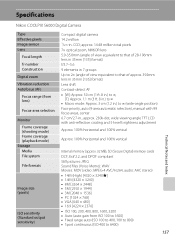
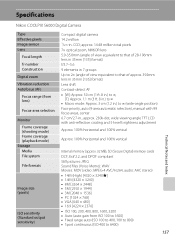
Specifications
Nikon COOLPIX S6000 Digital Camera
Type Effective pixels Image sensor Lens
Focal length f/-number Construction Digital zoom Vibration reduction Autofocus (AF) ... 100% horizontal and 100% vertical
Internal memory (approx. 32 MB), SD (Secure Digital) memory cards DCF, Exif 2.2, and DPOF compliant Still pictures: JPEG Sound files (Voice Memo): WAV Movies: MOV (video: MPEG-4 AVC/H.264...
Similar Questions
Why Does My Nikon Coolpix S6100 Camera Say Battery Exhausted When Battery Is
fully charged
fully charged
(Posted by jimzSXMHe 9 years ago)
Coolpix 14.2 Megapixel Digital Camera Won't Charge Or Come On
(Posted by boyebirdd 10 years ago)
Why Does My Nikon Coolpix S3000 Take Blurry Pictures
(Posted by prdavis0 10 years ago)
Why Is My Nikon Coolpix S9100 Taking Blurry Pictures
(Posted by Nodohayes 10 years ago)

