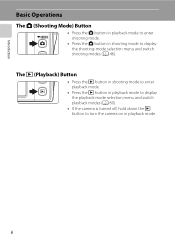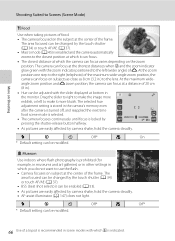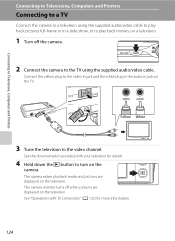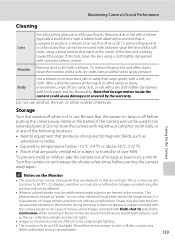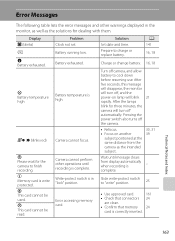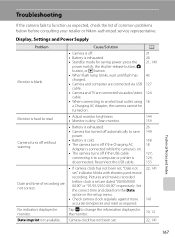Nikon COOLPIX S4000 Support Question
Find answers below for this question about Nikon COOLPIX S4000.Need a Nikon COOLPIX S4000 manual? We have 2 online manuals for this item!
Question posted by NiThomas on September 16th, 2013
Nikon S4000 New Battery Camera Wont Turn On
The person who posted this question about this Nikon product did not include a detailed explanation. Please use the "Request More Information" button to the right if more details would help you to answer this question.
Current Answers
Related Nikon COOLPIX S4000 Manual Pages
Similar Questions
Nikon P510 Camera Wont Turn On
I have a Nikon P510 camera which wont turn on. When I put it into charge a green light starts flashi...
I have a Nikon P510 camera which wont turn on. When I put it into charge a green light starts flashi...
(Posted by rakingston 11 years ago)
My Full Charged Camera Wont Turn On.
my month old camera wont turn on. it was working fine yesterday, but it happened to die. i charged i...
my month old camera wont turn on. it was working fine yesterday, but it happened to die. i charged i...
(Posted by aliceamarie 11 years ago)