Nikon COOLPIX S4000 Support Question
Find answers below for this question about Nikon COOLPIX S4000.Need a Nikon COOLPIX S4000 manual? We have 2 online manuals for this item!
Question posted by thesheab on January 27th, 2014
My Nikon Coolpix Won't Get Out Of Download Mode
The person who posted this question about this Nikon product did not include a detailed explanation. Please use the "Request More Information" button to the right if more details would help you to answer this question.
Current Answers
There are currently no answers that have been posted for this question.
Be the first to post an answer! Remember that you can earn up to 1,100 points for every answer you submit. The better the quality of your answer, the better chance it has to be accepted.
Be the first to post an answer! Remember that you can earn up to 1,100 points for every answer you submit. The better the quality of your answer, the better chance it has to be accepted.
Related Nikon COOLPIX S4000 Manual Pages
S4000 User's Manual - Page 10
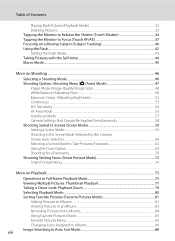
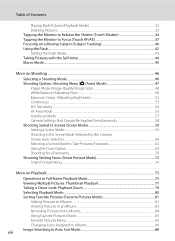
... Brightness 52 Continuous ...53 ISO Sensitivity...54 AF Area Mode ...55 Autofocus Mode ...57 Camera Settings that Cannot Be Applied Simultaneously 58 Shooting Suited to Scenes (Scene Mode 59 Setting a Scene Mode...59 Shooting in the Scene Mode Selected by the Camera (Scene Auto Selector)...60 Selecting a Scene Mode to Take Pictures (Features 62 Using the Draw Option...
S4000 User's Manual - Page 13


... the internal memory can be stored on the memory card and delete, playback and format operations will be stored in the camera monitor, and the names of a Nikon COOLPIX S4000 digital camera. Notations • A Secure Digital (SD) memory card is referred to as a "memory card." • The setting at the time of purchase is referred to the...
S4000 User's Manual - Page 14


...seal could interfere with this Nikon digital camera are designed to the highest standards and include complex electronic circuitry.
Nikon will not be held liable for any time and without prior notice.
• Nikon will not be held liable for contact information:
http://imaging.nikon.com/
Use Only Nikon Brand Electronic Accessories
Nikon COOLPIX cameras are engineered and proven to...
S4000 User's Manual - Page 15


... it with copyright notices The copying or reproduction of copyrighted creative works such as memory cards or builtin camera memory does not completely erase the original image data. The copying or reproduction of a scanner, digital camera or other device may be recovered from being in possession of necessary copies are circulated in the...
S4000 User's Manual - Page 33


...
C Power Saving Function (Auto Off)
If no operations are performed for a while, the monitor will turn off automatically, the camera will
enter standby mode, and the power-on lamp will turn the camera on in the setup menu (A 138).
21 The power-on lamp (green) will light for a moment and the monitor will...
S4000 User's Manual - Page 38


...
Number of Exposures Remaining
The number of digital cameras.
1 Press the power switch to turn on. The power-on lamp (green) will light for first-time users of pictures that can be stored depends on the camera. The camera enters A (auto) mode. Auto mode
Basic Photography and Playback: A (Auto) Mode
4 Check the battery level and the number...
S4000 User's Manual - Page 53


... focus, the focus area will be functions with which this situation, focus on Subject Tracking Mode
• Digital zoom is a significant amount of focus despite the fact that Cannot Be Applied Simultaneously" (A 58) for more information. When the camera is pressed halfway (A 39).
• There may be locked. In this setting cannot be...
S4000 User's Manual - Page 58


...
A 119
Movie (with sound) can be applied. In scene auto selector mode, the camera automatically selects the optimum scene mode for the selected scene. More on Shooting
More on Shooting
Selecting a Shooting Mode
Select a shooting mode from the 3
top) was tapped, tap the desired scene mode icon (A 59).
4
Auto mode
To return to make skin tones of digital cameras.
S4000 User's Manual - Page 59


... adjust settings. • Tap H to make pictures brighter or darker. Image mode
A 48
Choose the image mode (combination of image size and compression rate) at which pictures are recorded. AF area mode
A 55
Choose how the camera selects the focus area. The image mode setting can be set when shooting in conjunction with others (A 58...
S4000 User's Manual - Page 62


...light source. d Incandes.
At settings other than Auto, the icon for direct sunlight. Digital cameras can be specified manually to changes in the shade, direct sunlight, or under unusual ...to the color of the light source.
B Notes on Shooting
Shooting Options: Shooting Menu (A (Auto) Mode)
White Balance (Adjusting Hue)
A (auto) M F (Shooting menu) M White balance
The color ...
S4000 User's Manual - Page 69
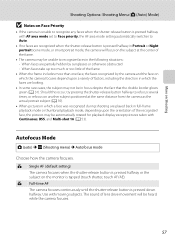
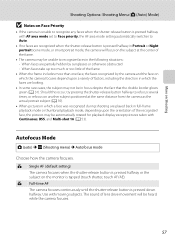
... cases, the subject may be unable to recognize faces in the following situations: -
Autofocus Mode
A (auto) M F (Shooting menu) M Autofocus mode
Choose how the camera focuses. When faces take up too much or too little of the frame.
• The camera may not be in focus despite the fact that the double border glows green...
S4000 User's Manual - Page 72
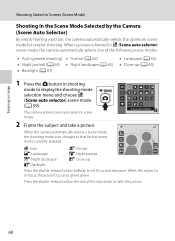
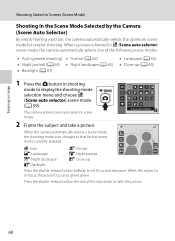
... to that for simpler shooting. Scene auto selector
2 Frame the subject and take the picture.
60
The camera enters scene auto selector scene mode. When the subject is framed in x (Scene auto selector) scene mode, the camera automatically selects one of the way down to take a picture.
d: Auto
e: Portrait
f: Landscape
h: Night portrait
11
g: Night...
S4000 User's Manual - Page 73
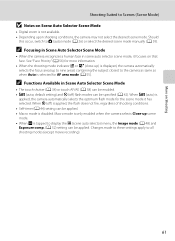
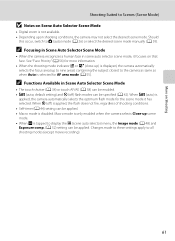
... Auto Selector Scene Mode
• When the camera recognizes a human face in Scene Auto Selector Scene Mode
• The touch shutter (A 34) or touch AF/AE (A 38) can be applied. default setting) and W (off ) is disabled.
When U (auto) is selected for the scene mode it focuses on Scene Auto Selector Scene Mode
• Digital zoom is...
S4000 User's Manual - Page 85
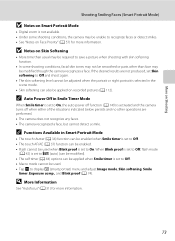
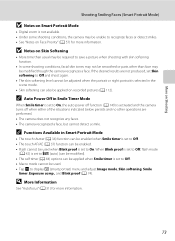
...., and Blink proof (A 74). If the desired results are performed. • The camera does not recognize any faces. • The camera recognized a face, but cannot detect a smile. More on Shooting
Shooting Smiling Faces (Smart Portrait Mode)
B Notes on Smart Portrait Mode
• Digital zoom is not available. • Under some shooting conditions, facial skin tones...
S4000 User's Manual - Page 116


...blinks during playback to full-frame playback mode.
Deleting Voice Memos
Tap E in fullframe playback mode.
1 Select the desired picture from full-frame playback mode (A 75) and tap D.
15....
6s File will be recorded.
• The COOLPIX S4000 is deleted, both the picture and its voice memo are indicated by p in step 3 of digital camera. Yes
No
B Notes on Playback
3 Tap R...
S4000 User's Manual - Page 117


...
Use the COOLPIX S4000 to edit pictures in-camera and store them to a computer using the skin softening function (A 112).
• Edited copies created with another make the subject appear thinner or wider. Quick retouch (A 110)
Easily create retouched copies in a picture, a copy cannot be impossible to make or model of digital cameras.
• If...
S4000 User's Manual - Page 140


...Nikon Transfer installed on the computer.
• Windows 7 When the Devices and Printers K S4000 screen is displayed in the transfer options
Source panel and click Start Transfer. When battery charging starts automatically using Nikon... Nikon Transfer was first installed.
• If charge for Nikon Transfer to a folder on the memory card, it may not recognize the camera. If the camera ...
S4000 User's Manual - Page 154
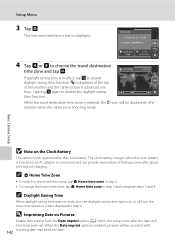
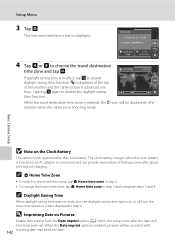
...to disable the daylight saving
time function. W is displayed at the top
of the monitor and the camera clock is connected, and can provide several days of charging.
Tapping p again to choose the travel ... step 2. • To change the home time zone, tap w Home time zone in shooting mode. The clock battery charges when the main battery is inserted or an AC adapter is advanced one
hour...
S4000 User's Manual - Page 183


...flash mode is set to playback 123 movies recorded with another camera ...camera.
• The COOLPIX S4000 is not able to V (auto with other make or model of 320 × 240 or smaller.
• Voice memos cannot be attached to movies. 123 • Voice memos cannot be used with red- Voice memos attached to images 103
taken with red-eye
reduction).
cropped to a size of digital camera...
S4000 User's Manual - Page 186


...be selected using the touch panel)
Monitor
7.5 cm/3-in . Specifications
Nikon COOLPIX S4000 Digital Camera
Type
Compact digital camera
Effective pixels Image sensor
12.0 million 1/2.3-in ., approx. 460k-dot... (playback mode)
Approx. 100% horizontal and 100% vertical (Compared to actual picture)
Storage
Media
• Internal memory (approx. 45 MB) • SD (Secure Digital) memory ...
Similar Questions
Nikon Coolpix S4000 Digital Camera Will Not Turn Off
(Posted by toDragoT 10 years ago)
How Do I Charge My Nikon Coolpix S4000 Digital Camera
(Posted by legla 10 years ago)
How To Hard Reset A Nikon Coolpix S4000 Digital Camera
(Posted by cinglJANSKY 10 years ago)
I Cannot Download The Free Manuals
For My Coolpix S01 Digital Camera.
Why?
(Posted by donnaannepf 10 years ago)
Manual / Digital Camera D3100
(Posted by simoneodin 10 years ago)

