Nikon COOLPIX S4000 Support Question
Find answers below for this question about Nikon COOLPIX S4000.Need a Nikon COOLPIX S4000 manual? We have 2 online manuals for this item!
Question posted by biwe on October 18th, 2013
Nikkon Coolpix Wont Turn On
The person who posted this question about this Nikon product did not include a detailed explanation. Please use the "Request More Information" button to the right if more details would help you to answer this question.
Current Answers
There are currently no answers that have been posted for this question.
Be the first to post an answer! Remember that you can earn up to 1,100 points for every answer you submit. The better the quality of your answer, the better chance it has to be accepted.
Be the first to post an answer! Remember that you can earn up to 1,100 points for every answer you submit. The better the quality of your answer, the better chance it has to be accepted.
Related Nikon COOLPIX S4000 Manual Pages
S4000 User's Manual - Page 9


...16 Inserting the Battery ...16 Removing the Battery ...17 Charging the Battery ...18 Turning On and Off the Camera...21 Setting Display Language, Date and Time 22 Inserting Memory Cards ...24 Removing... Memory Cards...24
Basic Photography and Playback: A (Auto) Mode 26 Step 1 Turn the Camera On and Select A (Auto) Mode 26 Indicators Displayed in A (Auto) Mode 27 Step 2 ...
S4000 User's Manual - Page 13


...
About This Manual
Thank you enjoy taking pictures with this camera can be formatted or accessed for your Nikon digital camera.
C Internal Memory and Memory Cards
Pictures taken with your purchase of a Nikon COOLPIX S4000 digital camera. Notations • A Secure Digital (SD) memory card is referred to
the camera. The memory card must be removed before use the product...
S4000 User's Manual - Page 14


... frequently asked questions (FAQs), and general advice on digital imaging and photography. The use with this Nikon digital camera are designed to the highest standards and include complex electronic... information:
http://imaging.nikon.com/
Use Only Nikon Brand Electronic Accessories
Nikon COOLPIX cameras are engineered and proven to operate within the operational and safety requirements of ...
S4000 User's Manual - Page 15


..., erase all data using commercial deletion software, or format the device and then completely refill it with copyright notices The copying or reproduction of a scanner, digital camera or other device may be recovered from being in possession of material that deleting images or formatting data storage devices such as books, music, paintings...
S4000 User's Manual - Page 18
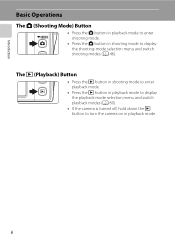
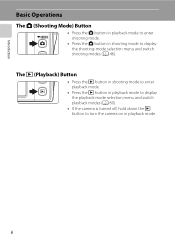
...
Basic Operations
The A (Shooting Mode) Button
• Press the A button in playback mode to enter shooting mode.
• Press the A button in shooting mode to turn the camera on in playback mode to display the playback-mode selection menu and switch playback modes (A 80).
• If the...
S4000 User's Manual - Page 29
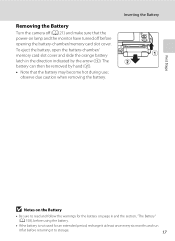
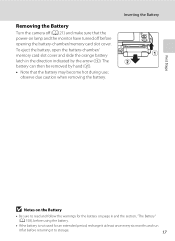
... then be removed by the arrow (1). observe due caution when removing the battery. Removing the Battery
Turn the camera off before returning it flat before opening the battery-chamber/memory card slot cover.
Inserting the Battery...8226; If the battery is not used for the battery on lamp and the monitor have turned off (A 21) and make sure that the battery may become hot during use;
S4000 User's Manual - Page 33


... a moment and the monitor will enter standby mode.
• When the monitor has turned off in standby mode (the power-on lamp is turned off the camera, press the power switch again. When the camera is turned off, both the power-on the camera, press the power switch. Power switch, shutter-release button, A button, or c button...
S4000 User's Manual - Page 36


... and movie files are stored in the camera's internal memory (approximately 45 MB) or on lamp and monitor are off and confirm that the power-on removable Secure Digital (SD) memory cards (available commercially;... in correctly until it clicks into place. Be sure to store data in (1) to turn the camera off and open the batterychamber/memory card slot cover. Remove the memory card to check ...
S4000 User's Manual - Page 37


...camera is turned on the memory card.
B The Write Protect Switch
Memory cards are inserted into the COOLPIX S4000 (A 150). Turn... record or delete pictures, or to the camera or memory card: -
Take out the battery...wish
to keep before use this camera to format memory cards previously ...tap OK. Yes
No
• Do not turn the camera off the camera - If the switch is complete.
•...
S4000 User's Manual - Page 38


...mode, an automatic, "point-and-shoot" mode recommended for a moment and the monitor will turn on the camera.
Description
Battery fully charged.
Recharge or replace with a fully charged battery.
11
Number of ... the monitor.
The lens will light for first-time users of digital cameras.
1 Press the power switch to turn on the capacity of
exposures remaining.
The power-on lamp (green...
S4000 User's Manual - Page 39


... images will be applied.
• Tapping F to specify settings for more information. When a memory card is displayed, the
effects of subject movement and camera shake are reduced. Step 1 Turn the Camera On and Select A (Auto) Mode
Indicators Displayed in A (Auto) Mode
Shooting mode A displayed in the setup menu (A 138) for all shooting menu...
S4000 User's Manual - Page 40
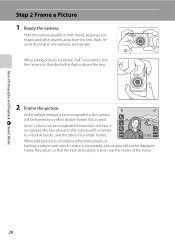
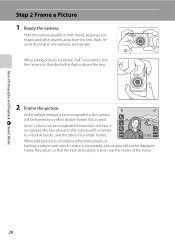
...turn the camera so that the intended subject is
recognized, the face closest to 12 faces can be framed by a single border.
11
When taking pictures of the frame.
28 Up to the camera will be recognized. Hold the camera... and speaker. At the default settings, a face recognized by the camera will be displayed.
If more than people, or framing a subject with which no face ...
S4000 User's Manual - Page 62


...(A 58) for direct sunlight.
c Daylight White balance adjusted for more information.
Digital cameras can mimic this setting cannot be specified manually to the color of the light ... (A 51) for more information.
• At white-balance settings other than Auto or Flash, turn the flash off (W) (A 42).
50 Use under fluorescent lighting. e Fluorescent Use under incandescent lighting...
S4000 User's Manual - Page 116


...
3 Tap R to delete only the voice memo.
6s File will be recorded.
• The COOLPIX S4000 is not able to adjust playback volume. w blinks during playback to record a voice memo for the... attached is deleted, both the picture and its voice memo are indicated by p in step 3 of digital camera.
The voice memo playback screen is displayed.
2 Tap E. OK? Tap Yes to play the voice ...
S4000 User's Manual - Page 117


... enhanced. Editing Pictures
Editing Functions
Use the COOLPIX S4000 to edit pictures in-camera and store them to a computer using the skin softening function (A 112).
• Edited copies created with shift lenses. Apply perspective control similar to pictures of buildings or architecture. Crop (A 118)
Crop a portion of digital camera.
Small picture (A 116)
Create a small copy...
S4000 User's Manual - Page 144


...62D (available separately) is complete, turn the camera off unexpectedly.
B Note on Power Source
When connecting the camera to a printer, use the DPOF... printer's card slot • Taking a memory card to a digital photo lab For printing using these methods, specify the pictures and ... COOLPIX S4000 can connect the camera directly to overheat or malfunction. Follow the procedures below to ...
S4000 User's Manual - Page 162


...will be deleted! OK? Yes
No
Basic Camera Setup
B Formatting Internal Memory and Memory ... a Memory Card
When a memory card is inserted in the camera, the Format card option is displayed in the setup menu. ... default setting (displayed as number).
• Do not turn the camera off or open the battery-chamber/memory card slot cover ...camera. The Format memory option is displayed in other devices...
S4000 User's Manual - Page 170


...to cool before heading outside to take pictures in reduced battery performance.
Turning the camera on or off with an ambient temperature of current are a valuable ...cloth before use . • When charging the COOLPIX S4000 using the camera and replace or charge the battery if necessary. Once warmed, a cold battery may result in the camera and run it flat before removing it for ...
S4000 User's Manual - Page 183


...attached to movies. 123 • Voice memos cannot be used with other make of camera.
• The COOLPIX S4000 is not able to playback 123 movies recorded with red-
Technical Notes and Index
...V (auto with slow sync and red-eye reduction in on this camera.
computer or other cameras. cropped to a size of digital camera. It may be played back. Playback zoom cannot be attached to ...
S4000 User's Manual - Page 186


... selection Face priority, auto (9-area automatic selection), center, manual (focus area can be selected using the touch panel)
Monitor
7.5 cm/3-in . Specifications
Nikon COOLPIX S4000 Digital Camera
Type
Compact digital camera
Effective pixels Image sensor
12.0 million 1/2.3-in ., approx. 460k-dot, TFT LCD (touch panel) with anti-reflection coating and 5-level brightness adjustment
Frame...
Similar Questions
My Nikon Coolpix Wont Turn On And The Lenses Got Stuck
(Posted by luiBr 10 years ago)
Nikon Coolpix Wont Turn On Green Light Just Flashes
(Posted by Geonyex 10 years ago)
Nikon P510 Camera Wont Turn On
I have a Nikon P510 camera which wont turn on. When I put it into charge a green light starts flashi...
I have a Nikon P510 camera which wont turn on. When I put it into charge a green light starts flashi...
(Posted by rakingston 11 years ago)
My Full Charged Camera Wont Turn On.
my month old camera wont turn on. it was working fine yesterday, but it happened to die. i charged i...
my month old camera wont turn on. it was working fine yesterday, but it happened to die. i charged i...
(Posted by aliceamarie 11 years ago)

