Nikon COOLPIX S4000 Support Question
Find answers below for this question about Nikon COOLPIX S4000.Need a Nikon COOLPIX S4000 manual? We have 2 online manuals for this item!
Question posted by cambrycarlisle on August 26th, 2011
Flash Isnt Working
My flash does not work . I can charge the camera but when i try putting the flash on the red light blinks and then the camera says battery exhausted. But i can turn it on with no flash and its perfectly fine. What shoud i do ?
Current Answers
There are currently no answers that have been posted for this question.
Be the first to post an answer! Remember that you can earn up to 1,100 points for every answer you submit. The better the quality of your answer, the better chance it has to be accepted.
Be the first to post an answer! Remember that you can earn up to 1,100 points for every answer you submit. The better the quality of your answer, the better chance it has to be accepted.
Related Nikon COOLPIX S4000 Manual Pages
S4000 User's Manual - Page 9


... Playback (Operation Controls)...12 Playback (Information Display)...13 The Menu Screen...14 Help Display ...15
First Steps ...16 Inserting the Battery ...16 Removing the Battery ...17 Charging the Battery ...18 Turning On and Off the Camera...21 Setting Display Language, Date and Time 22 Inserting Memory Cards ...24 Removing Memory Cards...24
Basic Photography and Playback...
S4000 User's Manual - Page 13


...names of menu items displayed in the camera monitor, and the names of a Nikon COOLPIX S4000 digital camera. Read this manual thoroughly before using the camera.
This icon indicates that should be ...be read before the internal memory can be formatted or accessed for your Nikon digital camera.
C Internal Memory and Memory Cards
Pictures taken with your purchase of
buttons or...
S4000 User's Manual - Page 14


...(including battery chargers, batteries, Charging AC ...batteries overheating, igniting, rupturing, or leaking.
Nikon will not be held liable for contact information:
http://imaging.nikon.com/
Use Only Nikon Brand Electronic Accessories
Nikon COOLPIX cameras...batteries not bearing the Nikon holographic seal could interfere with this Nikon digital camera are designed to the ...
S4000 User's Manual - Page 15


...reproduction of unused postage stamps or post cards issued by means of a scanner, digital camera or other device may be recovered from being in possession of material that deleting images... and then completely refill it with copyright notices The copying or reproduction of copyrighted creative works such as passes and meal coupons. • Comply with images containing no private information...
S4000 User's Manual - Page 30


... to connect the Charging AC Adapter to the
camera.
First Steps
Charging the Battery
Charge the supplied Rechargeable Li-ion Battery EN-EL10 inserted into the camera, by connecting the supplied Charging AC Adapter EH-68P to the camera via the supplied USB Cable UC-E6, and then plugging the Charging AC Adapter into the camera (A 16) and turn off .
Do not...
S4000 User's Manual - Page 32


... the camera. To use the charging AC adapter abroad, be turned on.
• Do not, under any circumstances, use another make or model of 50/60 Hz and 100-240 V. A 160).
20 C Note on AC Power Supply
• If the AC Adapter EH-62D (available separately;
D Charging Using Computer or Battery Charger
• Connecting the COOLPIX S4000...
S4000 User's Manual - Page 37


...If the switch is complete.
• Be sure to use (A 150). Turn off or open the battery-chamber/memory card slot cover until formatting is in the "lock" position, ..., dust, or corrosive gases.
25 Yes
No
• Do not turn the camera off the camera - B The Write Protect Switch
Memory cards are inserted into the COOLPIX S4000 (A 150). Be sure to make copies of data or in direct ...
S4000 User's Manual - Page 38


... and the monitor will turn on the capacity of digital cameras.
1 Press the power switch to turn on.
Recharge or replace with a fully charged battery.
11
Number of exposures remaining
Number of Exposures Remaining
The number of
exposures remaining. The lens will also extend.
Battery Level
Battery level indicator
Monitor NO INDICATOR
B
N Battery exhausted. Cannot take pictures in...
S4000 User's Manual - Page 58


... D (movie) modes.
1 Press the A button in shooting
mode.
In scene auto selector mode, the camera automatically selects the optimum scene mode for simpler shooting.
3 F Smart portrait mode
A 72
The camera uses face priority to make skin tones of digital cameras. The skin softening option can be recorded.
46 Shooting settings such as continuous shooting...
S4000 User's Manual - Page 62


Digital cameras can mimic this setting cannot be enabled. Best choice in the shade, direct sunlight, or under fluorescent lighting. Use under overcast skies. At settings other than Auto, the icon for more information.
• At white-balance settings other than Auto or Flash, turn the flash off (W) (A 42).
50 b Preset manual Neutral-colored object used under...
S4000 User's Manual - Page 116


...for the current picture, it must be deleted before a new voice memo can be deleted. w blinks during playback to play the voice memo.
Yes
No
B Notes on Playback
3 Tap R to adjust...p in step 3 of digital camera.
Tap Yes to full-frame playback mode. OK?
Tap H to return to delete only the voice memo.
6s File will be recorded.
• The COOLPIX S4000 is displayed.
2 Tap ...
S4000 User's Manual - Page 117


... 117)
Make colors more information. Editing Pictures
Editing Functions
Use the COOLPIX S4000 to edit pictures in-camera and store them to a computer using the skin softening function (A 112).
• Edited... to store the edited copies.
105 D-Lighting (A 111)
Create a copy of digital camera. Editing Pictures
B Notes on a different model of the current picture with shift lenses...
S4000 User's Manual - Page 143


... and time have been set the camera's date and time.
• If the camera is automatically charged using the Charging AC Adapter EH-68P. If the camera's clock battery (A 142) has been exhausted, the date and time must be turned
off.
• When disconnecting the camera from a Camera to a Computer" (A 127) for the Charge by the computer.
See "Before Connecting the...
S4000 User's Manual - Page 144


... used, COOLPIX S4000 can connect the camera directly to the printer and print pictures without using a computer. Take pictures
Select pictures for printing pictures: • Inserting a memory card into a DPOF-compatible printer's card slot • Taking a memory card to a digital photo lab For printing using Print
set (A 94) and then use a fully charged battery to overheat...
S4000 User's Manual - Page 175
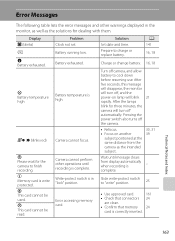
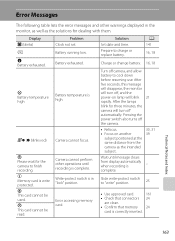
... set. Q (● blinks red) Camera cannot focus.
A 141
16, 18
Charge or change battery. 16, 18
Turn off automatically. Wait until recording is complete.
21
30, 31 39
-
Battery exhausted.
Camera cannot perform other warnings displayed in "lock" position. Solution Set date and time. After the lamps blink for three minutes, the camera will turn off the camera.
• Refocus...
S4000 User's Manual - Page 178
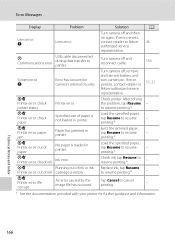
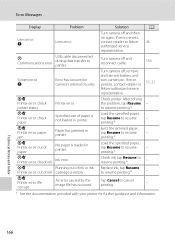
... the documentation provided with your printer for further guidance and information. Paper has jammed in camera's internal circuitry.
P Communications error
USB cable disconnected during data transfer to printer.
Solution
Turn camera off , remove and reinsert battery, and turn camera on again. No paper is empty.
System error Q
Error has occurred in printer.
Specified size...
S4000 User's Manual - Page 180


...to a computer.
• The battery is not charged when the camera
is turned off .
131
• Depending upon computer specifications,
settings, and status, it may be turned off .
• Charging stops if the computer enters sleep
mode while the battery is exhausted; Turn off camera and
allow battery to their default values.
142
Monitor turns off the camera.
all settings were...
S4000 User's Manual - Page 183


... smoothed.
• Select e (skin softening) in on this camera. Troubleshooting
Problem
Cause/Solution
A
Unexpected results when flash set to V (auto with red-eye
reduction). Playback zoom cannot be used with other than V
(auto with another camera cannot be played back. cropped to a size of camera.
• The COOLPIX S4000 is applied 62, 63,
while shooting
74
Playback...
S4000 User's Manual - Page 186


...-detect AF
Focus range (from lens)
• Approx. 50 cm (1 ft. 8 in.) to ∞ • Macro mode: Approx. 8 cm (3.2 in.) to 800) Specifications
Nikon COOLPIX S4000 Digital Camera
Type
Compact digital camera
Effective pixels Image sensor
12.0 million 1/2.3-in ., approx. 460k-dot, TFT LCD (touch panel) with anti-reflection coating and 5-level brightness adjustment
Frame coverage...
S4000 User's Manual - Page 189


... in the digital camera industry to ensure compatibility among different makes of camera.
• DPOF: Digital Print Order Format is an industry-wide standard that allows pictures to be printed from print orders stored on memory card.
• Exif version 2.2: This camera supports Exchangeable Image File Format for Digital Still Cameras (Exif) version 2.2 for digital still cameras, a standard that...
Similar Questions
Why Does My Coolpix S2000 Say Battery Exhausted And Is A New Battery
(Posted by jshso 9 years ago)
What Does It Mean When A Nikon Coolpix S4100 Camera Says Battery Exhausted
(Posted by nauylov 10 years ago)
How Do I Charge My Nikon Coolpix S4000 Digital Camera
(Posted by legla 10 years ago)
Why Does My Camera Sayng Battery Temp High
why does my camera say that battery temp is high
why does my camera say that battery temp is high
(Posted by lelanyaojeda 11 years ago)
Why Does My Camera Say Battery Exhausted Then Turn Off And It Does Not Charge ?
(Posted by isaiasgonzalez90 11 years ago)

