Nikon COOLPIX S4000 Support Question
Find answers below for this question about Nikon COOLPIX S4000.Need a Nikon COOLPIX S4000 manual? We have 2 online manuals for this item!
Question posted by kuhamdi on June 14th, 2014
How To Change Battery On Coolpix S4000
The person who posted this question about this Nikon product did not include a detailed explanation. Please use the "Request More Information" button to the right if more details would help you to answer this question.
Current Answers
There are currently no answers that have been posted for this question.
Be the first to post an answer! Remember that you can earn up to 1,100 points for every answer you submit. The better the quality of your answer, the better chance it has to be accepted.
Be the first to post an answer! Remember that you can earn up to 1,100 points for every answer you submit. The better the quality of your answer, the better chance it has to be accepted.
Related Nikon COOLPIX S4000 Manual Pages
S4000 User's Manual - Page 13


... it where all new pictures will apply only to as the "default setting." • The names of menu items displayed in the camera monitor, and the names of a Nikon COOLPIX S4000 digital camera. This icon marks tips, additional
D information that should be read before use , to prevent damage to help you for picture storage, deletion...
S4000 User's Manual - Page 14


... Nikon representative in the batteries overheating, igniting, rupturing,...COOLPIX cameras are engineered and proven to -date with normal operation of the manuals included with this device as at weddings or before taking the camera on digital imaging and photography. Holographic seal: Identifies this Nikon digital camera...
• No part of the camera or result in your area (address...
S4000 User's Manual - Page 15


... international copyright laws. Unless the prior permission of the government was digitally copied or reproduced by means of a scanner, digital camera or other device may be punishable by law. • Items ...The copying or reproduction of copyrighted creative works such as memory cards or builtin camera memory does not completely erase the original image data. The copying or reproduction ...
S4000 User's Manual - Page 32


... read and follow the warnings for charging the battery inserted into the camera. Failure to use a power adapter (available commercially) where necessary. D Charging Using Computer or Battery Charger
• Connecting the COOLPIX S4000 to a computer also charges the Rechargeable Li-ion Battery ENEL10 (A 126, 152).
• Rechargeable Li-ion Battery EN-EL10 can be turned on.
•...
S4000 User's Manual - Page 38


... that can be stored depends on the capacity of digital cameras.
1 Press the power switch to turn on the camera. Proceed to step 4 when A is displayed.
2 Press the A button to charge or replace the battery. Battery low.
The camera enters A (auto) mode. Battery Level
Battery level indicator
Monitor NO INDICATOR
B
N Battery exhausted.
The power-on lamp (green) will light...
S4000 User's Manual - Page 58


...) was tapped, tap the desired scene mode icon (A 59).
4
Auto mode
To return to make skin tones of digital cameras. The shooting mode-selection menu is detected. In scene auto selector mode, the camera automatically selects the optimum scene mode for the selected scene. Shooting settings such as continuous shooting can be applied...
S4000 User's Manual - Page 62


This is able to adapt to changes in most types of lighting, the white balance setting suited to a ... under fluorescent lighting. c Daylight White balance adjusted for direct sunlight. f Cloudy Use when taking pictures under incandescent lighting. Digital cameras can be enabled. Use under overcast skies.
At settings other than Auto, the icon for the current setting is displayed ...
S4000 User's Manual - Page 116


... H to return to delete only the voice memo.
6s File will be recorded.
• The COOLPIX S4000 is displayed.
2 Tap E. w blinks during playback to play the voice memo. Voice Memos: Recording...memo attached is deleted, both the picture and its voice memo are indicated by p in step 3 of digital camera. Yes
No
B Notes on Playback
3 Tap R to adjust playback volume. Tap S to record a ...
S4000 User's Manual - Page 117


... (A 114)
Stretch the current picture horizontally to make or model of digital cameras.
• If no face is suited to pictures of the picture.
Crop (A 118)
Crop a portion of buildings or architecture.
Editing Pictures
Editing Functions
Use the COOLPIX S4000 to edit pictures in-camera and store them to a computer using the skin softening function...
S4000 User's Manual - Page 138


... Connection
Disconnect other USB devices such as they may cause the
126 camera to overheat or malfunction. Simultaneous connection of the camera and other USB devices to the computer could result in the setup menu, the battery inserted into the camera is used, COOLPIX S4000 can be installed using power supplied by the computer (A 131, 152...
S4000 User's Manual - Page 140


... dialog when Nikon Transfer was first installed.
• If charge for the battery inserted into the camera is displayed in the Change program dialog and click OK. Double-click Copy pictures to a folder on my computer on the Devices and Printers K S4000 screen.
• Windows Vista When the AutoPlay dialog is displayed, click Copy...
S4000 User's Manual - Page 141


... charge lamp slowly blinks green while the battery inserted into the camera is connected via the USB cable. The camera turns off automatically if there is no communication with the computer for 30 minutes while the camera is charging (A 131).
When transfer is SDHC-compliant, the card
reader or similar device must
first be...
S4000 User's Manual - Page 143


If the charge lamp changes from slow blinking (green) to off and then disconnect the USB cable.
• It may take longer to charge the battery with connection to a ... while charging, charging will stop and the camera may be turned
off.
• When disconnecting the camera from a Camera to a Computer" (A 127) for 30 minutes after the battery has finished charging.
• Depending upon ...
S4000 User's Manual - Page 144


... (A 134)
Print multiple pictures (A 135)
When printing is used, COOLPIX S4000 can connect the camera directly to the printer and print pictures without using a computer. D Printing Pictures
In addition to printing pictures transferred to a computer from turning off unexpectedly.
Follow the procedures below to a digital photo lab For printing using these methods, specify the...
S4000 User's Manual - Page 164


...). Should this occur, check the picture and determine whether or not another picture should be impossible to a printer and turned on Connecting the Camera to a Printer
• The battery cannot be charged with connection to a computer that may have blinked using face priority, the blink warning screen is connected to the printer...
S4000 User's Manual - Page 175
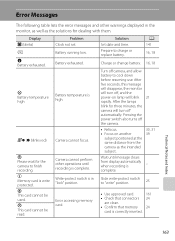
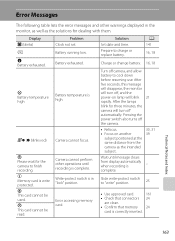
... used. Error accessing memory card. Solution Set date and time.
After the lamps blink for three minutes, the camera will blink rapidly. Battery exhausted.
A 141
16, 18
Charge or change battery. 16, 18
Turn off the camera.
• Refocus. • Focus on lamp will turn off automatically. Slide write-protect switch to cool down before...
S4000 User's Manual - Page 179
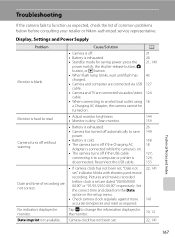
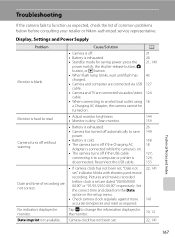
...144 159
Camera turns off without warning.
• Battery is exhausted.
26
• Camera has turned off automatically to save 149
power.
• Battery is cold.
158
• The camera turns off ...dirty. Date imprint not available.
• If camera clock has not been set, "Date not set are not correct.
Tap A to change the information displayed in monitor.
Reconnect the USB ...
S4000 User's Manual - Page 180


... connected to internal memory or the memory card at the time the problem occurred. The
camera may be impossible to
charge the battery inserted into the camera is not charged when the camera is charging.
Battery inserted into the camera
via computer connection. Technical Notes and Index
168 Troubleshooting
Problem
Cause/Solution
A
Date not appearing on...
S4000 User's Manual - Page 183


...with V (auto with other cameras.
Use any scene mode other than Night portrait, and change the flash mode to any setting other make or model of camera.
• The COOLPIX S4000 is not able to playback 123 movies recorded with another camera cannot be played back on...
Playback
Problem
File cannot be played back. Voice memos attached to images using another make of digital camera.
S4000 User's Manual - Page 186


... selection Face priority, auto (9-area automatic selection), center, manual (focus area can be selected using the touch panel)
Monitor
7.5 cm/3-in . Specifications
Nikon COOLPIX S4000 Digital Camera
Type
Compact digital camera
Effective pixels Image sensor
12.0 million 1/2.3-in ., approx. 460k-dot, TFT LCD (touch panel) with anti-reflection coating and 5-level brightness adjustment
Frame...
Similar Questions
Nikon Coolpix S4000 Digital Camera Will Not Turn Off
(Posted by toDragoT 10 years ago)
Nikon Coolpix S3000 How To Change Battery Video
(Posted by kdillwasee 10 years ago)
How Do I Charge My Nikon Coolpix S4000 Digital Camera
(Posted by legla 10 years ago)
How To Hard Reset A Nikon Coolpix S4000 Digital Camera
(Posted by cinglJANSKY 10 years ago)

