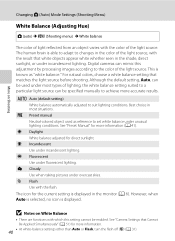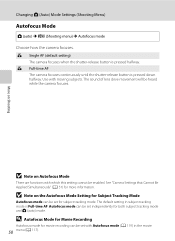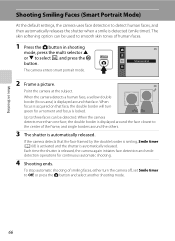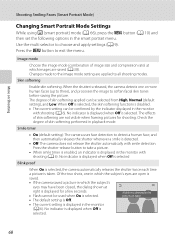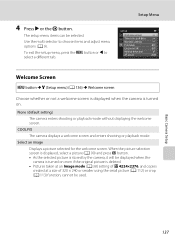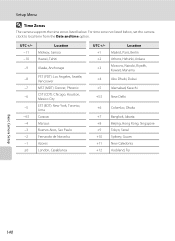Nikon COOLPIX S3100 Support Question
Find answers below for this question about Nikon COOLPIX S3100.Need a Nikon COOLPIX S3100 manual? We have 1 online manual for this item!
Question posted by Almarich on January 17th, 2014
Coolpix S3100 Support How To Set Back To Factory Settings
The person who posted this question about this Nikon product did not include a detailed explanation. Please use the "Request More Information" button to the right if more details would help you to answer this question.
Current Answers
Related Nikon COOLPIX S3100 Manual Pages
Similar Questions
How To Change Nikon Coolpix S3100 Video Setting To Hd
(Posted by jrabinoKaylee1 10 years ago)
How To Select Language And Set The Camera Clock Of Nikon L820
i was setting my new nikonl820 , i happend to click different language and i can not go back no matt...
i was setting my new nikonl820 , i happend to click different language and i can not go back no matt...
(Posted by julienpineda 10 years ago)
Manual / Digital Camera D3100
(Posted by simoneodin 10 years ago)
I Want A Nikon Coolpix S3100 Software So That The Camera Connects To The Compute
(Posted by amritamallck00 11 years ago)
I Like To Buy Nikon S3100 Digital Camera, Kindly Suggest??
(Posted by jfallmell 12 years ago)