Nikon COOLPIX S3000 Support Question
Find answers below for this question about Nikon COOLPIX S3000.Need a Nikon COOLPIX S3000 manual? We have 2 online manuals for this item!
Question posted by bperlwich on September 6th, 2014
How To Set Foreground Option On A Nikon Coolpix S3000
The person who posted this question about this Nikon product did not include a detailed explanation. Please use the "Request More Information" button to the right if more details would help you to answer this question.
Current Answers
There are currently no answers that have been posted for this question.
Be the first to post an answer! Remember that you can earn up to 1,100 points for every answer you submit. The better the quality of your answer, the better chance it has to be accepted.
Be the first to post an answer! Remember that you can earn up to 1,100 points for every answer you submit. The better the quality of your answer, the better chance it has to be accepted.
Related Nikon COOLPIX S3000 Manual Pages
S3000 User's Manual - Page 13
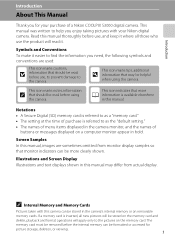
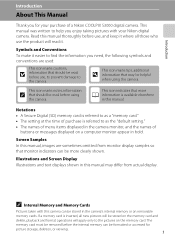
...formatted or accessed for your Nikon digital camera. Notations • A Secure Digital (SD) memory card is referred to as a "memory card." • The setting at the time of purchase...in the camera's internal memory or on a computer monitor appear in the camera monitor, and the names of a Nikon COOLPIX S3000 digital camera. If a memory card is referred to
the camera.
Introduction
...
S3000 User's Manual - Page 14
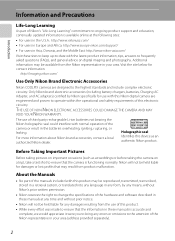
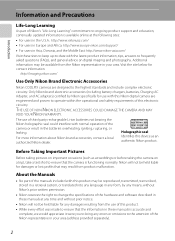
... on digital imaging and photography.
THE USE OF NON-NIKON ELECTRONIC ACCESSORIES COULD DAMAGE THE CAMERA AND MAY VOID YOUR NIKON WARRANTY. The use with this Nikon digital camera are ...or omissions to the attention of the Nikon representative in your area. http://imaging.nikon.com/
Use Only Nikon Brand Electronic Accessories
Nikon COOLPIX cameras are
engineered and proven to operate ...
S3000 User's Manual - Page 15
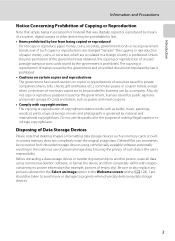
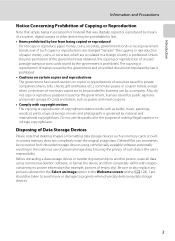
...the Select an image option in a foreign country is the user's responsibility. Be sure to property when physically destroying data storage devices.
3 Unless the prior permission of the government was digitally copied or reproduced by means of a scanner, digital camera or other device ... reproduction of paper money, coins, or securities which are circulated in the Welcome screen setting (A 128).
S3000 User's Manual - Page 22


... mode
Display the setup menu
Shooting menu
Image mode White balance Continuous ISO sensitivity Color options AF area mode
Exit
Displayed when there are one or more menu items to follow
... option and press the k button or the multi selector K to proceed to the next set of the selected tab. • Press the d button again to apply selection
Set up Menus Welcome screen Date Monitor settings...
S3000 User's Manual - Page 29
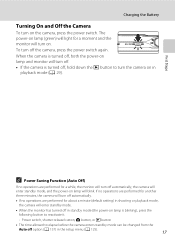
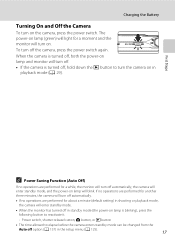
...Saving Function (Auto Off)
If no operations are performed for about a minute (default setting) in the setup menu (A 125).
17 Power switch, shutter-release button, A button, or c..., the monitor will turn off option (A 137) in shooting or playback mode, the camera will enter standby mode.
• When the monitor has turned off automatically, the camera will turn off , hold down...
S3000 User's Manual - Page 34
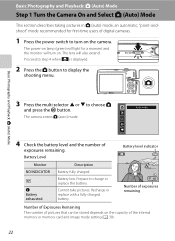
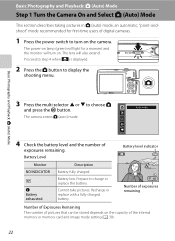
...-time users of digital cameras.
1 Press the power switch to turn on the camera. The lens will turn on .
Battery low. Battery Level
Battery level indicator
Monitor NO INDICATOR
B
N Battery exhausted. Basic Photography and Playback: A (Auto) Mode
Step 1 Turn the Camera On and Select ... battery level and the number of the internal memory or memory card and image mode setting (A 38).
22
S3000 User's Manual - Page 47


... K to select a scene and then press the k
4 5
button. The skin softening option can be taken.
35
More on Shooting
More on Shooting
Selecting a Shooting Mode
Select a ... in shooting
mode. Shooting settings such as continuous shooting can be used to make skin tones of human faces displayed smoothly.
4 s Subject Tracking
A 65
Suited to focus and take pictures of digital cameras.
S3000 User's Manual - Page 51


... more accurate results. Shooting Options: The Shooting Menu (A (Auto) Mode)
B White Balance (Adjusting Hue)
A (auto) M d (Shooting menu) M B White balance
More on White Balance
• There may be functions with which this adjustment by processing images according to the color of the light source. Digital cameras can mimic this setting cannot be previewed in the...
S3000 User's Manual - Page 56


.... Focus areas Focus area
Selectable focus area
44 When taking pictures of the specified setting. This option is
pressed halfway, the focus area (up to the focus area selection screen,... compensation settings, press the k button. When digital zoom is recognized, the camera focuses on the face closest to activate the
focus area. a Face priority (default setting)
When the camera recognizes ...
S3000 User's Manual - Page 102


... Information
When the Date and Info options are enabled in the print set option, shooting date and photo information are printed on pictures when a DPOF-compatible (A 166) printer which supports printing of shooting date and photo information is used. • Photo information cannot be printed when the camera is connected directly to remove print...
S3000 User's Manual - Page 108
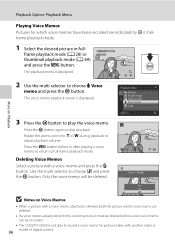
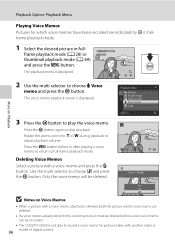
Playback Option: Playback Menu
More on Voice Memos
• When a picture with a voice memo and press the l button. ...model of digital camera. Press the d button before a new voice memo can be deleted. Deleting Voice Memos Select a picture with a voice memo attached is not able to play the voice memo.
Only the voice memo will be recorded.
• The COOLPIX S3000 is deleted,...
S3000 User's Manual - Page 110
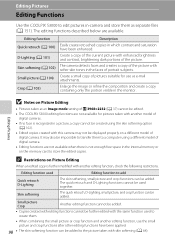
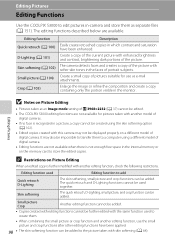
...COOLPIX S3000 to store the edited copies. Editing Pictures
B Notes on Picture Editing
• Pictures taken at an Image mode setting of P 3968×2232 (A 37) cannot be displayed properly on a different model of digital camera... Editing
When an edited copy is recognized in -camera and store them to a computer using the skin softening option (A 102).
• Edited copies created with ...
S3000 User's Manual - Page 124
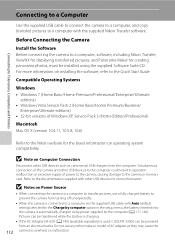
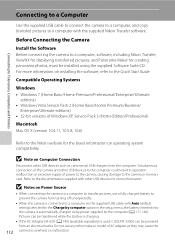
... used, COOLPIX S3000 can be installed using power supplied by computer option in operation malfunction or excessive supply of power to the camera, causing damage to a computer, software, including Nikon Transfer, ViewNX...they may cause the
112 camera to the Quick Start Guide.
Do not use a fully charged battery to a computer with Auto (default setting) selected for creating panorama ...
S3000 User's Manual - Page 126


... to a folder on my computer in the transfer options
Source panel and click Start Transfer. Source device
Start Transfer button
At the Nikon Transfer default settings, all pictures are a large number of images on the memory card, it may not recognize the camera. If the camera is displayed, click Change program under Import pictures and...
S3000 User's Manual - Page 131
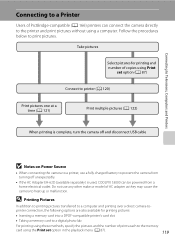
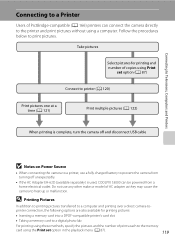
... and printing over a direct camera-to the memory
card using the Print set option (A 87)
Connect to printer (A 120)
Print pictures one at a time (A 121)
Print multiple pictures (A 122)
When printing is complete, turn the camera off unexpectedly.
• If the AC Adapter EH-62D (available separately) is used, COOLPIX S3000 can be powered from turning...
S3000 User's Manual - Page 144


...
Photo info Choose information displayed in Show info above .
Hide info
Basic Camera Setup
15/05/2010 15:30 0004.JPG
Framing grid
132
11
In...Image review On (default setting): Picture is automatically displayed in A (auto) mode. Setup Menu
e Monitor Settings
d button M z (Setup menu) (A 126) M e Monitor settings
Set the options below. The default setting is displayed to information ...
S3000 User's Manual - Page 153


...Camera Setup
B Note on Blink Warning
The blink warning does not function at continuous settings of the human subject that may have blinked in a picture taken using face priority when shooting in the monitor. Off (default setting...8226; A (auto) mode (when Face priority (A 44) is selected for AF area mode
option). • Scene auto selector (A 51), Portrait (A 53), or Night portrait (A 54) is...
S3000 User's Manual - Page 174
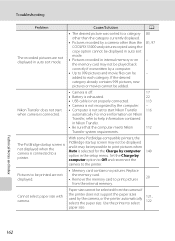
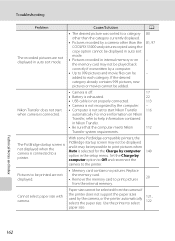
...Camera is not recognized by computer option in internal memory or on Nikon
Transfer, refer to start Nikon Transfer 116
automatically. Set the Charge by a camera other than the category currently displayed.
• Pictures recorded by computer option to Off and reconnect the
140
camera... than the COOLPIX S3000 and pictures copied using the copy option cannot be displayed in auto sort mode....
S3000 User's Manual - Page 175
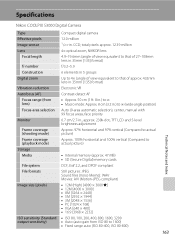
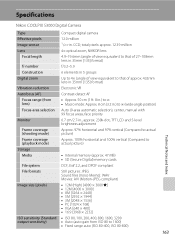
... 1600)
• Fixed range auto (ISO 80-400, ISO 80-800)
163 Specifications
Nikon COOLPIX S3000 Digital Camera
Type
Compact digital camera
Effective pixels Image sensor
12.0 million 1/2.3-in ., approx. 230k-dot, TFT LCD and...Storage
Media
• Internal memory (approx. 47 MB) • SD (Secure Digital) memory cards
File system
DCF, Exif 2.2, and DPOF compliant
File formats Image size...
S3000 User's Manual - Page 178


Specifications
Supported Standards
• DCF: Design Rule for Camera File System is a standard widely used in the digital camera industry to ensure compatibility among different makes of camera.
• DPOF: Digital Print Order Format is an industry-wide standard that allows pictures to be printed from print orders stored on memory cards.
• Exif version 2.2: This...
Similar Questions
How To Reset To Default Settings On Nikon Coolpix S3000
(Posted by roter 10 years ago)
How To Repair A Nikon Coolpix S3000 12.0mp Digital Camera
(Posted by AlpTre 10 years ago)
Manual / Digital Camera D3100
(Posted by simoneodin 10 years ago)

