Nikon COOLPIX P510 Support Question
Find answers below for this question about Nikon COOLPIX P510.Need a Nikon COOLPIX P510 manual? We have 2 online manuals for this item!
Question posted by samerht2 on April 27th, 2014
How To Reset The Display Language, Date, Nikon Coolpix 510
The person who posted this question about this Nikon product did not include a detailed explanation. Please use the "Request More Information" button to the right if more details would help you to answer this question.
Current Answers
There are currently no answers that have been posted for this question.
Be the first to post an answer! Remember that you can earn up to 1,100 points for every answer you submit. The better the quality of your answer, the better chance it has to be accepted.
Be the first to post an answer! Remember that you can earn up to 1,100 points for every answer you submit. The better the quality of your answer, the better chance it has to be accepted.
Related Nikon COOLPIX P510 Manual Pages
User Manual - Page 9


... the Shutter-Release Button Halfway/All the Way 15 x (Monitor) Button ...16 s (Display) Button ...17 First Steps ...18 Inserting the Battery...18 Removing the Battery...19 Charging the Battery ...20 Turning On and Off the Camera...23 Setting the Display Language, Date and Time 24 Inserting the Memory Card ...26 Removing the Memory Card...26...
User Manual - Page 15


... in the camera's internal memory or on a computer monitor appear in the camera monitor, and the names of Nikon COOLPIX P500 digital camera. This icon marks notes,
C information that monitor indicators can be stored on the memory card. Notations • Secure Digital (SD) memory card, SDHC memory card, and SDXC memory card
are sometimes omitted from actual display.
User Manual - Page 16
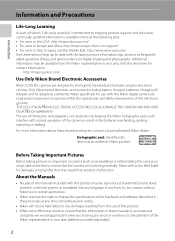
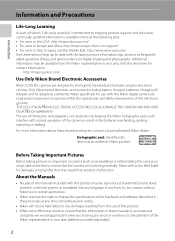
.... Holographic seal: Identifies this electronic circuitry. Before Taking Important Pictures
Before taking the camera on digital imaging and photography. Nikon will not be held liable for contact information:
http://imaging.nikon.com/
Use Only Nikon Brand Electronic Accessories
Nikon COOLPIX cameras are engineered and proven to operate within the operational and safety requirements of the...
User Manual - Page 38
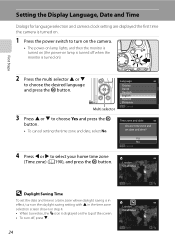
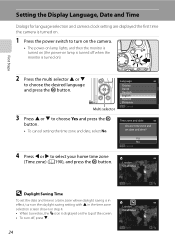
... lights, and then the monitor is turned on (the power-on lamp is turned off , press I.
24
Back
London Casablanca
Back Setting the Display Language, Date and Time
Dialogs for language selection and camera clock setting are displayed the first time the camera is turned on.
1 Press the power switch to turn off when the monitor is...
User Manual - Page 39


... time can
Edit
also be set in Time zone and date (A188) in the setup menu (A185).
25
Date format
Year/Month/Day Month/Day/Year Day/Month/Year
6 Press H, J, I . First Steps
Setting the Display Language, Date and Time
5 Press H or I to set date and time, and press the k button.
• To choose an item: Press...
User Manual - Page 150
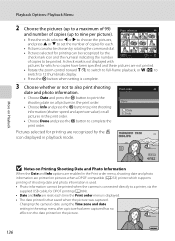
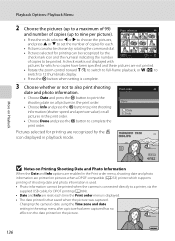
... the pictures (up to nine per picture).
Changing the camera's date using the Time zone and date setting in the setup menu after a picture has been captured...printing (A184). • Date and Info are reset each .
1
1
3
• Pictures can also be chosen by rotating the command dial.
• Pictures selected for printing can be recognized by the w
icon displayed in playback mode. Print ...
User Manual - Page 157
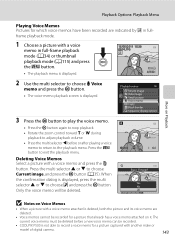
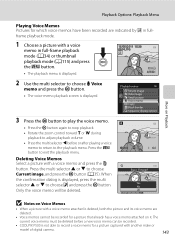
... image? Deleting Voice Memos Select a picture with another make or model of digital camera.
143 Only the voice memo will be deleted before or after playing a ... for which voice memos have been recorded are deleted.
• Voice memos cannot be recorded.
• COOLPIX P500 is displayed, press the multi selector H or I to exit the playback menu. Press the d button to choose Current...
User Manual - Page 160
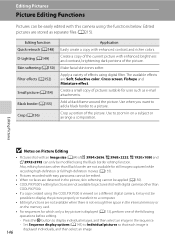
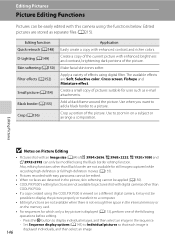
... of the current picture with enhanced contrast and richer colors. Create a small copy of pictures suitable for pictures shot with digital cameras other than
COOLPIX P500.
• If a copy created using the COOLPIX P500 is
displayed individually, and then select an image
146
Editing Pictures
B Notes on a subject or arrange a composition. Also, editing functions other...
User Manual - Page 192
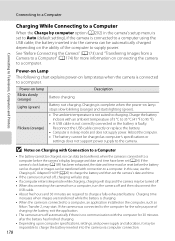
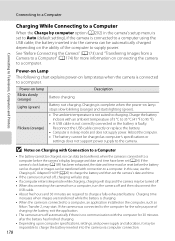
...camera via computer connection.
178
If the camera's clock battery (A189) has been exhausted, the date and time must be reset before the camera's display language and date and time have been set the camera's date and time.
• If the camera...battery cannot be charged as
Nikon Transfer 2, may be impossible to charge the battery inserted into the camera can be automatically charged ...
User Manual - Page 201


... date Vibration reduction Motion detection AF assist
Welcome Screen
Press the d button M z (Setup menu) (A186) M Welcome screen
Choose whether or not to display as the Welcome screen.
COOLPIX Displays the Welcome screen before displaying the shooting or playback screen. Setup Menu
4 Press K or the k button.
• The setup menu items can now be selected.
Basic Camera...
User Manual - Page 243
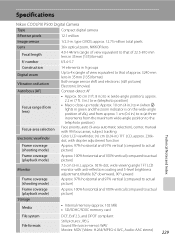
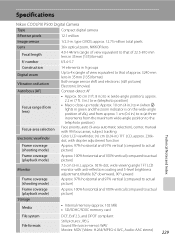
type CMOS; Specifications
Nikon COOLPIX P500 Digital Camera
Type
Compact digital camera
Effective pixels
12.1 million
Image sensor
1/2.3-in .), ...144mm (angle of view equivalent to that of 22.5-810 mm lens in 35mm [135] format) f/3.4-5.7
Construction Digital zoom Vibration reduction Autofocus (AF)
Focus range (from lens)
Focus-area selection Electronic viewfinder
Frame coverage (shooting...
User Manual - Page 4
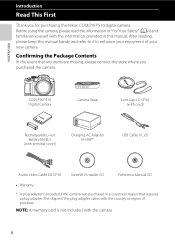
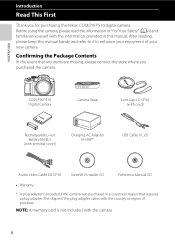
... purchased in a country or region that any items are missing, please contact the store where you for purchasing the Nikon COOLPIX P510 digital camera. The shape of the plug adapter varies with the information provided in "For Your Safety" (Avi) and familiarize yourself with the country or region of ...
User Manual - Page 6
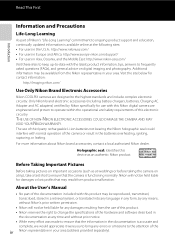
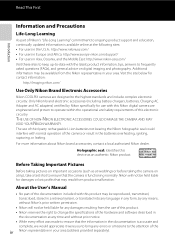
..., batteries, Charging AC Adapter and AC adapters) certified by Nikon specifically for contact information:
http://imaging.nikon.com/
Use Only Nikon Brand Electronic Accessories
Nikon COOLPIX cameras are engineered and proven to ensure that may be reproduced, transmitted, transcribed, stored in a retrieval system, or translated into any language in any form, by any errors or omissions to...
User Manual - Page 13


... Battery 20 Preparation 3 Insert a Memory Card 22 Internal Memory and Memory Cards...23 Approved Memory Cards ...23 Step 1 Turn the Camera On ...24 Turning the Camera On and Off...25 Setting the Display Language, Date, and Time 26 Step 2 Select a Shooting Mode...28 Available Shooting Modes...29 Step 3 Frame a Picture...30 Using the Zoom...31...
User Manual - Page 35
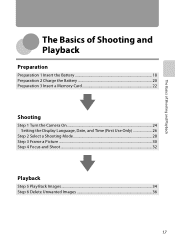
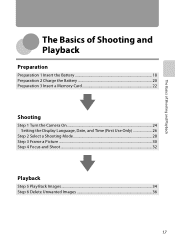
... Shooting and Playback
Preparation
Preparation 1 Insert the Battery 18 Preparation 2 Charge the Battery 20 Preparation 3 Insert a Memory Card 22
Shooting
Step 1 Turn the Camera On 24 Setting the Display Language, Date, and Time (First Use Only 26
Step 2 Select a Shooting Mode 28 Step 3 Frame a Picture ...30 Step 4 Focus and Shoot...32
Playback
Step 5 Play...
User Manual - Page 42
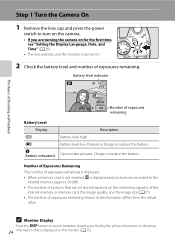
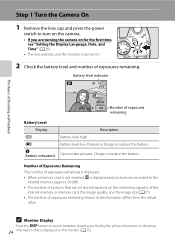
... of Exposures Remaining
The number of exposures remaining is displayed. • When a memory card is not inserted, C is displayed and pictures are turning the camera on for the first time, see "Setting the Display Language, Date, and Time" (A26).
• The lens extends, and the monitor is displayed on the monitor (A15). Charge or replace the battery...
User Manual - Page 44
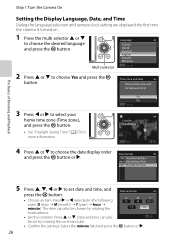
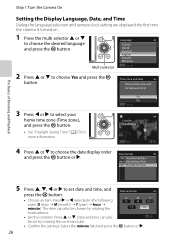
... press the k button or K. The Basics of Shooting and Playback
Step 1 Turn the Camera On
Setting the Display Language, Date, and Time
Dialogs for more information. Yes No Cancel
3 Press J or K to choose the desired language and press the k button.
Time zone and date
Choose time zone and set by rotating the
D
M
Y
15
05
2012
15...
User Manual - Page 45
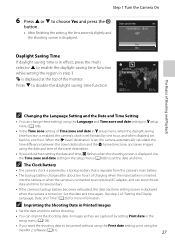
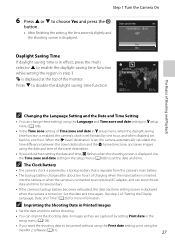
... finishing the setting, the lens extends slightly and the shooting screen is set the date and time. See step 2 of "Setting the Display Language, Date, and Time" (A26) for several days.
• If the camera's backup battery becomes exhausted, the date and time setting screen is displayed when the camera is displayed at the top of Time zone and...
User Manual - Page 129


... a commercially available Eye-Fi card.
Display the current camera firmware version. Option Eye-Fi upload Reverse indicators Reset all Firmware version
The Setup Menu
Description
Set whether or not to enable the function for more information.
111 display direction of the settings such as Time zone and date
and Language and user settings that were saved...
User Manual - Page 218
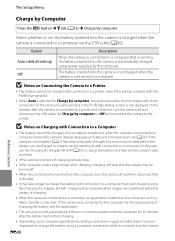
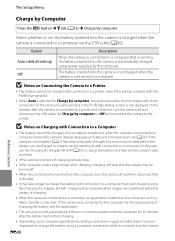
... as Nikon Transfer 2, may start. If the camera's clock battery (A27) has been exhausted, the date and time must be reset before the battery can be charged or images can data be transferred, when the camera is connected to a computer before the camera's display language and date and time have been set the camera's date and time.
• If the camera is...
Similar Questions
How To Display The Date On The Pictures Of My Nikon P510
(Posted by ksiTBr 10 years ago)
How Do I Reset The Language, Date And Time On Mu Coolpix P510
(Posted by jackdon 11 years ago)
How Do I Reset The Language Setting On My Nikon Coolpix S220. I Need English.
I need to change from spainish to english.
I need to change from spainish to english.
(Posted by dmgguns 12 years ago)

