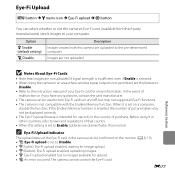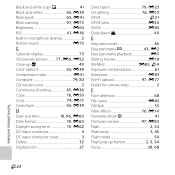Nikon COOLPIX L820 Support Question
Find answers below for this question about Nikon COOLPIX L820.Need a Nikon COOLPIX L820 manual? We have 1 online manual for this item!
Question posted by joanlyn21 on August 25th, 2014
My Brand New Camera Won't Upload Pix To My Macbook
Current Answers
Answer #1: Posted by BusterDoogen on August 25th, 2014 1:34 PM
ViewNX 2 is an all-in-one software package which enables you to transfer, view, edit and share images.
Install ViewNX 2 using the included ViewNX 2 CD-ROM.
I hope this is helpful to you!
Please respond to my effort to provide you with the best possible solution by using the "Acceptable Solution" and/or the "Helpful" buttons when the answer has proven to be helpful. Please feel free to submit further info for your question, if a solution was not provided. I appreciate the opportunity to serve you
Related Nikon COOLPIX L820 Manual Pages
Similar Questions
The camera says battery exhausted even though they are new batteries. It will come on for a split se...
The volume doesn't go up or down when Zoom controller is operated . This camera in brand new ? Thank...
i was setting my new nikonl820 , i happend to click different language and i can not go back no matt...
I am on vacation in Scotland and my brand new Nikon J1 will not power on. Is there anything that ...
So, what do I do now on my NEW CAMERA (not even registered yet)