Nikon COOLPIX L810 Support Question
Find answers below for this question about Nikon COOLPIX L810.Need a Nikon COOLPIX L810 manual? We have 1 online manual for this item!
Question posted by Assaa on September 2nd, 2013
Nikon L810 Wont Turn On
The person who posted this question about this Nikon product did not include a detailed explanation. Please use the "Request More Information" button to the right if more details would help you to answer this question.
Current Answers
There are currently no answers that have been posted for this question.
Be the first to post an answer! Remember that you can earn up to 1,100 points for every answer you submit. The better the quality of your answer, the better chance it has to be accepted.
Be the first to post an answer! Remember that you can earn up to 1,100 points for every answer you submit. The better the quality of your answer, the better chance it has to be accepted.
Related Nikon COOLPIX L810 Manual Pages
User Manual - Page 4
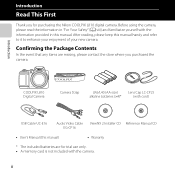
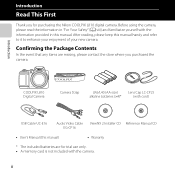
... in this manual handy and refer to it to enhance your enjoyment of your new camera.
Confirming the Package Contents
In the event that any items are for purchasing the Nikon COOLPIX L810 digital camera. After reading, please keep this manual.
Introduction
COOLPIX L810 Digital Camera
Camera Strap
LR6/L40 (AA-size)
Lens Cap LC-CP25
alkaline batteries (×4)*
(with cord...
User Manual - Page 7
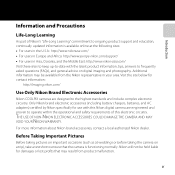
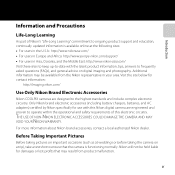
...information:
http://imaging.nikon.com/
Use Only Nikon Brand Electronic Accessories
Nikon COOLPIX cameras are engineered and proven to operate within the operational and safety requirements of Nikon's "Life-Long ....europe-nikon.com/support/ • For users in Asia, Oceania, and the Middle East: http://www.nikon-asia.com/ Visit these sites to keep up-to-date with this Nikon digital camera are ...
User Manual - Page 8
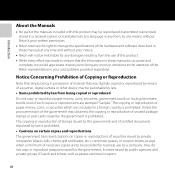
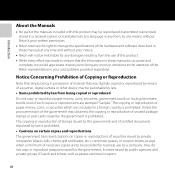
... or reproduced by means of a scanner, digital camera or other device may be reproduced, transmitted, transcribed, stored in a retrieval system, or translated into any language in any form, by any means, without Nikon's prior written permission.
• Nikon reserves the right to change the specifications of the hardware and software described in your area...
User Manual - Page 11


...8226; Do not transport or store with the camera, battery charger, or AC adapter for extended periods while the devices are compatible with COOLPIX L810. • Insert batteries in the correct ...of four batteries). • The EN-MH2 rechargeable batteries are for use with Nikon digital cameras only, and are on or in use Parts of the devices become hot. ... the batteries, turn the product off.
User Manual - Page 18
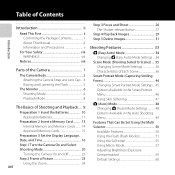
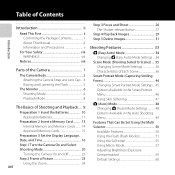
...Information and Precautions v
For Your Safety viii WARNINGS viii
Notices xiii
Parts of the Camera 1
The Camera Body 2 Attaching the Camera Strap and Lens Cap ... 4 Raising and Lowering the Flash 5
The Monitor 6 ... 3 Set the Display Language,
Date, and Time 16
Step 1 Turn the Camera On and Select
Shooting Mode 20
Turning the Camera On and Off 22
Step 2 Frame a Picture 23
xvi
Using...
User Manual - Page 29


... Shooting and Playback
Preparation
Preparation 1 Insert the Batteries 10 Preparation 2 Insert a Memory Card 13 Preparation 3 Set the Display Language, Date, and Time 16
Shooting
Step 1 Turn the Camera On and Select Shooting Mode 20 Step 2 Frame a Picture ...23 Step 3 Focus and Shoot...26
Playback
Step 4 Play Back Images ...29 Step 5 Delete Images...
User Manual - Page 31


... the power-on and change the setting.
11 Observe caution when removing the batteries or memory card.
The default setting is
used, turn the camera on lamp and the monitor have turned off before use.
• Do not combine old and new batteries or batteries of different makes or types. • Batteries with...
User Manual - Page 34
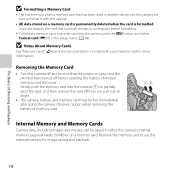
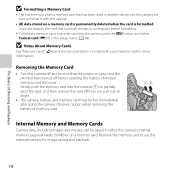
... use the internal memory for more information. Removing the Memory Card
• Turn the camera off before formatting.
• To format a memory card, insert the card into the camera, press the d button, and select Format card (E59) in another device into this camera.
• All data stored on the card that you insert a memory...
User Manual - Page 40


Easy auto mode
The Basics of Shooting and Playback
20 Step 1 Turn the Camera On and Select Shooting Mode
1 Remove the lens cap and press the power
switch to turn on the camera.
• The lens extends and the monitor turns on. • Press the m (flash pop-up) button to raise the flash (A 5).
2 Press the A button...
User Manual - Page 42


... (green) will light and then the monitor
will not extend. Camera turns off.
• The time that the lens cap has been removed, and turn off automatically.
The lens will turn on (the power-on lamp turns off when the monitor turns on). • To turn the camera off setting in the setup menu (A 88).
• By default...
User Manual - Page 44


...
• We recommend using a tripod. In this case, select another shooting mode (A 34, 35, 44, and 48).
• When the digital zoom is operated.
24
Optical zoom Digital zoom When you turn the camera on the subject • Set Vibration reduction to operate the zoom.
g Zoom in
f Zoom out
The Basics of Shooting and...
User Manual - Page 64


... Smile timer (A 46, E28) feature is activated and the shutter is locked. • Up to three faces can be detected. When the camera has focused on that face. Turn the camera off. - You can take a picture automatically without pressing the shutter-release button (smile timer). Set Smile timer (A 46, E28) to Off. - Shooting...
User Manual - Page 96


... card from third-party suppliers) to the computer and insert the memory card. Wait until Nikon Transfer 2 starts. Turn the camera on. select Import File using the supplied USB Cable.
Playback Features Connect the camera to the computer using Nikon Transfer 2 and click OK. 2 Double-click Import File. If a message is displayed prompting you to...
User Manual - Page 97


2 Transfer images to the computer.
• Confirm that the name of the connected camera or removable disk is displayed as the "Source" on the "Options" title bar of Nikon Transfer 2 (1).
• Click Start Transfer (2). 1
2 • At default settings, all the ... computer operating system to eject the removable disk corresponding to the computer, turn the camera off and disconnect the USB cable.
User Manual - Page 105
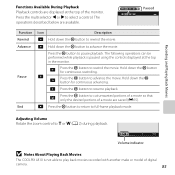
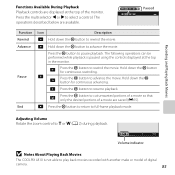
...button to g or f (A 2) during playback.
4s
Volume indicator
B Notes About Playing Back Movies
The COOLPIX L810 is paused using the controls displayed at the top of the monitor. C
Press the k button to ...able to cut unwanted portions of a movie so that only the desired portions of digital
camera.
85
Press the multi selector J or K to pause playback. Recording and Playing ...
User Manual - Page 113


...camera's memory or the memory card may be taken to avoid injury caused by an LED backlight. Should the monitor break, care should be difficult to see under bright lighting. • The monitor is lit by broken glass and to dim or flicker, contact your
Nikon... constructed with the camera except in the ...on could damage the camera or memory card....memory card while the camera is on images ...
User Manual - Page 114


... operating instructions included with the COOLPIX L810, charge the batteries four at the time of a different make or model.
• When using optional rechargeable batteries, charge the batteries before use batteries beyond their recommended expiration date. • Do not turn the camera on where you are inserted in the camera. Use only Battery Charger MH...
User Manual - Page 120
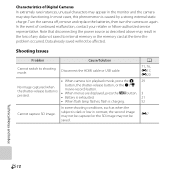
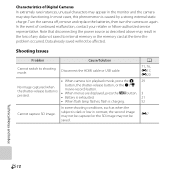
...loss of Digital Cameras In extremely rare instances, unusual characters may appear in the monitor and the camera may not be affected. Turn the camera off, remove and replace the batteries, then turn the camera on again... occurred. Cause/Solution
Disconnect the HDMI cable or USB cable.
• When camera is charging.
In most cases, this phenomenon is pressed. Data already saved will...
User Manual - Page 124
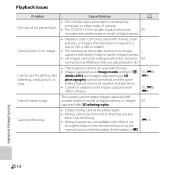
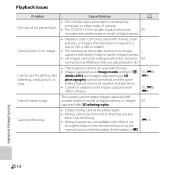
... rotate images captured with another make or model of digital camera, or images 43 captured with 3D photography.
• Edited movies cannot be edited again.
• Movies cannot be trimmed so that have been cropped to a size of camera.
• The COOLPIX L810 is B. pictures, or images that they are less
than 2 seconds long. •...
User Manual - Page 126
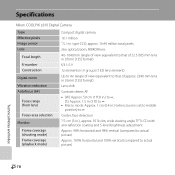
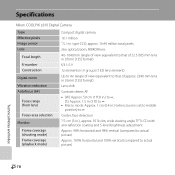
Specifications
Nikon COOLPIX L810 Digital Camera
Type Effective pixels Image sensor Lens
Focal length
f/-number Construction
Digital zoom
Vibration reduction Autofocus (AF)
Focus range (from lens)
Focus-area selection
Monitor
Frame coverage (shooting mode) Frame coverage (playback mode)
Compact digital camera
16.1 million 1/2.3-in .), approx. 921k-dot, wide viewing angle TFT LCD with anti-...
Similar Questions
My Full Charged Camera Wont Turn On.
my month old camera wont turn on. it was working fine yesterday, but it happened to die. i charged i...
my month old camera wont turn on. it was working fine yesterday, but it happened to die. i charged i...
(Posted by aliceamarie 11 years ago)

