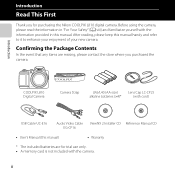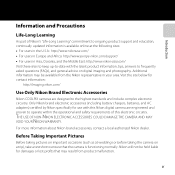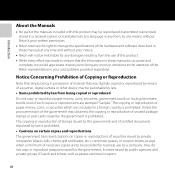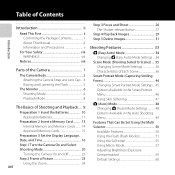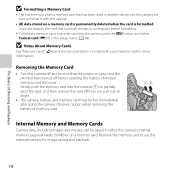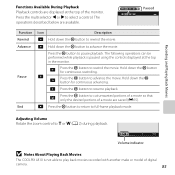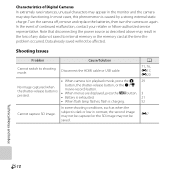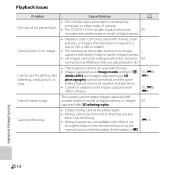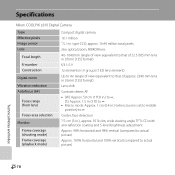Nikon COOLPIX L810 Support Question
Find answers below for this question about Nikon COOLPIX L810.Need a Nikon COOLPIX L810 manual? We have 1 online manual for this item!
Question posted by prmslam on April 14th, 2014
My L810 Will Not Turn On
The person who posted this question about this Nikon product did not include a detailed explanation. Please use the "Request More Information" button to the right if more details would help you to answer this question.
Current Answers
Related Nikon COOLPIX L810 Manual Pages
Similar Questions
My Lenses Keep Movin In And Out When I Turn My Camera How Can I Fix It
i've went around the lenses to get any dust particles out and charged the battery all the way and it...
i've went around the lenses to get any dust particles out and charged the battery all the way and it...
(Posted by Anonymous-99055 11 years ago)
Can The Camera Coolpix S2000 Read A Compact Flash Card Of 4 Gb?
Can the camera coolpix S2000 read a compact flash card of 4 GB? or it needs a firmware update? Pleas...
Can the camera coolpix S2000 read a compact flash card of 4 GB? or it needs a firmware update? Pleas...
(Posted by majdinammour 12 years ago)